
The Samsung Galaxy Note Edge is a powerhouse device with the new curved screen. The Note series was initially made as a device with a focus towards people who mean business. Although the Edge didn’t strike the market as Samsung had hoped but it’s still a very good device in terms of performance and premium quality.
If you own this device we have good news for you. T-Mobile seeded it’s branded version of Marshmallow and if you are too impatient to wait for an OTA or just want to make a clean install we have a perfect detailed guide for you. At this point, I would like to inform you that installing the stock firmware will unroot, fix any software problems and restore it to factory status.
Warning
The installation of the stock firmware is a piece of cake but if you follow the steps incorrectly you may do more harm than good to your device. Be careful while following the steps.
Before we get started, there are some pre-requisites that need to be taken care of.
Things You Need
- Download and install USB driver from our website.
- Download and extract Odin: Link
- Download device firmware from here
- Enable USB Debugging
- Be sure to charge your phone to at least 60% level.
- Backup all your data and apps as a precaution.
Done with all that? Let’s get started!
Install Marshmallow on T-Mobile Note Edge
You can use the steps below to install the firmware. It’s basically a pretty simple procedure but if you need a more detailed guide you can find it here.
- Extract and Copy the downloaded firmware to the Odin directory.
- Connect the Note Edge in Download mode. In order to do so, turn off your Note Edge and then press and hold the Volume Down and Home keys and then press the Power button. Keep these 3 keys pressed for 2-3 seconds.
3. You should see a warning screen by now. Press the Volume Up key and you’ll get into the Download mode. Now connect your device using the OEM or stock USB cable.
4. Run Odin as admin and wait until the ID:COM port turns blue. It shows a successful connection. If it doesn’t turn blue, there’s a problem with your driver installation.
6. Click on the AP Button on Odin. If you are using an older version of Odin, click AP button instead.
7. Go to where you moved the firmware and select it. It should have tar.md5 extension after extracting.
8. Be sure to double check that you Odin setup matches our Odin screenshot below.
10. Click on the Start button and let the firmware flow. By the way, when it’s done you’ll see Pass message.
11. Your device will reboot automatically.
Well, that’s it. Wasn’t it simple? Now, wait for it to optimize and start. Oh! and also disconnect the USB cable. Enjoy the latest version of Android Marshmallow.
In case you encounter issues like bootloop, device overheating or lag issue, you should perform a data factory reset via stock recovery using this tutorial.
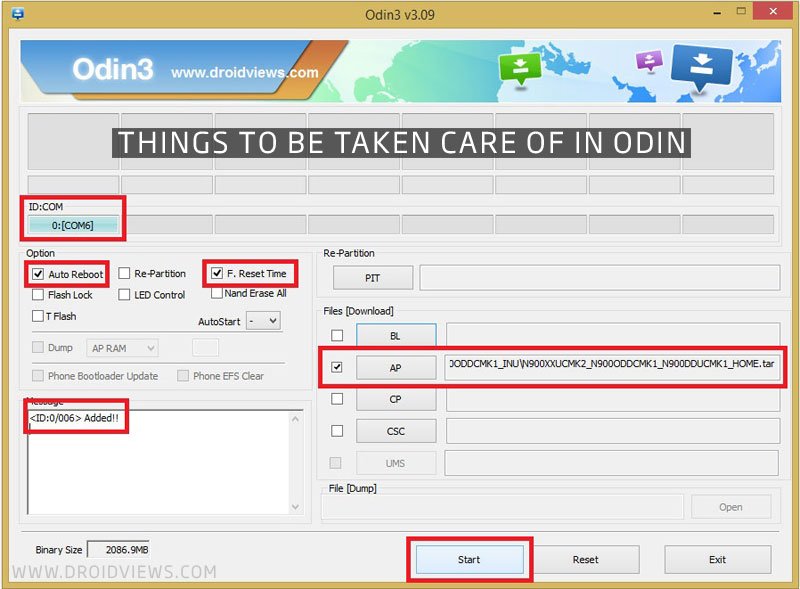





Join The Discussion: