
Following the T-Mobile Galaxy S6 Edge, the S6 SM-G920T has been receiving the OJ7 firmware update based on the latest Lollipop version, Android 5.1.1. However, the update is running slow, so you can either wait for the update to hit your device or download it right from the download section below. Though it is still Android 5.1.1 Lollipop based and not a Marshmallow firmware, it brings critical security updates and bug fixes.
Galaxy S6 users who have rooted, modified the system or tripped the KNOX may not be able to install the update over the air. This is because, the manufacturers or carriers demand an unmodified stock firmware and no heavy modifications are expected to the final OEM. If for any reason you are not able to install the OTA update, then using the Odin software, you can manually install the full stock firmware onto your device. Other carriers like AT&T, too have released similar updates for their S6 and S6 Edge devices.
The listed firmware will update Galaxy S6 to build number G920TUVU3DOJ7. For those who have been waiting for this update to be released, they can now download the full stock ROM from the downloads section. Here is a simple tutorial that will help you install the latest update on your Galaxy S6 device. If you are new to the process then don’t worry, we have got you covered. To install the firmware, go through all the procedure carefully and make sure you have everything setup as per the requirements.
This new update is not an OTA file. It is a full firmware and in order to get the OTA, you will need to install the full stock firmware listed below. Also make sure to backup everything before you proceed as this procedure will wipe all of your apps and data from your current firmware and perform a clean install. So let’s begin with the tutorial.
Requirements
- Make sure you have the perfect device and variant. This tutorial is suitable for only T-Mobile Galaxy S6 SM-G920T variant only. It will install G920TUVU3DOJ7 Lollipop 5.1.1 based firmware onto your Galaxy device.
- Make sure you have fully charged your Galaxy device or at least up to 60% of the battery.
- Enable USB Debugging on your phone.android
- Make sure you have Samsung drivers installed on your PC.
- Download the 7zip software to extract the zip file to get the firmware file which is in .tar.md5 extension.
Download Section
- Android 5.1.1 lollipop Firmware Update for T-Mobile Samsung Galaxy S6 SM-G920T
- Download | Lollipop firmware for Galaxy s6 (File: G920TUVU3DOJ7_G920TTMB3DOJ7.zip)
- Odin for PC
- Download | Odin3 v3.10.7 or older
Backup Your Apps and Data
This process will wipe all of your apps and data from your current firmware as it will perform a clean install. It is highly recommend that you backup your apps, contacts, messages, photos, videos and any other important data stored on the internal storage of your phone. Get some of our useful backup apps from the DroidViews archives. This will help you backup your device data easily.
How to Install Android 5.1.1 G925TUVU3DOJ7 Firmware Update on T-mobile Galaxy S6
- Make sure you have downloaded the Lollipop firmware for your T-Mobile Galaxy S6. If it is a zip file, extract it on your PC to get the firmware file with.tar.md5 extension.
- Now turn off your phone and boot it into the Download Mode. To do this, turn off your device and then press and hold Volume Down + Home + Power buttons simultaneously for 2-3 seconds. When you see the warning screen with a yellow triangle sign, press the Volume Up/Down key to enter Download/Odin mode
- Download the required Odin.zip file and extract the file on your PC. You will get the Odin3_v3.10.7.exe file. Open it as administrator to get to the Odin window.
- Connect your Galaxy S6 to the computer using the USB cable.
- When you connect the device, the ID:COM port on Odin will turn Blue. You’ll also see“Added!!” message to indicate successful connection.
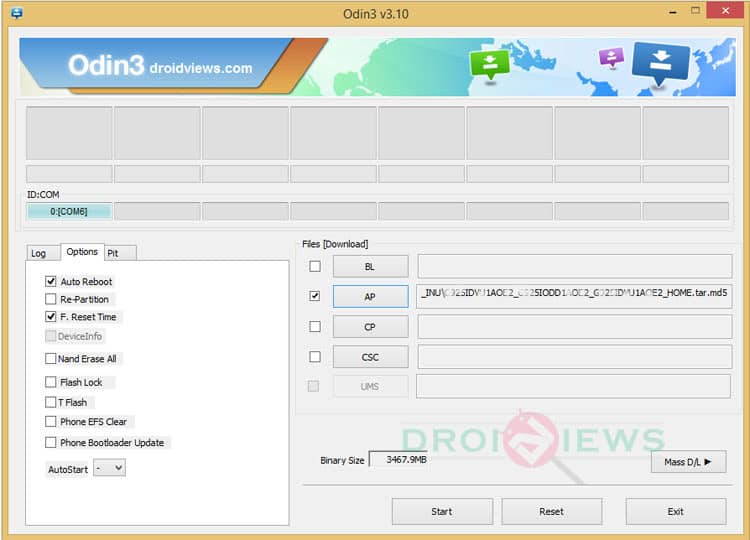
- In case your phone is not detected by Odin, you can troubleshoot the following:
- Reboot your phone and turn off USB Debugging and turn it on again.
- Try reinstalling the Samsung USB Drivers.
- Try changing the USB cable and connecting to other ports.
- Now click the AP button on Odin and add the firmware file (G920TUVU3DOJ7_G920TTMB3DOJ7_TMB.tar.md5).
- In the Options, make sure that only the Auto Reboot and F. Reset Time boxes are checked and everything else are unchecked. (Do not, in any case, check Re-Partition box)
- Before you proceed to firmware installation on Odin, make sure everything is set according to the screenshot.
- Now, click the Start button on Odin to start installation which might take a while for firmware to install.
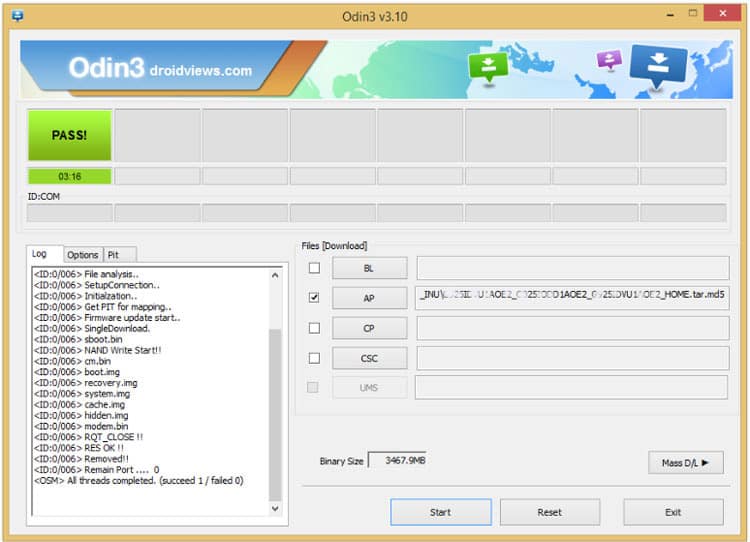
- Once you get a PASS! message on Odin, your device will restart. It’s the green signal that indicates successful installation. In case you get Fail! message, make sure you have gone through the preparations carefully
Once you have successfully booted into the firmware, you can now enjoy your Lollipop firmware update. This new update is not an OTA file. It is a full firmware and in order to get the OTA, you will need to install the full stock firmware. If you come across any problems then look below to troubleshoot them via a factory reset.
If you come across bootloop, then this may occur sometimes when you have installed a new firmware. To solve this, remove the battery and then put it back again. Boot to Recovery by holding Volume Down + Home + Power. In Recovery, select “wipe data/factory reset” then select “Yes” This will delete all user data. Now Select Reboot to System. If you want a detailed tutorial for these steps, head over to the below link.
How to Perform Data Factory Reset on Samsung Galaxy Devices
For detailed guide on how to install firmware on Samsung Galaxy device, get to the following link:
Install Stock Firmware on Samsung Galaxy Devices Using Odin – Detailed Guide
For queries, comment down below. Like and share us on social platforms. If you need help with other devices, let us know.
Also See:
Install Stock Android 5.1.1 Lollipop on Galaxy Note 4 N910F [N910FXXU1COJ3 Update]





Join The Discussion: