HTC started the Android 4.1.1 Jelly Bean Over-the-Air update for One X and XL phones roll out the last week. If you have not received the update yet, you can check for its availability for your phone from Settings> About. If you are not able to upgrade your phone to Android 4.1.1 Jelly Bean, you can now do it manually. Thanks to XDA member Tachi91 who took pains to extract the updated firmware from HTC One XL and uploaded it for us.
Tachi91 has published the Odexed and Deodexed versions of the Stock Jelly Bean ROM. You can download one of them from the link below and flash it via Recovery. The Jelly Bean upgrade for the HTC One XL comes up with a lot of new features that will take your experience with your One XL to a new level. Some striking feature of the update includes Google Now, smoother UI (thanks to the Project Butter, new Notifications panel, upgraded Sense+ UI and more.
How to Install Android 4.1.1 Jelly Bean Firmware on HTC One XL:
Here is a short tutorial that will guide you while installing the firmware file to your HTC One XL. It is our duty, however, to warn you not to plunge into the affair if you do not know what it is. The procedure described here is considered risky, so proceed at your own risk.
- Download one of the firmware files. I would recommend you to download the Odexed version.
- While the firmware is being downloaded, charge your phone, and backup all important data stored on your phone. Remember that the upgrading to the new firmware will wipe your contacts, messages, settings, etc.
- Open Settings on your device and enable USB Debugging from Developer Options.
- When the firmware is downloaded copy the zip (without extracting).
- Now turn off your phone and enter the Recovery into the Bootloader mode. Press and hold the Volume Down + Power buttons simultaneously. Use the Volume keys to scroll and Power button to select an option.
- Now scroll down to Recovery and select it by pressing the Power key.
- When you are in the Recovery mode (with blue text), go to “install zip from sdcard” and select “choose zip from sdcard”. Navigate to the firmware file in zip, select it and confirm your selection.
- Wait for the installation to finish and when it is done, go back to the main menu of the Recovery and select “reboot system now”.
- Your phone will boot new. Remember that the first boot might take a longer time than usual. A little patience is required, therefore, on your part.
The first glimpse of the lock screen shows that you have safely landed. You can check the firmware version from Settings> About. If it shows “Android Version 4.1.1”, you got Jelly Bean on your HTC One XL. Cheers!
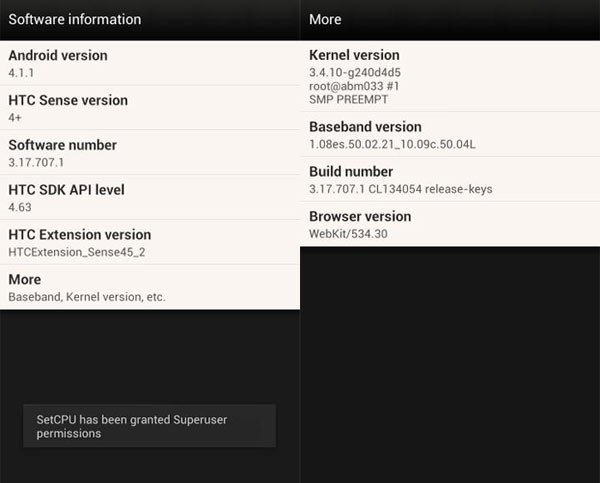



Join The Discussion: