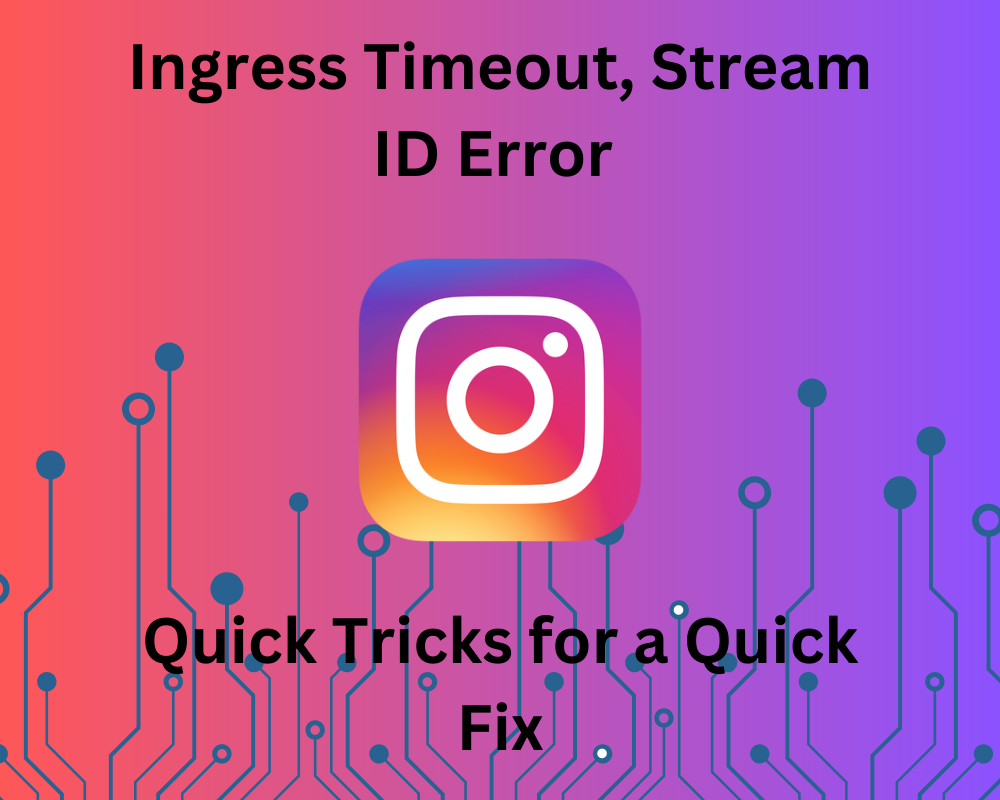
Instagram is the go-to app among the youth, especially with the increased social media influence and easy access to devices and technology. However, with the recent influx of users’ accounts due to its increased popularity, many people and external users have been facing the issue of the ‘Ingress Timeout, Stream ID’ error on logging in.
What does Ingress Timeout Stream ID mean and Why Am I Seeing It?
This error is generally seen when users log in to the Instagram app but it does not allow them to enter. Many Instagram users have managed to log in by refreshing but for some, it persists and sometimes keeps them out for hours. This has frustrated many people. this error comes in the form of a pop-up message and stays every time on login.
The Ingress Timeout, Stream ID Error is usually seen when your post has been flagged on the Instagram app. Flagging can be done on any content on Instagram such as your post or reels, either by the app itself or by any other users who use the app. This ingress timeout is to show that a clear line of communication is not being established. It can also be due to some server issues or proxy server issues. The ingress protocols and ruleset blocks you from accessing Instagram’s internal resources.
How Can I Fix The Ingress Timeout, Stream ID Error?
So far, Instagram has not released any official method to solve this issue, however, there are a few methods that you could try to fix this issue.
1. Check the Internet connection and Refresh the app
Some users have reported that they were able to access their Instagram accounts by cross-checking the connection of their internet stability and refreshing the app or their browser. This will clear any buffer or cookie from the browser. You could try exiting the app and reopening it. However, very few fortunate users were able to access their accounts with this method. So if it doesn’t work for you, don’t worry, there are some more solutions that might work for you.
2. Uninstall and Reinstall the Instagram app on your device
You can use another method which includes uninstalling the app and then reinstalling it back again on your Android phone or ios device. Sometimes the Instagram server or host may be facing some internal problem and it requires users to reinstall the app. You can do so by following the steps given below:
Step 1: Go to the screen tab where Instagram is downloaded on your phone.
Step 2: Long press and delete it from your phone. You can also delete it by going to your device‘s settings and deleting it.
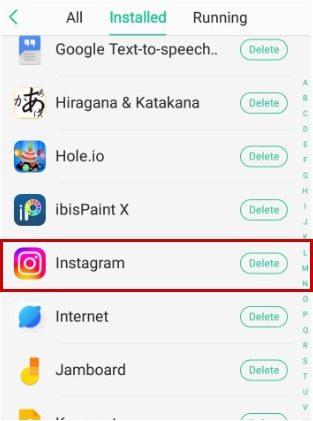
Step 3: Go to Google Play Store on your Android phone or App Store on your iPhone and search for the Instagram app.
Step 4: You will see an option to install it, tap on the install button and reopen Instagram.

Step 5: Open Instagram and check if you are able to access the app.
3. Send Your Flagged Content for Review On Instagram
Most times, this issue occurs when your content is flagged. If your content seems inappropriate or does not adhere to the rules and policies of Instagram, it is highly possible that this is what led to the Ingress Timeout, Stream ID Error. If your content is not going against the policies, in order to get rid of this issue you can content your post for review. You can do so by following steps given here:
Step 1: Open the Instagram app on your phone and go to your account profile menu.
Step 2: On the top on the right side, tap the hamburger menu icon and go to your settings.
Step 3: Head over to Accounts to pick the flagged content and then click Account Status

Step 4: Now write a short note on how your content does not go against the policies and rules of Instagram and hit the submit button for review.
Finally, it will review your post and you will be able to successfully access Instagram without any Instagram ingress timeout Stream ID error.
4. Update Your Instagram App
As we know, many users have complained about this Ingress Timeout Stream ID Error on other platforms such as Reddit and Twitter, and have explained a certain potential workaround that worked for many of them. Updating the app can sometimes fix the bugs as the newer versions have better features and Instagram support. Follow the steps below to get rid of the issue:
Step 1: Go to Google Play Store on your Android phone or App Store on your iPhone and search for the Instagram app.
Step 2: Click on the Update button on your device.
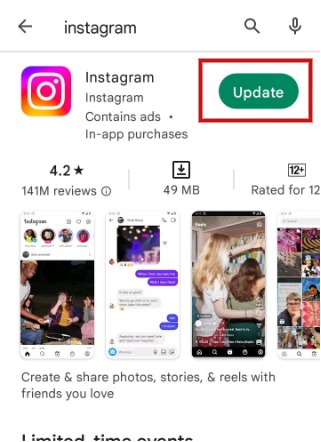
Step 3: Your Instagram will automatically install the new updates and you will have the latest version.
You can log in to your account and check if the issue is resolved.
5. Delete The Flagged Content
Since Instagram takes its guidelines very seriously, you can resolve the Instagram Ingress Timeout Stream ID Error by deleting your content from your account. You can do so by following the steps given below:
Step 1: Open Instagram on your device and go to your default profile.
Step 2: Click on your story or post that may have been flagged and select the three vertical dots in the top right corner.
Step 3: Tap on the dots and choose the delete option.
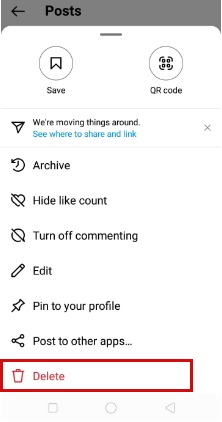
Step 4: Next thing you know, your content will be deleted and the issue can be solved.
Conclusion
Overall, there are a few methods that have been elaborated here that you could try in case you are getting the timeout error message. If none of these solutions work, you can also try to disable your security software and firewalls temporarily. If this doesn’t work either, then it is better to get in touch with Instagram support as they can help you solve this issue.
Join The Discussion: