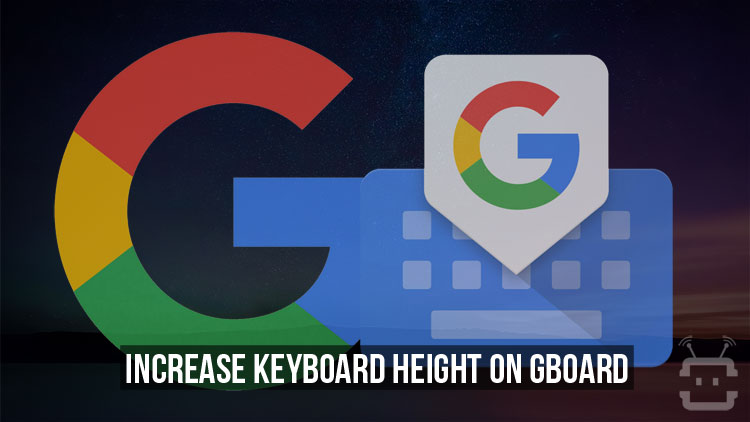
A few years ago, Google decided to host some of the basic stock Android apps on its Play Store in order to provide more frequent updates to the apps. The Google Keyboard was once such an app. It was basically the stock Android keyboard but then it was rebranded as Gboard. The re-branding also brought in some new features such as an inbuilt Google search functionality, multiple language support, and integrating smart suggestions into your typing. Gboard is, in a nutshell, a big improvement over its predecessor and does everything better as a result. But it is not the most customizable keyboard app of them all. Some might think the keyboard is a bit too small for them, even at max size. If the Keyboard height setting on Gboard does not make it tall enough for you, you’re in the right place.
Now, most people find the normal Gboard height to be quite okay. I like my keyboard as small as it can be without being inaccurate. A smaller keyboard does increase inaccuracy. So if you don’t feel comfortable even with the tallest height option on Gboard, you can do something about it. Although to do something about it, you will require root access.
Warning: The process described below involves messing with Gboard’s data file found in the root data partition of your device. Needless to say, it can be a risky process and you shouldn’t be doing anything not mentioned in the tutorial. If you change more than what is mentioned in the tutorial, you may even end up breaking the app.
Don’t miss: List of 70 OK Google Commands for Google Assistant and Google Now
Requirements
- A rooted Android device.
- A file explorer capable of handling root operations.
Steps to Adjust Keyboard Height on Gboard
Must read: 5 Gboard Tips You Must Check Out
- Launch your favorite root capable file explorer and head over to the folder /data/data/com.google.android.inputmethod.latin/shared_prefs/
- Inside this folder, look for the file named com.google.android.inputmethod.latin_preferences.xml
- As the name might already suggest, this file contains various preference settings for the Gboard app including the one we’re looking for.
- Open this file in the text editor and look for the line below :
<string name="keyboard_height_ratio">1.0</string>
- It might be a good idea to use the search function for this which is built-in in most text editors. Just search for keyboard_height_ratio.
- You can modify this number any way you like. A larger number means a larger keyboard and a smaller number means a smaller keyboard. The way this works is that if you set the number to 1.5, the keyboard will appear 1.5 times its original size.
- Make sure you don’t overdo it though. In that case, you might not be able to edit the file again unless you have another keyboard app installed or you clear the Gboard app data.
- Once you’re done, save the file and exit.
- Now to relaunch Gboard with the new height setting, go to Settings> Apps> Gboard and force stop the app.
Before After
Also read: View and Manage Every Aspect of Android Devices with SystemPanel 2
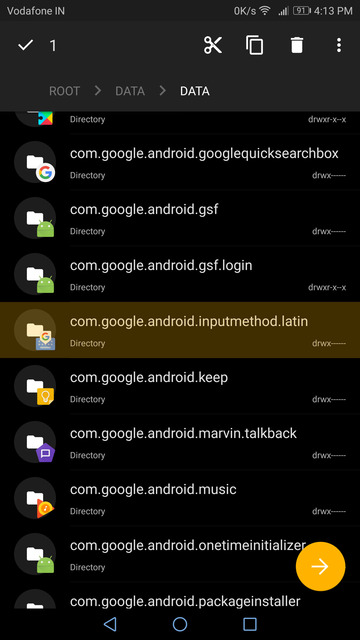
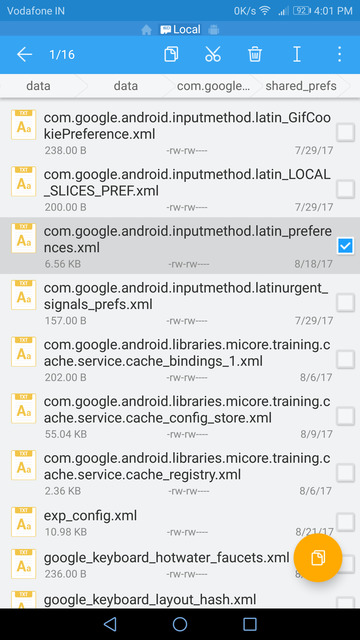
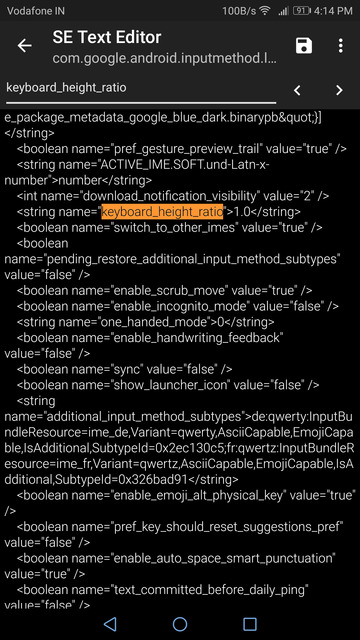
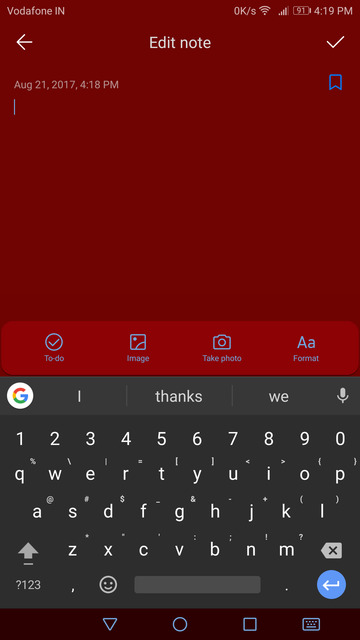
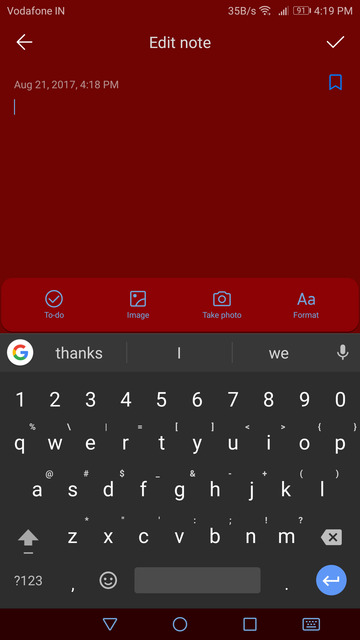



Join The Discussion: