
Sometime around the end of March this year, Cloudflare announced their own DNS service that they call “1.1.1.1”. The company promised greater privacy and even faster internet speed if users switch over from their ISP’s default. This is a different approach to most DNS service alternatives like Google Public DNS and Cisco OpenDNS. Cloudflare DNS is privacy and speed focussed first and therefore it never logs your IP address nor saves it on Cloudflare’s servers. With several optimizations in place, Cloudflare claims their DNS is up to 28% faster than other DNS alternatives. After a successful beta, Cloudflare has launched its 1.1.1.1 DNS service as a mobile app for Android and iOS.
Why use Cloudflare DNS
Cloudflare DNS can help you bypass censorship which is really helpful in countries like China, Turkey, Pakistan Venezuela, and even India. These countries have been known to block news outlets, social networks, and adult websites. An alternative DNS solution helps you overcome that restriction.
Although an alternative DNS service can be used on Android devices, the process isn’t very straight-forward. Or at least, it wasn’t until Android Pie arrived. We know the update scene in the Android world and so an easy-to-use Android app for Android versions lower than Android Pie is really helpful. The app is light-weight, as simple as it gets and it doesn’t require root.
Cloudflare DNS Android App



Greater privacy
By using a secure connection, 1.1.1.1 makes sure no one can snoop your DNS queries.
Some ISPs use DNS queries to sell your data. Cloudflare will never sell your data or use it to target ads. Period.
The fastest way to experience the Internet
1.1.1.1 makes the Internet faster by using Cloudflare’s global network.
On average, we are 28% faster than the next fastest public resolver.
Easy to use
One-touch setup to make your Internet more safe and private.
Install it today, get faster Internet, it’s that simple.
Read also: Connect to Free WiFi Anywhere with This App
Use Cloudflare DNS App
- When you have the app installed, launch it from your app drawer.
- Swipe to the second page and tap on the Install VPN profile button towards the bottom. If you use another VPN service already, you won’t be able to use it with the Cloudflare app. That’s probably the only downside of the app since it doesn’t use root access.
- A pop-up box will then appear warning you about the app trying to connect to a VPN, tap OK.
- When the VPN profile is active, tap DONE and you’ll be taken to the app’s main page.
- The main page on the app is clean white with just a single toggle in the center and a menu button at the bottom which you probably will never need. To start the service, just turn the toggle on.
Use Cloudflare DNS without the App on Android Pie
Those of you privileged enough to be running Android Pie don’t exactly need the app. Or maybe you simply don’t want it. There’s still another way and that’s baked right into the Android Settings.
- Go to Settings > WiFi & internet and select Private DNS mode.
- In the pop-up window select Private DNS provider hostname and type 1dot1dot1dot1.cloudflare-dns.com in the text field.
- Tap SAVE when done.
The advantage with this method is that you don’t have an additional app on your device and you can also use another VPN service that you prefer.
Use Cloudflare DNS without the app using Magisk mod
If you don’t have Android Pie and still don’t want to use the app, but do want to use Cloudflare DNS, you’ll need to be rooted via Magisk.
- Launch Magisk Manager, pull the side menu drawer by swiping from the left edge of the screen or tapping the hamburger menu button in the top-left and head over to the Downloads section.
- Tap on the search button at the top right and search for CloudflareDNS4Magisk. You’ll find it way before you can even type half of that name. When you do, tap on the download button next to it.
- Select INSTALL on the popup card that appears and then tap REBOOT when the installation is complete.
You can now enjoy faster internet speed on your Android or iOS device with CloudFlare DNS service.
Read next: Test Your Internet Speed with Meteor App for Android


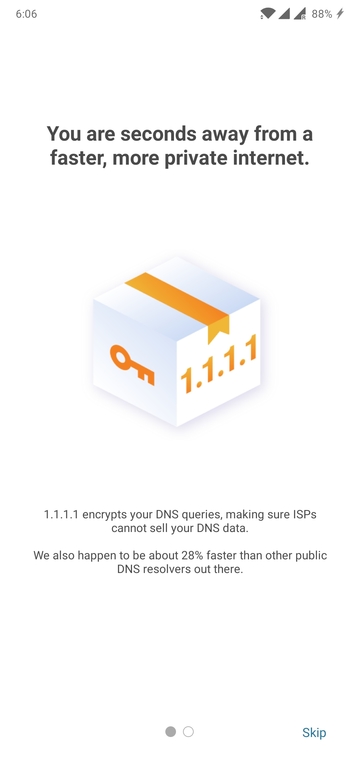
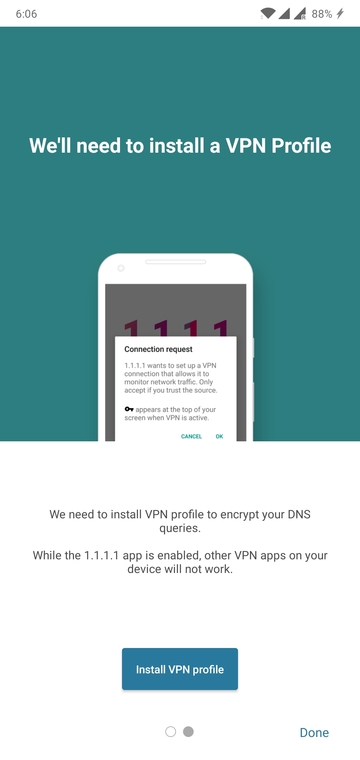
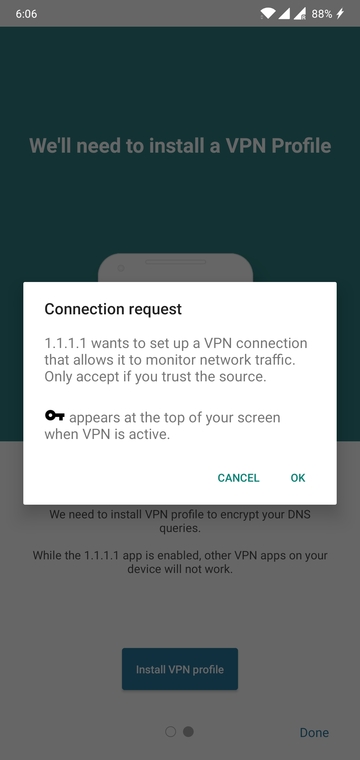
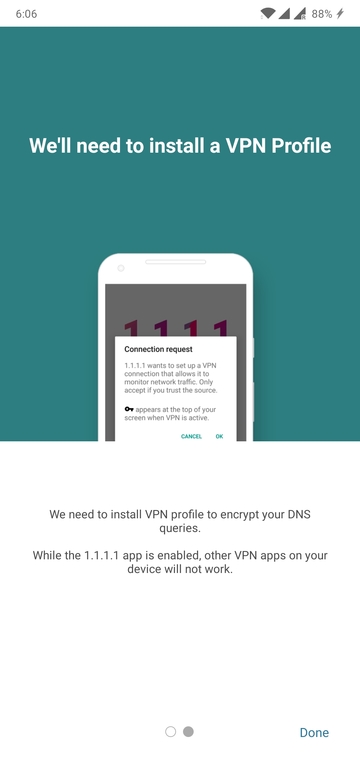
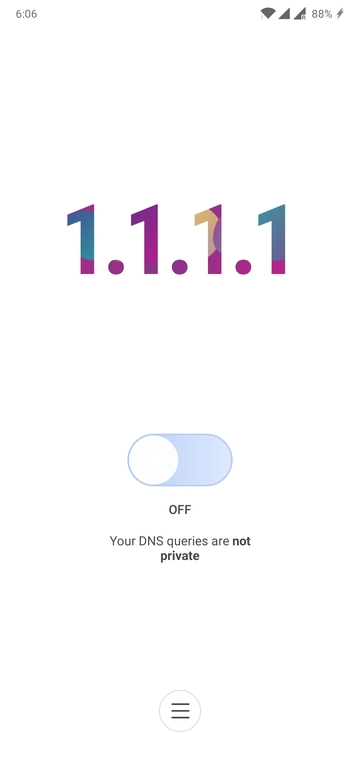
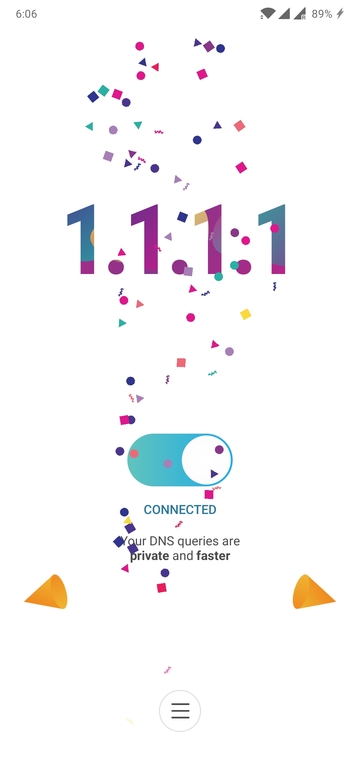
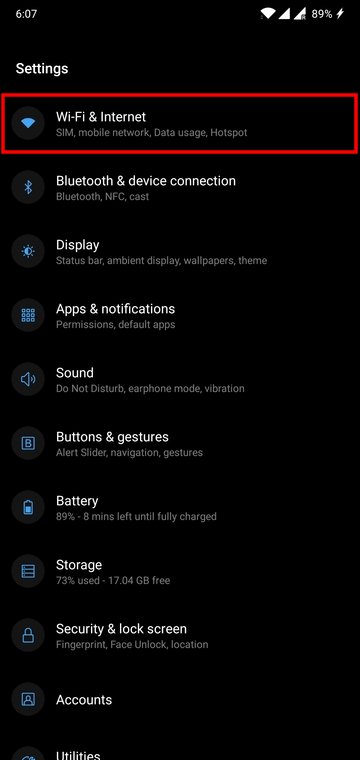
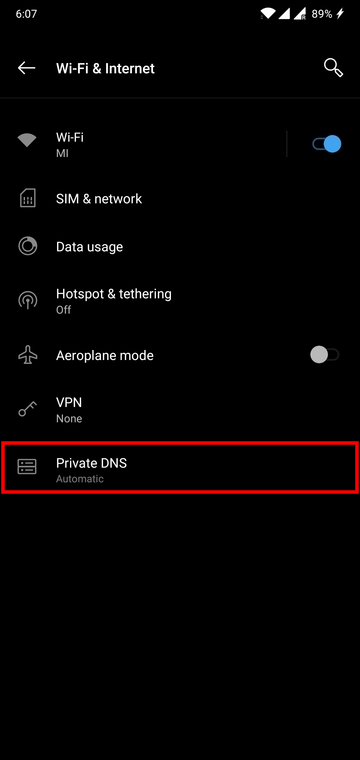
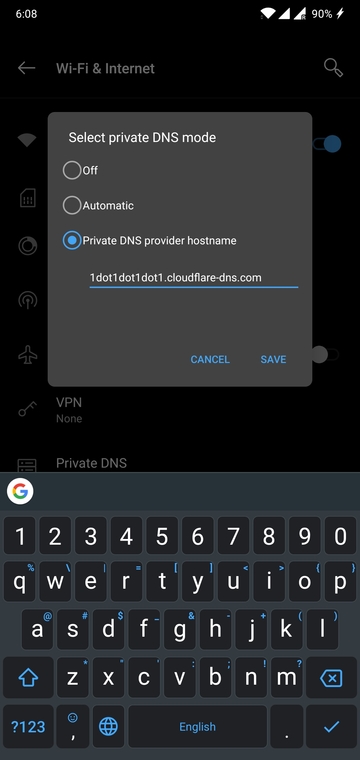


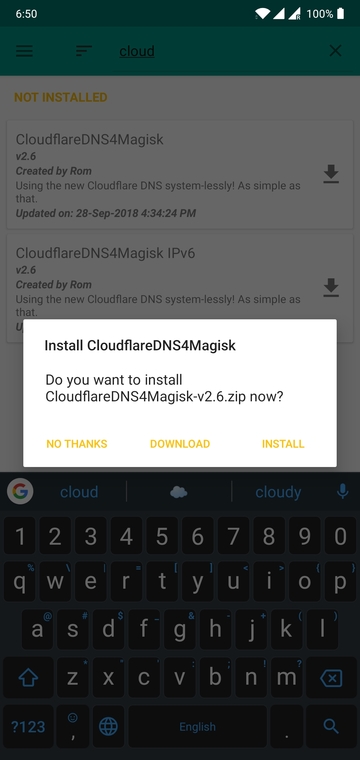



Join The Discussion: