HTC One S users in Europe must have got their Christmas present the last day. It was not, however, from our dear Santa, but from the Taiwanese manufacturer. The Over-the-Air popped up suddenly with a prior announcement and took many users by surprise.
HTC has started rolling out the Android 4.1.1 update with HTC Sense 4+ to the unlocked HTC One S in Europe. If you have an unlocked HTC One S (English) and live outside Europe, you can still download the update file directly from HTC and install it manually.
The update covers an extensive list of CID’s that have been listed below:
- cidnum: HTC__001
- cidnum: HTC__E11
- cidnum: HTC__203
- cidnum: HTC__102
- cidnum: HTC__405
- cidnum: HTC__Y13
- cidnum: HTC__A07
- cidnum: HTC__304
- cidnum: HTC__M27
- cidnum: HTC__032
- cidnum: HTC__016
You can check to get the OTA file on your device by checking for a software update from Settings> About. If you do not get any new update notification, download the file from the link below and install it via stock Recovery.
Read Next: How to Manage and Fix Permissions on Android File System
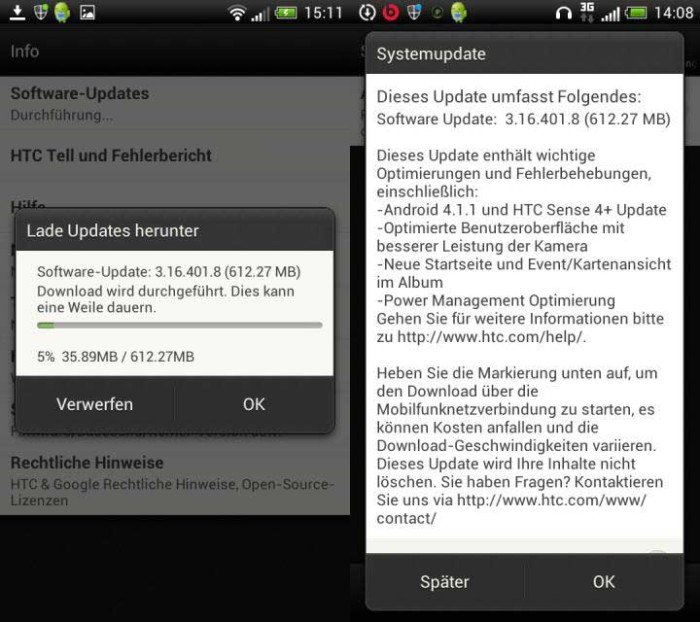



I am using the HTC One S and I downloaded the file as you said in the article, now how do I install using stock recovery?
turn off your phone and enter the Recovery through the Bootloader mode. Press and hold the Volume Down + Power buttons simultaneously. Use the Volume keys to scroll and Power button to select an option.
Now scroll down to Recovery and select it by pressing the Power key.
When you are in the Recovery mode (with blue text), go to “install zip from sdcard” and select “choose zip from sdcard”. Navigate to the firmware file in zip, select it and confirm your selection.
When I get into the screen, I scroll down and press the power button on “Recovery”. It takes me to another screen where there is a hard drive type thing and a green circular arrow, then to another screen where there is a phone with a red triangle and exclaimation mark… Is there something wrong with my phone?
Just when you see the red triangle, press the volume up and power buttons at the same time.
The HTC One S doesn’t have an external sd card so there was an error page. The page it took me afterwards had blue text and a few other options, like apply update from external memory, wipe memory, apply update from cache, apply update from internal memory. I tried them all except wipe disk but they all said it was invalid operation, and just rebooted the phone. Is there something else I’m missing?
you have to use this option- apply update from internal memory and do not forget to enable USB Debugging from Settings> Developer options.
USB Debugging is turned on. I have tried it while connected to a computer, and not connected to a computer, but I still get the same “Invalid Operation” message