We are always looking for ways to connect to a cloud, to our servers, or to our desktops, and there are tons of tools out there for these jobs. If you want to connect a smartphone to your desktop or server, you could use VNC viewer, as long as you have a VNC-enabled desktop or server and an Android phone. The application is open source, free, and easy to use.
What is VNC?
Virtual Network Computing (VNC) is a graphical desktop sharing system that uses the Remote Frame Buffer protocol (RFB) to remotely control another computer. It transmits the keyboard and mouse events from one computer to another, relaying the graphical screen updates back in the other direction, over a network
VNC is platform-independent – a VNC viewer on one operating system may connect to a VNC server on the same or any other operating system. There are clients and servers for many GUI-based operating systems and for Java. Multiple clients may connect to a VNC server at the same time. Popular uses for this technology include remote technical support and accessing files on one’s work computer from one’s home computer, or vice versa.
Why VNC?
How many times have you been away from your office and needed to check email only to find that you left your email client open, and the client is gobbling up all of those precious missives? Or what about a coworker who is having trouble, and you have no access to LogMeIn? Or maybe you need to reboot a server or just impress your friends! In all of these situations, VNC Viewer will allow you to do what you need.
Features
Interact with your computer as though sitting in front of it.
Give connections user-friendly names, and see desktop previews.
Pinch to zoom in to a specific area, or out to see the whole picture.
Easy navigation, scrolling, dragging, and selection using standard touch, tap, and drag gestures.
Mouse button mode for precise control over mouse button and scrolling operations.
Easy text entry using the on-screen keyboard with preview.
Important non-character keyboard keys (function, modifier, and so on) available on a scrolling key bar.
Automatic performance optimization.
Support for screen resolutions up to 5120 by 2400 pixels (though the actual resolution is limited only by the memory of your device).
Compatibility
- Android 2.1 and up
- iOS: 4.3 and up
- Windows, Mac OS X, Linux, or UNIX.
Downloads:
Play Store link:
[googleplay url=”https://play.google.com/store/apps/details?id=com.realvnc.viewer.android”]Instructions:
- Download VNC Viewer app.
- Head over www.realvnc.com and download the pc requriments. (Note: you will be asked to purchase or enter the license key). Once you are done entering the key please follow the instructions.
- Obtain and start VNC-compatible Server technology.
- If you are connecting over the internet (for example, via 3G), configure firewalls and routers protecting the computer to allow and forward network communications to it. Start with www.realvnc.com/products/android/1.2 for more information. If you are connecting over a Wi-Fi-enabled private network such as a LAN or VPN, you should be able to connect without further configuration.
- Find out the network address of the computer. If you are connecting over the internet, this will probably be that of a router or CMD and type IP configuration to get the IP4 address. You will also need a port number if the VNC compatible Server is listening on a port other than the default for VNC, 5900.
- Start VNC Viewer, identify the computer you want to control, and connect!
VNC server is showing a lot of promise, and VNC fans would do well to check it out and see how it works over previous VNC servers. Do share with us how it works for you!
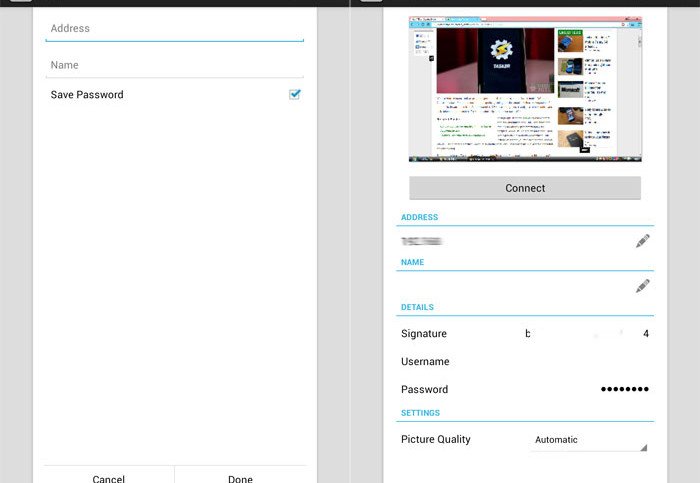





Join The Discussion: