
One of the things that really bothers me about my Apple ID is the two-factor authentication that is not optional. Anytime I want to login on the web I need to enter a code that I get on either my phone my tablet to authenticate the sign in. While it’s annoying it’s also for the good. Google has now introduced a new 2FA trick that deals with the annoyance. Instead of a code, you simply have to tap a button. Essentially, Google now lets you use your Android phone as a security key.
What is Two-Factor Authentication (2FA)?
Two-Factor Authentication is a method that adds an extra security step in the login process of your online accounts. This makes it harder for hackers to get your nudes from your iCloud account if you’re a celebrity. Obviously, security is also beneficial to any user, celebrity or not.
For example, let’s assume I have your user ID and password through a phishing scam or some other way. If two-factor authentication is enabled on your account, I will also need a code sent to your phone through SMS or other means, in order to sign into your account. Most of the times somebody trying to illegitimately enter your account will not have your phone.
Don’t Miss: 3 Ways to Find Lost or Stolen Android Devices
Requirements
With two-factor authentication, you usually get a code. Google’s new 2FA process bypasses the need for code and actually opts for something which is simpler and more secure. Although this method is only possible as long as you meet certain requirements.
- An Android device running Android 7.0 Nougat or above.
- A Bluetooth-enabled computer running Windows 10, macOS X, or Chrome OS.
- Chrome must be installed on your Windows or macOS machine. You’ll also have to sign into Chrome using your Google account.
- When you have all of that, you must also be enrolled in the two-step verification program that Google offers, i.e. Google’s two-factor authentication.
- Also, to use your Android phone as a security key, you must turn on location sharing.
- Bluetooth should be turned on both on your computer and phone, although the two devices need not be connected.
Must Read: Malware on Android – Everything You Need to Know
How to use your Android Phone as Security Key
- Open a web browser on your PC and go to your Google Account Security page.
- Log in using your Google account if you have to.
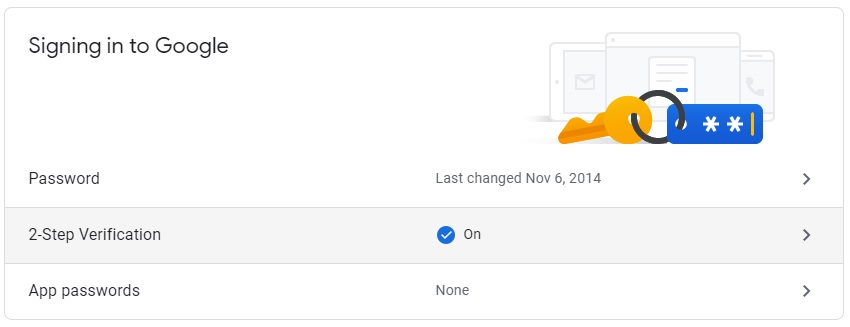
- Click 2-Step Verification and then enter your password again.
- On the next page, turn on 2-step verification and click ADD SECURITY KEY.
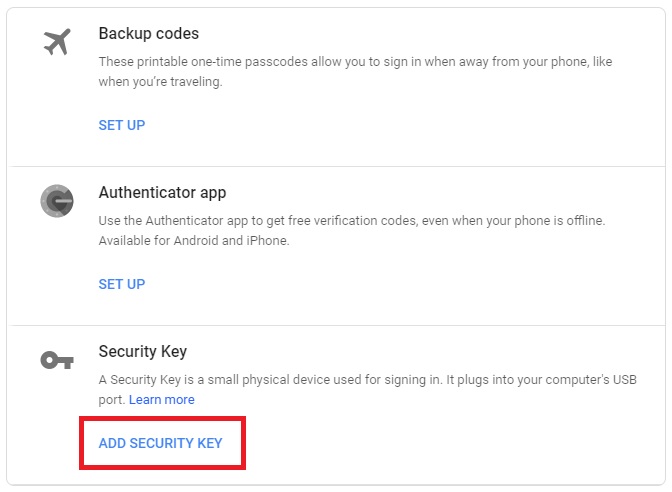
- You can then choose an Android device that your Google account is being used on from the list.
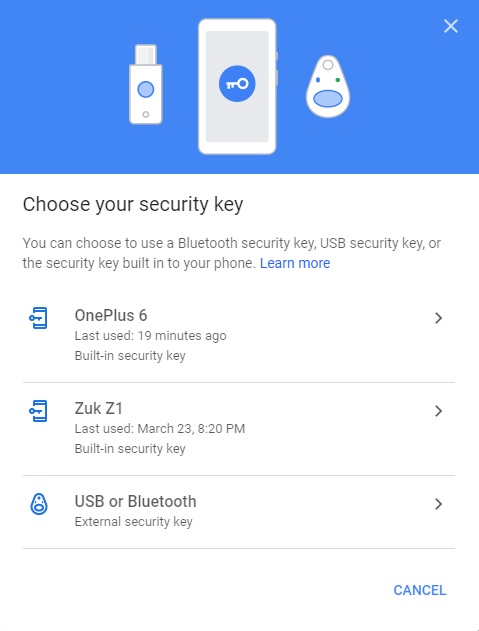
- Select the Android phone to use as a security key and click ADD.
That’s it! You can now use your selected Android phone as a security key for your Google account. From now on, anytime you or someone else tries to log into your Google account, you will receive an authentication message on your phone.
Owners of Google Pixel 3 and Pixel 3 XL can press and hold the Volume down button to authenticate. On other Android devices, you’ll have to tap Yes on the confirmation prompt to authenticate.
Read Next: 25 Secret Android Features and Tricks
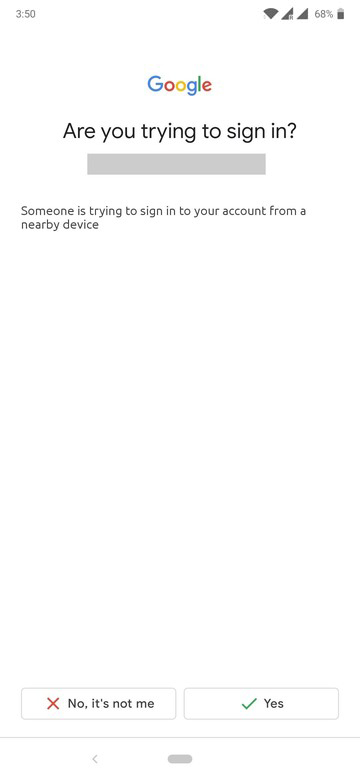
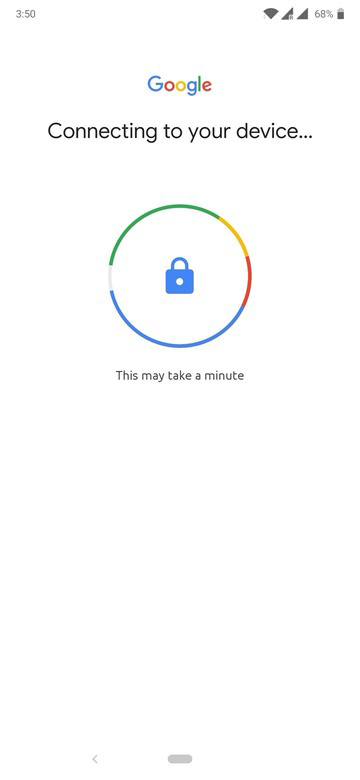
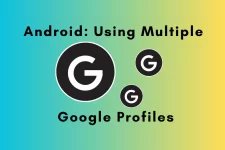

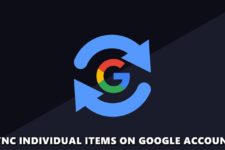


Join The Discussion: