
Google has started rolling out the latest Android 5.1.1 update to its flagship device Nexus 6. The latest update comes with the build number LMY47Z for the Sprint, US Cellular, and the international variants while the T-Mobile variant is receiving the update as LYZ28E. Currently, the update is rolling out over-the-air weighing around 120 MB and brings few security enhancements, ambient display, and proximity sensor updates. As you can see it’s a minor update from Google which brings the latest update to Android ecosystem on Nexus 6.
As the OTA updates take some time to reach the users, let’s see how you can manually update the OTA firmware on your Nexus 6. But before you begin, make sure that you’re on the LMY47D build (Sprint, US Cellular, and the international variants) while the T-Mobile US variant users should be on LMY47M before you flash this incremental update. Grab the OTA firmware and the required files from below and follow the simple instructions to flash the latest update on your Nexus 6.
Prerequisites
- Install proper USB drivers for your Nexus on your PC.
- Ensure that you have USB Debugging enabled from device settings.
- Make sure you’re on stock firmware without any modifications to avoid chances of boot loops.
- You need the latest version of SDK platform-tools installed on your computer.
Firmware downloads
LMY47Z (Sprint, US Cellular, International)
How to Update Nexus 6 with Android 5.1.1 Lollipop OTA firmware
- Make sure you have the latest ADB version installed on your Computer. If not, quickly download the ZIP file from above and extract it on your PC.
- Download the firmware according to your Nexus 6 variant and rename the downloaded file to update.zip for your convenience.
- Place the update.zip file in the same folder where you have extracted the ADB files on your PC.
- Connect your Nexus 6 to the PC and make sure the device is detected by the PC
- Navigate to the folder where you’ve extracted the ADB and Fastboot files and open a command prompt by pressing Shift + Right-click on any empty space inside the folder and select Open command window here from the context menu.
- Reboot your device into recovery mode. To do this, simply type in the following command in the command prompt:
adb reboot recovery
- Once your Nexus device boots into the Recovery mode, press Volume Up for a second, and release it. Now you’ll be able to see the recovery menu.
- Select “apply update from adb” from the different options.
- On your command prompt window on the Computer, type in the following code :
adb sideload Update.zip
- Wait until the flashing process is completed and then you can disconnect your device from the PC.
Reboot the device and wait until the device completely boots up. Enjoy the latest Android 5.1.1 on your Nexus.
Read Next: ApkTool – Decompile and Edit APK (Windows, Mac & Linux)
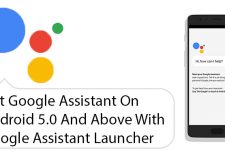


Join The Discussion: