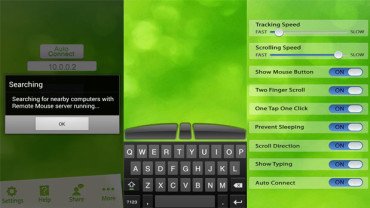
Sounds interesting, eh? While many of you Android users might be aware about this, there’s still a large number of non-tech savvy crowd which needs to be introduced to this awesome feature Android users can have on their device (it’s on iPhone as well). Owning an Android device is kind of owning a treasure box, you never know what good thing is about to come out next.
Using a wireless mouse isn’t always the practical thing and you might often find your mouse out of range from where you are sitting. Imagine controlling everything from the comfort of your couch, or your chair. Imagined already? Now get your imagination turned into reality!
So today we’re here to talk about one such great app called Remote Mouse which turns your mobile phone or tablet into a set of wireless keyboard and mouse. It’s a great app and you will surely fall in love with it. There are many such apps on Google Play but this is my personal favorite. Its easy-to-use interface is pleasant and you can set it up in barely a few seconds.
So what are the requirements for achieving this? Well, the list is short. You only need a WiFi router or access point at your place which you probably already have (most people do have one these days), and you will need to download the Remote Mouse server app. That’s all. The server app is mandatory and without it you cannot proceed, however, having a WiFi router is optional. The developer says you can run it on a 3G connection as well. Another thing I would like to mention is that desktop and your Android device should be in the same network. That is to say, they should be connected to the same router or access point.
Firstly, download the server app from www.remotemouse.net and install it. The tiny app sits in your desktop tray and doesn’t bother you while doing your work. You just have to install it, no configuration thingy! Then download and install the Android app from Google Play and there is this option in the app called auto connect which detects your PC running the server app and connects it. If for some reasons you can’t connect automatically, there is an option to connect manually. Just right-click the app icon on your Desktop and select Show IP Address and then enter the shown IP address to your device.
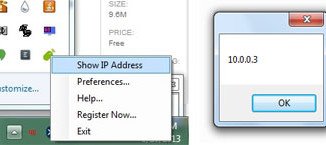
Following are some key features of the app:
- Fully simulated functions of wireless keyboard and mouse.
- Mouse functions include, click, double-click, right-click, scroll, and drag.
- Portrait and landscape modes.
- Works under 3G and WiFi
- Compatible with Windows 8, 7, XP and Vista.
- Compatible with Mac OSX Lion/Snow leopard/Leopard.
Remote Mouse is available for free on Google Play. Get it right away and get wireless!
[googleplay url=”https://play.google.com/store/apps/details?id=com.hungrybolo.remotemouseandroid”]Read also: Remotely Access an Android Device from Another Android or PC



is it safe?
Yes.