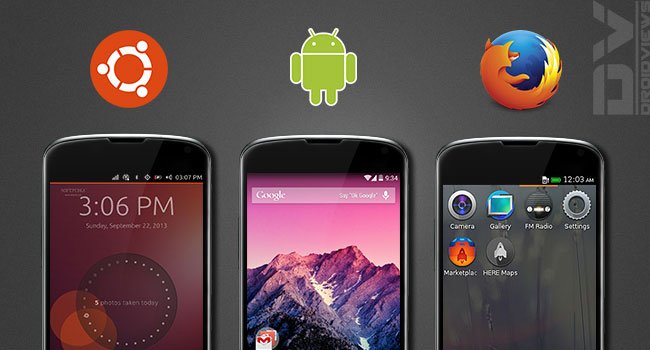
Excited hmm? The title is definitely appealing but not fake, Yes! You can now triple boot your Google Nexus 4 into Android, Firefox OS, and Ubuntu Touch. This might sound difficult, but no it ain’t, even if you are new to Android. The process is very simple and successful if followed correctly to the point.
We’ll take care of your knowledge too at the same time so that you are well aware of what you’re doing. Here, you can enable your device to boot into an Android Custom ROM, Firefox OS, and Ubuntu Touch. We’re gonna achieve this by making use of the one-and-only MultiROM concept by the famous developer Tasssadar.
For more information, in-depth instructions and developer support, visit the official MultiROM thread.
Prerequisites
- Backup your device’s storage, SMS, Contacts, Calendar, and other important stuff.
- Install Android SDK platform-tools on your computer.
- Enable USB debugging
- Unlock your device’s bootloader
Set Up Triple Boot on Nexus 4 with Multi-ROM
MultiROM comprises of 3 major parts, viz MultiROM installation package, modified TWRP recovery and a Kernel with a kexec-hardboot patch. For now, the Custom Kernels that offer kexec-hard boot patch are franco.Kernel, Trinity Four, BCM Kernel, AK Kernel, and hells-Core.
- Download the MultiROM patch zip and desired Custom Kernel (from above links)
- Transfer the two files to a suitable location on your device’s storage.
- Power Off the device, press Volume Down and Power button simultaneously to boot the device into bootloader mode. Connect your device to PC via USB cable
- Download the Modified TWRP recovery.
- Press SHIFT key and RIGHT CLICK on an empty space inside the folder where the downloaded recovery image file is present. Now select Open Command Prompt Here, this will open a new cmd window already cd’ed to the current file location.
- Flash the Modified Recovery using the following command:
fastboot flash recovery TWRP_multirom_mako_20131102.img
- Once flashed, do not exit the bootloader mode, instead use the volume keys to highlight Recovery Mode and press the power button to select it. Your device will boot into the recovery mode.
- Tap on Install and select the multirom-20131005-v16-mako.zip. Now slide the button to initiate the flashing process.
You now have MulitROM setup properly on your device.
Install Android base ROM
- Download your desired Android Custom ROM’s zip package. Also, download the GApps and add-on packages (if any).
- Connect your device to the PC and transfer the ROM zip, GApps, and add-on (if any) to the device’s storage.
- Open a new cmd window and type in the following command to boot your device in recovery mode:
adb reboot recovery
- Tap on Wipe, now check system, data, cache, dalvik-cache partitions and swipe the button to start the wiping process.
- Tap on Install and select the ROM zip package, swipe the button to start the flashing process.
- Using the step#5, flash the GApps as well as the add-on packages also.
- Now is the time to flash your desired custom kernel with the kexec-hardboot patch, so flash it.
You’re now ready to multi-boot your device!
Install Firefox OS
- Download the system build (FFOS_mako_20131029.zip)
- Download the User Interface flash-able zip (Mako_FFOS-20131010_UI_1.3.zip)
- Connect your device to the PC and transfer the FFOS_mako_20131029.zip & Mako_FFOS-20131010_UI_1.3.zip to the device’s storage.
- Open a new cmd window and type in the following command to boot your device in recovery mode:
adb reboot recovery
- Tap on Advanced > MultiROM > Add ROM
- Set Choose ROM type to Android
- Set Share kernel with Internal ROM to Don’t share
- Now tap on Next > ZIP file. Select FFOS_mako_20131029.zip and start the flashing process.
- Once done, again tap on Advanced > MultiROM > List ROMs
- Tap on FFOS_mako_20131029 > Flash ZIP. Select Mako_FFOS-20131010_UI_1.3.zip and start the flashing process.
You will now be able to boot your device into Firefox OS alongside your primary Android Custom ROM.
Install Ubuntu Touch
Surprisingly, the new MultiROM now supports Ubuntu Touch through a separate menu.
- Download the system image flash-able zip (trusty-preinstalled-touch-armhf.zip) & device specific flash-able zip (trusty-preinstalled-touch-armel+mako.zip) from here.
- Connect your device to the PC and transfer the trusty-preinstalled-touch-armhf.zip & trusty-preinstalled-touch-armel+mako.zip to the device’s storage.
- Open a new cmd window and type in the following command to boot your device in recovery mode:
adb reboot recovery
- Tap on Advanced > MultiROM > Add ROM
- Set Choose ROM type to Ubuntu Touch
- Set Share kernel with Internal ROM to Don’t share
- Now tap on Next > ZIP file. Select trusty-preinstalled-touch-armhf.zip and start the flashing process.
- Once done, again tap on Advanced > MultiROM > List ROMs
- Tap on trusty-preinstalled-touch > trusty-preinstalled-touch-armel+mako.zip and start the flashing process.
- Once the process is complete, tap on Reboot System
Things will now be different from a normal boot, you will be prompted to select the ROM you wish to boot into, so just select your desired ROM and tap on Boot. Please make a note that first boot up on every ROM can take a bit more time, especially Ubuntu Touch, so kindly be patient and hold on.
We’re sure you’ve liked this, stay tuned and we’ll be back with more surprising stuff.
Read Next: Past and Future of the Linux Kernel on Mobile Devices



Firefox stays on Firefox OS logo.
=(
Wiped everything (on FF) and reinstalled… Nothing.
May be an issue with the current build.
Build 20131010 UI 1.3
FFOS 20131029
is this a issue of Firefox os release..?
Tryed another release.. the same problem… system stays on FF OS logo.
If I hold POWER butto the system will show me some options (Airplane, restast, power off.)
Ok, I found the solution: DO NOT install the file “Mako_FFOS-20131010_UI_1.3.zip ”
Now everything is workind and LOL! FF OS is cool!
rs
Damn!!! Issues on WIFI.
It doesn’t find any network…
=(
How much free space must be there to triple boot ?
What would happen if you tried this with another high spec Android device, not specifically a Nexus?
I’ve got an S4 myself and some generic Andriod tablets around the house.
You might get an error sending your phone to bootloop.
You forgot to link the modified TWRP download
Thank you for notifying. Its fixed now