We spend a lot of time with our smartphones, looking for apps, playing games, surfing the web, listening to music, watching videos, customizing home screens, sharing our thoughts. While we do all such stuff, there are moments when we might feel the desire to share our phone’s screen with someone. Sometimes you might be asked to upload the screenshot to report a bug to an app or ROM developer, or might just wish to share your creativity in home and lock screen customization.
There was a time when capturing screens on an Android device was a little way round as you had to download an app from the Play Store for the purpose and most of these apps required root access to function. Thanks to Jelly Bean which brought these features to most Android devices and made taking screenshots much easier through a certain key combination!
The HTC One is one of the best and probably the most beautiful smartphones in the world. It combines excellent build quality and cutting edge technology in a sleek form factor. A device that is stuffed with features is sure to have a commonplace thing like taking screenshots.
If you are reading this article, I am sure you are looking for a nice way to capture a screenshot on your HTC One. Luckily, our device has 2 ways, or rather key combinations to achieve that.
Method 1:
Press and hold the capacitive Home button and Power key at the same time for about a second. The screen will be captured and the screenshot can be previewed in the notification center. Please note that this method does not work when the screen is locked.
Method 2:
Another key combination, as shown in the image below is by pressing and holding and Power+Volume Down keys together for about a seconds. This method also works on the lockscreen and is common to most Android devices with Jelly Bean.
All captured screenshots are saved by default to your phone’s storage in Pictures/Screenshot folder. When saved, the images can also be seen in the Gallery app.
I hope this little tip will be helpful to those who did not know how to capture screen on HTC One. Cheers!

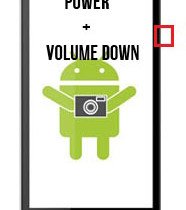


Join The Discussion: