
The Xperia Z, one of Sony’s best-selling smartphones, has been in the market for months. If you have this device and are still thinking of rooting it, we have come with a guide for you. Actually, it is our fourth guide on rooting the Xperia Z (C660, C6602, and C6603). The reason for several rooting guides for the same device is the differences in the firmware versions. The manufacturer releases a firmware, our developers find an exploit to gain root and then Sony again patches up to that loophole. It’s a kind of game between Android OEMs and the developer community that keeps going behind the scenes.
Prior to firmware version 10.3.1.A.0.244/2.67, Xperia Z used to have a loophole called “pref_event exploit” that allowed injecting SuperSU and Busybox and thus achieve root. However, with the new firmware update for the device, Sony sealed that hole and, as a result, the exploit stopped working. Anyway, as you know, in all such hide and seek games it is always out talented developers who win and come with a working solution so that we might keep enjoying root access on our phone.
When it comes to rooting an Xperia device, DooMLoRD is probably the most known name. In the past, he has released a number of root toolkits for Sony devices. And this time he has managed to gain root privileges on Sony Xperia Z on firmware versions 10.3.1.A.0.244 / 10.3.1.A.2.67. If you have any of this firmware on your phone and you are facing issues with rooting it, this is just a perfect place to stop and take a relieving breath. The rooting method works on devices with locked and unlocked bootloaders both.
Preparations Before Rooting:
- Download the root compatible kernel for the Xperia Z: XperiaZ_C660X_KernelOnly_10.3.A.0.423_Generic_NL.f tf
- Download the Easy Rooting Toolkit for Xperia Z and extract it on your desktop: Easy-Rooting-Toolkit_v18_perf-event-exploit.zip
- Download one of the following files depending on your phone’s firmware version:
- XperiaZ_C660X_KernelOnly_10.3.1.A.2.67.ftf
- XperiaZ_C660X_KernelOnly_10.3.1.A.0.244_BE.ftf
- Download Sony Flash Tool and install it on your computer.
- Download and install Sony USB Drivers on your computer.
- Enable USB Debugging on your device.
Rooting Xperia Z on 10.3.1.A.0.244/2.67:
Having made the preparations, let us now move on to the rooting steps.
- Launch Sony Flash Tool and install the following Kernel file on which the exploit works: XperiaZ_C660X_KernelOnly_10.3.A.0.423_Generic_NL.f tf
- When the kernel is flashed to your device, reboot it.
- Make sure that USB Debugging is turned on and then connect the phone to computer via USB cable.
- Open the Easy Root Toolkit folder and double click the runme file, depending on your computer’s OS. For example, if you use Windows, launch the runme_win.bat file.
- You’ll now see a cmd window, asking you to press a key. Obey it.
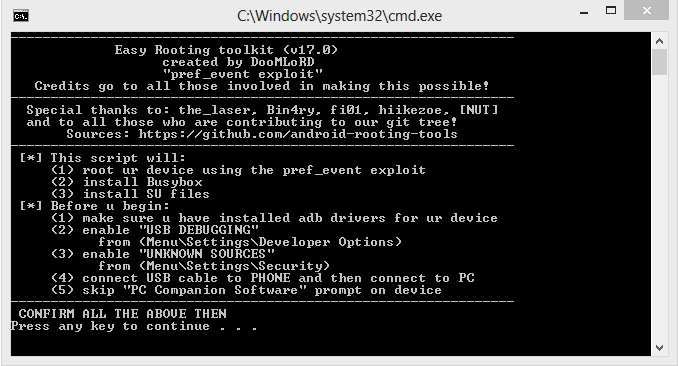
- Doing this will run the rooting script and your Xperia Z will be rooted. Open your phone’s app drawer and look for the SuperSU app. To verify root, install and run the Root Checker app from Google Play.
- When root access is verified, you can now install the original Kernel back.
- Launch the Sony Flash Tool again and this time, install one of the files, corresponding to your phone’s firmware version.
- XperiaZ_C660X_KernelOnly_10.3.1.A.2.67.ftf
- XperiaZ_C660X_KernelOnly_10.3.1.A.0.244_BE.ftf
You can now disconnect the USB cable and start enjoying the advantages of owning a rooted phone. Cheers!

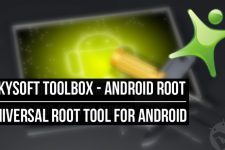
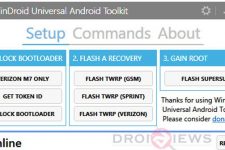
Files he provided for downloading are FAKE and he aims to HACK your computers and phones.
hello Rakesh,
I want to ask few things before rooting, i have xperia Z and wana root it,
1- Can i update OS (new android version) after rooting to Android version: Google Android 4.3 (Jelly Bean)
Latest available software: 10.4.B.0.569, currently my phone is on 4.2.2 with 10.3.1.A.0.244 also the Boot loader is unlocked?? or will i lose root if i update ?
The method given above works on Android 4.2.2 and after rooting the device, you will not get OTA. I am writing a guide on rooting Xperia Z on Android 4.3.
the for rooting, first i have to update to 4.3 then root it right ?
If want 4.3, yes.
ok, thanks. Do you have any guide to update to 4.3? because from PC companion it gives me error that phone contains modified software cannot update!! i think i have to use flashtool for updating it. then i can use your guide to root it on 4.3
FUCK YOU FCKING RETARDS I MADE EVERYTHINE U SAID AND YOU FCKED MY XPERIA Z, NOW MY DEVICE DOESN’T WORK, OMFG, FCKTARDS
I have the same exact problem, and i have tried ALOT of different drivers and flashtools and so on.
Did you ever find a solution?
Now my version of emma dosent look like any of your screens. it looks for the software over the internet. I dont get the option to make choices of my own. Am I downloading something else ???
Well, if it is flash tool, it should match. Show me your screen.
I have un installed it since there is nothing maching your description. but here the link shows what is it looks like over mine.
http://i1-win.softpedia-static.com/screenshots/Sony-Mobile-Emma_1.png?1359778501
And I believe this is what you are meaning right?
http://i299.photobucket.com/albums/mm307/stacker69/Flashtool1_zpsb742bd08.png
Yes, I mean this: http://s299.photobucket.com/user/stacker69/media/Flashtool1_zpsb742bd08.png.html
Get it from here: http://developer.sonymobile.com/downloads/tool/flash-tool-for-xperia-devices/
Thanks for the update and Quicker response. but the link for sonymobile developers are giving my version of flash tool which is waiting for developer.sonymobiles.com updates to be flashed on. There is no link to hook the files downloaded or to downgrade the firmware. Anyhow I figured out that the flash tool can be obtained here http://www.flashtool.net/download.php from its developers. Let me give a try on this. if not this is going to brick me off, I will come back with response. 🙂
Ok. I got rooted successfully. Thanks.for everything.
Glad to know that. 🙂
Now I got the flash tool installed. Its fine but it wont pick the Kernal that I want to flash (10.3.A.0.423_Generic_NL.flf) Although its in the same directory as the other file. What can be this? Any clues?
Adding a note here for anyone future need this, or having the same issue:
it was due to a currupted download. By outside it was nothing wrong. But the actual was currupted somehow. Re downloading the file cured the case.
Corrupted tool, or Flashtool?
Hi rakesh, its just the Firmware (10.3.A.0.423_Generic_NL.flf) file which was currupted. thats why it wasnt showing on the list.
Okay. Thanks for sharing!
when I connect my xperia Z to emma I got message “this phone is locked” pls help!
When I got the flash tool opened, it says “Connect a phone or accessory”. Yes I’ve got the right firmware version and USB debugging is on. And of course I plugged in my phone 😛
Did you install the ADB/USB drivers?
http://developer.sonymobile.com/downloads/drivers/
I’ve downloaded the driver, but I dont know how to install it. There is only .dll and .cat files. What does the USB driver do? I can already connect my phone to my computer and tansfer files, but it seems that the flash tool don’t recognize my phone. The flash tool is called emma when installed, right?
Sorry for the late reply. Couldn’t see your comment. Try this driver: http://d-h.st/ywA
or
Install the PC Companion: http://www.sonymobile.com/in/tools/pc-companion/
Yes, it’s called Emma.
I’ve got both of them installed, but emma still don’t detect my phone
How do I install the kernel file?
Connection issue solved?
Yeah, sry for not tlling. I had to start my phone in flash mode. But again, how do I install the kernel file thing?
Open flashtool, click on the lightning button on the upper left corner, select Flash mode and press OK, Now click the “…” button, browse to the folder where the FTF is and press “open”.
Then do as shown in the image: http://i.imgur.com/CnsMY.png
Please, uncheck the exclude kernel box, before clicking the OK button.
Okay, it seems to work! Thanks man! You really helped me out!
Glad to know that. Got the root?
Yes I did 🙂