
Since the past couple of weeks, Samsung has been busy sending the Android 4.3 Jelly Bean update to a range of its devices. Amidst the news that the Galaxy S4 is scheduled to receive the Android 4.4 KitKat update by the end of January next year, the Korean manufacturer is now almost done with the 4.3 update for the device. If you own an S4 from the US carrier T-Mobile and have already received the Android 4.3 update through OTA, it is very likely that you might want to root it and continue enjoying the apps that you used to do earlier.
Yesterday, we came up with rooting tutorials for AT&T and Verizon variants of the Samsung Galaxy S4 on VRUEMK2 firmware. Today, we’ll learn how we can root the T-Mobile Galaxy S4 (SGH-M919) on the same firmware version. You can now obtain superuser privileges on your Galaxy S4 easily using the same old CF-Auto-Root method devised by Chainfire.
Disclaimer:
The rooting procedure for T-Mobile Galaxy S4 is considered a little risky and if you make a mistake, it might lead to a soft-bricked device that can only be recovered by installing the official firmware back. Moreover, by rooting your phone, you’ll be voiding its warranty. Remember, you have been warned! Proceed at your own risk.
Making Preparations:
Before you actually root your Galaxy S4, there are a few things that need to be done for a pleasant result. Make sure you do not miss any of them.
- Download Odin flashing tool and unzip it: Odin3-v3.07.zip
- Download Chainfire’s CF-Auto-root package and unzip it too: CF-Auto-Root-jfltetmo-jfltetmo-sghm919.zip
- Download and install Samsung USB Drivers or Kies if you do not have any of them.
- Enable USB Debugging on your Galaxy S4. Go to Settings> Developer options> USB Debugging and check this option.
Root Galaxy S4 SGH-M919 on VRUEMK2:
Having been done with the prerequisites mentioned above, let’s now head over to the rooting procedure. Just follow the steps described above:
- Turn off your Galaxy S4 and boot it into the Download Mode by pressing the Volume Down + Home + Power buttons together for 2-3 seconds. When you see the warning screen, press the Volume Up key to enter Download mode.
- Now launch Odin by running it as administrator.
- Connect your phone to the computer with a USB cable and wait till it is detected by Odin. A successful connection is shown by a blue signal on the ID:COM port at Odin and “Added!!” message below.
- Now click on the PDA button and select the “CF-Auto-Root-jfltetmo-jfltetmo-sghm919.,tar.md5” file.
- Do not forget to check that only the F. Reset Time and Auto Reboot options are selected on Odin.
- Finally, click the Start button.
- This will initialize the installation and at the completion of the procedure, you will see PASS!! message on Odin.
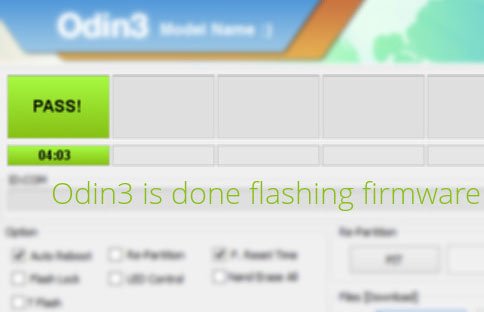
- Your device will reboot automatically then.
Wait till your T-Mobile Galaxy S4 SGH-M919 boots up, open the app drawer and look for the SuperSU app there. If it’s present, your phone should be rooted. Launch this app and update the binary if prompted to do so. To verify the root, install a root test app from the Play store and run it.
There is a dedicated app for checking root access on Android devices. You can download it by clicking the following link:
[googleplay url=”https://play.google.com/store/apps/details?id=com.joeykrim.rootcheck”]




I’m having issues updating to 4.3 ota…its say restarting but it won’t.
So know Ive tried using ota updater….and I messed around with the build.prop since this ROM doesn’t support so can tell me another easier way to do or:
Can somebody upload a screen shot of the first 10 lines of the build.prop in system/build.prop
I changed the device name and stuff but I think a OTA updater doesn’t want to work because of it….
dont update to 4.3!!!1 youll get the new bootloader!