The Galaxy Ace 2 is a mid-range budget phone with pretty nice specs. The Jelly update to this device is scheduled to roll out very soon. A few days back we made an article the Android 4.1.2 Jelly Bean leaked firmware for the Samsung Galaxy Ace 2. If you want to try that leaked firmware on your Galaxy Ace 2. In case, you are looking for a rooting method for the Ace 2 on Gingerbread, you can follow the steps given below. By rooting your phone and installing a custom recovery like CWM, you will be able to get the most out of Galaxy Ace 2.
Rooting gives you more control over your device and access to the system files which otherwise lay inaccessible. The first thing you must know that rooting an Android phone voids its warranty but you can later get it back by installing the official firmware via Odin. Since the procedure is risky, you must be very careful in following the steps laid below otherwise, you might endanger your phone.
The rooting tutorial has been divided into two parts. In the first part, we shall be installing a custom recovery on the Galaxy Ace to and then we’ll install the SuperSU app using recovery. The procedure is very simple but only if you stick to the rules, especially if you are new to such things.
Downloads and Preparations:
- Download the Odin flasher tool and unzip it on your desktop: Odin3_v1.85.zip
- To Root Ace 2 with Gingerbread: If your Galaxy S2 is on GB firmware, download the following files-
- Download CWM installer file and extract the zip: I8160XXLD8_ready_to_root_ANT.tar.zip
- Download the Recovery flashable SuperSU app (do not unzip) and copy to your phone’s external SD card: update_su.zip
- To root Ace 2 on Android 4.1.2 Jelly Bean: If your Galaxy S2 is on JB firmware, download the following files-
- Download TWRP recovery: D-K_V1.tar.md5
- Download the Recovery flashable SuperSU app (do not unzip) and copy to your phone’s external SD card: SuperSU-v1.25+.zip
- Download and install either Samsung Kies or USB Drivers on your computer and restart it after installation.
- Charge your Galaxy Ace 2 to at least 70% of battery level.
- Rooting does not delete any data but we would still suggest you to backup all important data such as apps, contacts, messages. Backup your contacts, messages, APNs, bookmarks, calendar, apps & games using the apps.
- Open phone Settings> Applications> Development> and turn on USB Debugging from there.
Installing CWM Recovery on Galaxy Ace 2:
As we already stated, you need to install the ClockworkMod recovery first and to do that follow the following steps.
- Switch off your Galaxy Ace 2 and reboot it into Download Mode: press and hold Volume Down+Home+Power buttons simultaneously for about 3 seconds till you see a screen like shown in the image below. Press the Volume Up key when asked and your phone would enter the Download mode (screen 2).
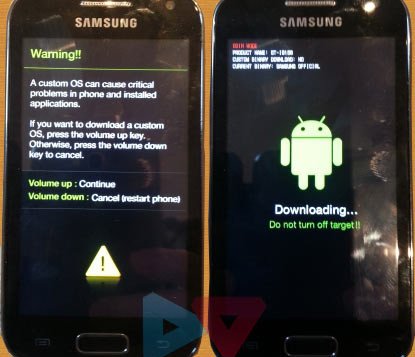
- Next, open the Odin3_v1.85 folder and run the Odin3_v1.85.exe.
- Do not mess up with any settings on the Odin and ensure that only the “Auto Reboot” and “F Reset Time” options are checked on it.
- Now connect your phone to PC via USB cable and wait till the ID:COM port on Odin turns yellow and you see “Added!!” text at the message box below.
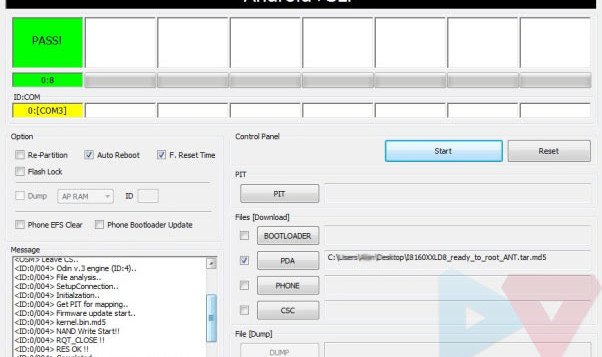
- Click on the PDA button on Odin, and select the custom recovery file with .tar.md5 extension (depending on the OS version of your Ace 2)
- Finally, click on the Start button and wait until the installation is finished. After that, your Galaxy Ace 2 will reboot automatically.
You can now disconnect the USB cable. Thus you have successfully installed the CWM Recovery on your phone. In the next step, we’ll install the SuperSU app that will give you root access on your Galaxy Ace 2.
Rooting Galaxy Ace 2:
- Make sure you have copied the update_su.zip file on your phone as directed above.
- Turn off your phone and boot it into Recovery mode: press Volume Up+Home+Power keys simultaneously for about 5 seconds till the screen turns up, Samsung logo blinks for 2 times and you see a black screen with blue text.
- For CWM: Make sure ClockworkMod Recovery is written on the top of the screen. In recovery mode, use the Volume keys to scroll up or down and the Power key to select and option/file.
- Scroll to “Apply Update from Sdcard”, navigate to the update_su.zip file and select it. Select “yes” when asked.
- This will initiate the installation procedure and it will take a few seconds to finish.
- Finally, select “reboot system now” option from the main menu in recovery.
- For TWRP: tap on “install” and select SuperSU-v1.25+.zip. When it is installed, go back and select “reboot”.
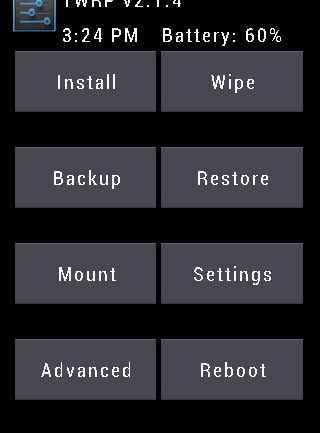
Your phone will now reboot and you should see a new app called “SuperSU” installed on your device. Open the app and update its binary if prompted. To check if the rooting was successful, download the Root Checker app from the Google Play Store and run it.
UPDATE !!
If the above method does not work for you, as some users have reported, try the steps given below. to root your device.
- Download the Root Galaxy Ace 2 GT-I8160.zip file and extract it on your computer.
- Copy the CWM.zip and Root.zip files to the external SD card of your device.
- Reboot your device in recovery mode by pressing Volume Up+Home+Power buttons simultaneously for a few seconds.
- Having entered the recovery mode, go to “apply update from external sdcard” and install the “root.zip” file.
- When it is installed, reboot the device.
- If you wish to install CWM Recovery on your Galaxy Ace 2 GT-I8160, boot your device into the recovery mode and install “cwm.zip” too.
Please note that the CWM installed this way is temporary. It means you’ll have to install it each time when you need it.
[googleplay url=”https://play.google.com/store/apps/details?id=com.jrummyapps.rootchecker”]
Read Also: Ultimate TWRP Guide – TWRP Recovery Features Explained


hi…i need a help, i tried to add 4.1.2 (jelly bean version) but unfortunately my phone has lost a network since i changed the version so how can i solve it?
Odin download has virus ! Use from another source and check with online virus scanner (file upload).
The file was uploaded to DevHost when it used to be a good hosting site. Anyway, I have replaced the link. Sorry for the inconvenience!
I see Devhost used to be good ? Yes, now lots of browser warnings and blocked downloads. One of the DL button’s gives a viris/trojan laden file of the same name apart from the .exe on the end. Trojan. Thanks for changing 🙂
Hello Rakesh
I came to know that Samsung Galaxy ACE2 GT-I8160 can now be run on Kitkat (Android 4.4).
Can ACE2 be rooted using above method when run using this OS?
or do we need other download files (.tar.md5 & SuperSU)?
You can try this: https://www.droidviews.com/root-att-and-verizon-galaxy-s5-without-voiding-knox-warranty/
Thanks for this!! Something to add to the guide. If you have the handsfree headset plugged in then the phone can’t enter recovery nor download mode!
thank you.. :’) nice!!!
How can I get CWM or TWRP kernal on Ace2 GB any tutorials>
Read the guide again.
Thanks for reply, my phone is rooted thanks to this guide but I dont have CWM. I wanted to have this or twrp so I can back up the whole rom and maybe try a custom rom. thx
After waiting many months having been too scared to try this but it was easy. Thanks
Hi, can i use D-K_V1.Tar.Md5 to install CWM for my rooted 4.1.2 ace 2?
Yes, you can.
Tried it but failed.
What seems to be the problem?
Hi, ive been trying to get cwm on my samsung galaxy ace2 for a while now and im following your instructions but no matter how many times ive flashed the file the phone still boots into stock android recovery and not cwm. Is there any alternative?
Just updated the post. Try the new temporary CWM.
Thanks for the speedy response. I’ll try this later. Is there any way of getting it to stick instead of having to apply the update from the external sd card every time I want to use it
Currently, there is none.
Ok that’s good to know. Could you let me know when or if one becomes available? Thanks for your help
Join the blog on FB or twitter and you will get automatic notification if the post is updated.
Its still not working. Will I have more luck with twrp custom recovery? If so any instructions on how to install this
I need a method for rooting my galaxy ace 2 (4.1.2 ) build number XXMB4
please 🙂
I found root for jellybean XXMC8 but I didn’t find it for XXMB4
method above for GB not for jb
Try the method given above.
it doesn’t work :l
it doesnt work on jb dont even try it will softbrick your phone
Post updated with JB root method.
does this work on jelly bean 4.1.2?
Not tested yet but you can try. If anything goes wrong flash the firmware via Odin.