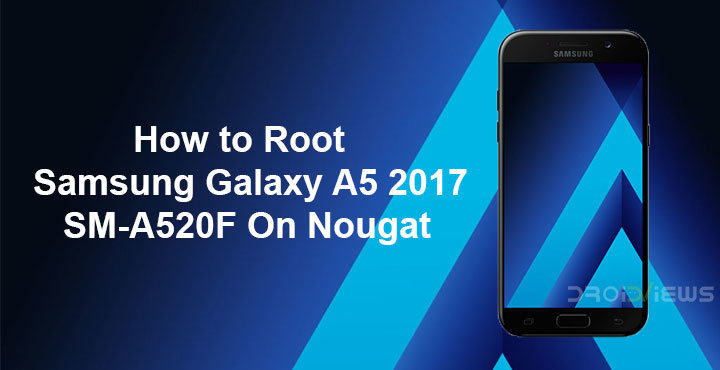
If you’re in the market for a good budget smartphone, a Samsung phone will probably be not on your list. Unless you do want a Samsung device only or are willing to compromise on a few things for the brand name. The Galaxy A5 2017 version was supposed to receive the Android Oreo update, which could prove to be a plus point for the device. That hasn’t happened yet. Currently, the device officially sits at Android 7.0 Nougat. Knowing Samsung, you might have to wait a while. Until then, you can just root your device and enjoy many if not all the new features that might, or even might not arrive with the update. We’ll show you how to root Samsung Galaxy A5 2017 SM-A520F on Nougat.
Warning
You probably know already, rooting will void your warranty. To root your device you will be relying on third-party tools and software. None of these third-parties, nor us, will take any blame in case you end up harming your device. You must understand the risks involved and take full responsibility for your actions. That said, the method mentioned below to root the Galaxy A5 has been tested by several users successfully. You can proceed with confidence that the method does work. Still, things can go wrong.
Requirements
- You will need Odin which you can download from the downloads section.
- CF-Auto-Root package, also available in the downloads section. In case you’re not aware, CF-Auto-Root is the rooting method for beginners and those who want to stick with the stock firmware. A modified recovery and cache partition will be flashed, which will install (only) SuperSU, then clean-up the cache partition and re-flash the stock recovery.
- A Samsung Galaxy A5 2017 with the model number SM-A520F running on the XXS2BQIJ Android 7.0 firmware.
- Samsung USB Drivers must be installed on your PC.
- Enable USB Debugging.
Downloads
How to root Samsung Galaxy A5 2017 – CF-Auto-Root
- Boot your phone in Download Mode. To do this, first power off your phone. Now press and hold the Volume Down and Bixby buttons together, and then press the Power button till you see a warning screen. Press Volume Up button once to confirm to enter into Download Mode.
- Launch Odin on your PC and then connect your Galaxy A5 2017 to the PC with a USB cable.
- If you have the correct drivers installed, the ID:COM port in Odin will turn yellow.
- Download the CF-Auto-Root package from the link provided above and extract it.
- In Odin, click on the PDA or AP button and select the image.tar.md5 file found in the extracted images folder.
- Under the options tab, make sure Auto Reboot and F. Reset Time options are checked.
- Click on the Start button when ready to begin the rooting process.
- In a while, your phone will reboot into recovery mode and install the necessary packages. The ID:COM port on Odin should now be green.
- Unplug your phone from the PC once it reboots and you can see the lock screen or home screen.
Note
In case something doesn’t go as planned and you end up bricking your device, you can just restore it to the stock firmware. You can refer to this guide to flash the stock nougat firmware on your Samsung Galaxy A5 2017.



Join The Discussion: