
The Samsung Galaxy S2 Tab 8.0 is a lucky device to have received such remarkable developer support. The TWRP and CyanogenMod are already available for the tablet. Now the root process is available for the device and it’s variants. The cf-autoroot files are available that can be flashed with the Odin software. Odin has been developed for Samsung devices that can flash numerous files like TWRP, cf-autoroot, firmware, kernels and lots more.
For Galaxy Tab S2 devices running on Android 5.0.2 Lollipop based firmware, can flash the cf-autoroot tar file directly. However, devices running on 5.1.1 Android firmware, need to flash the custom kernel first and then the autoroot file. Take a look at the download section below to see the Kernel and perfect cf-autoroot file for your variant. However, if you already have TWRP installed, then you can flash the SuperSU v2.46 in order to gain root access.
Before we begin, make sure you have the perfect device and variant for this purpose. Also make sure that you backup everything just in case anything goes wrong. Let us guide you through the entire process.
Warning: Warranty may be void if you root or install custom packages on your device. We at DroidViews won’t be liable for any damage to your device whatsoever. We shall not be held responsible if you brick or damage your device. Reader’s discretion is advised.
Requirements
- Make sure you have the perfect device and variant. This tutorial is suitable for Galaxy Tab S2 SM-T710/T810/T715/T815 variants.
- Make sure you have TWRP installed on your device.
- Enable USB Debugging on your android phone.
- Make sure you have Samsung drivers installed on your PC.
- Download the 7zip software to extract the zip file to get the firmware file with .tar.md5 extension.
- Make sure you have fully charged your Galaxy device or at least up to 60% of the battery.
Download Section
LOLLIPOP 5.0.2 ONLY:
smt810_cf_autoroot
sm-t815_cf_autoroot
smt710_cf-autoroot
smt715_cf-autoroot
LOLLIPOP 5.1.1:
Note: You will need to flash the custom kernel before you root.
Kernel For devices running on Android 5.1.1 Lollipop firmware — Link
cf-autoroot files:
t810_cf-autoroot_5.1.1
t710_cf-autoroot_5.1.1
Odin Software:
Download | Odin3 v3.10.7
Backup Your Apps and Data
It is recommended that you backup your apps, contacts, messages, photos, videos and any other important data stored on the internal storage of your phone. Get some of our useful backup apps from the DroidViews archives. This will help you backup your device data easily. This process will also remove all your data and previous app as it would flash the entire firmware and replace the previous one.
How to Root Galaxy Tab S2 on Lollipop Firmware
- Download the custom kernel for your Galaxy Tab S2. If it is a zip file, extract it to get the kernel with .tar extension.
- Now turn off your phone and boot it into the Download Mode. To do this, turn off your device and then press and hold Volume Down + Home + Power buttons simultaneously for 2-3 seconds. When you see the warning screen with a yellow triangle sign, press the Volume Up/Down key to enter Download/Odin mode
- Download the required Odin.zip file and extract the file on your PC. You will get the Odin3_v3.10.7.exe file. Open it as administrator to get to the Odin window.
- Connect your Galaxy device to the computer using the USB cable.
- When you connect the device, the ID: COM port on Odin will turn Blue. You’ll also see“Added!!” message to indicate successful connection.
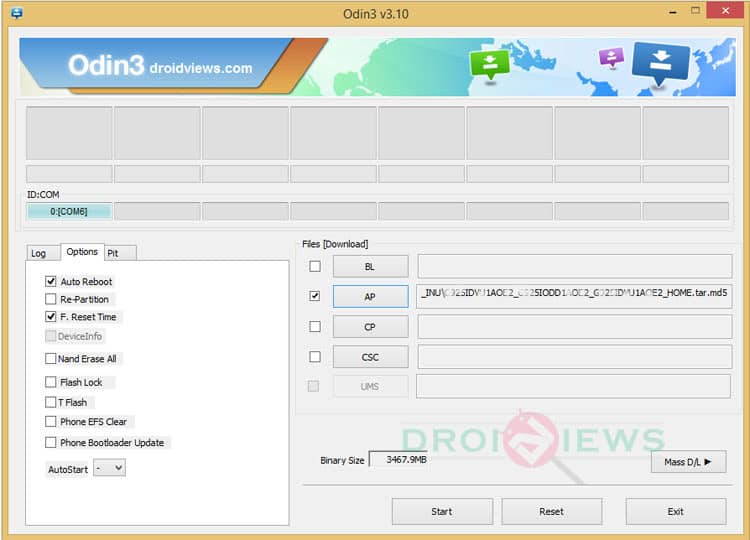
- If in case Odin doesn’t detect your phone, troubleshoot the following:
- Reboot your phone and turn off USB Debugging and turn it on again.
- Try reinstalling the Samsung USB Drivers.
- Try changing the USB cable and connecting to other ports.
- Now click AP button on Odin and add the firmware file (Kernel.tar)
- In the Options section, tick only the Auto Reboot and F. Reset Time checkboxes. (Do not, in any case, check Re-Partition box)
- Before you proceed to firmware installation on Odin, make sure everything is set according to the screenshot.
- Now, click the Start button on Odin to begin with the installation.
- Once you get a PASS! message on Odin, your device will restart. It’s the green signal that indicates a successful installation. In case you get a Fail! message, make sure you go through all the procedure carefully and consider the requirements listed above.
- Reboot the device to gain root access.
When your system boots up completely, you will now have root access on your Galaxy device. If you come across any bootloop or face any system errors, perform a factory reset from stock recovery.
For queries, comment down below. If we have helped you, then like and share us on social platforms. If you need help with other devices, let us know.



Join The Discussion: