
Samsung Galaxy Grand Prime is one of the most popular mid-range devices with good enough specifications. If you are looking for a budget phone for regular users that can run most of the apps without any issues, then Grand Prime is the one you should be looking for. If you own this device and want to root it, then here is a simple tutorial to do so.
Chainfire, a well-known developer for Android, has provided a CF-Auto-Root file which needs to be installed on your Galaxy Grand Prime to gain root access. You need an Odin software designed especially for Samsung devices to perform this operation. Using Odin you can also install or update the firmware, install a custom recovery, CF-Auto-Root, etc.
However, before we begin with this tutorial, make sure you have the exact variant SM-530FZ as it won’t work on any other models. Also, it is highly recommended that you backup all your important data and files.
Warning: Rooting your device may void the warranty. We at DroidViews, are not responsible for any damage to your device whatsoever. We won’t be held responsible if you brick your device. Reader’s discretion is advised.
Requirements
- Make sure you have the perfect device and variant. This guide is suitable for only Samsung Galaxy Grand Prime SM-G530FZ variant and for others this won’t work as the listed CF-Auto-Root is only designed for this device.
- Make sure you have fully charged your Galaxy Grand Prime or at least up to 60% of the battery.
- Enable USB Debugging on your phone.
- Make sure you have Samsung drivers installed on your PC.
Download Section
- Download root for Galaxy Grand Prime SM-G530FZ File: CF-Auto-Root-fortunalte-fortunaltedx-smg530f.zip
- Download Odin3 v3.10.7
Backup Your Apps and Data
It is recommended that you backup your apps, contacts, messages, photos, videos and any other important data stored on the internal storage of your phone. Get some of our useful backup apps for Android from the DroidViews archives. This will help you backup your device data easily.
Root Galaxy Grand Prime SM-G530FZ
- Download the ‘CF-Auto-Root-fortunalte-fortunaltedx-smg530f.zip’ for your Galaxy Grand Prime. If it is a zip file, extract it to get the file with .tar.md5 extension.
- Now turn off your phone and boot it into the Download Mode. To do this, turn off your device and then press and hold Volume UP + Home + Power buttons simultaneously for 2-3 seconds. When you see the warning screen with a yellow triangle sign, press the Volume Up key to enter Download/Odin mode
- Download the required Odin.zip file and extract the file on your PC. You will get the Odin3_v3.10.7.exe file. Open it as an administrator to get to the Odin window.
- Connect your Galaxy Grand Prime to the computer using the USB cable.
- When you connect the device, the ID:COM port on Odin will turn Blue. You’ll also see “Added!!” message to indicate a successful connection.
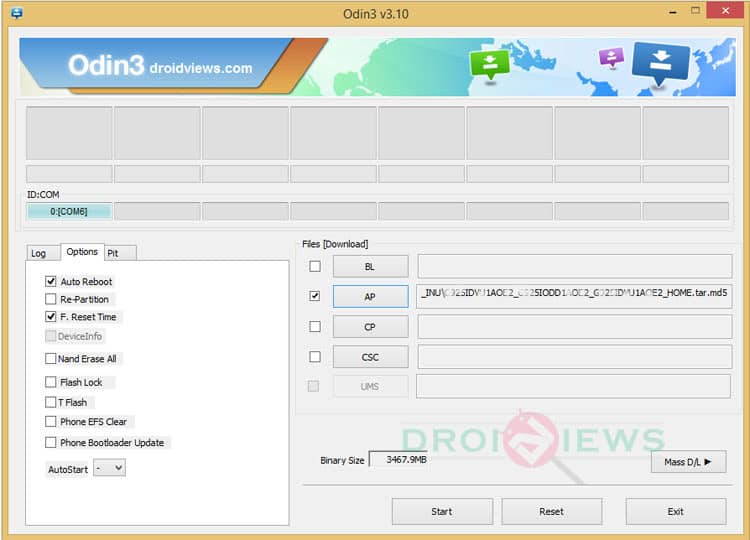
- If in case Odin does not detect your phone, you can try the following troubleshooting:
- Reboot your phone and turn off USB Debugging and turn it on again.
- Try reinstalling the Samsung USB Drivers.
- Try changing the USB cable and connecting to other ports.
- Now click the AP button on Odin and add the CF-Auto-Root file (CF-Auto-Root-fortunalte-fortunaltedx-smg530f.tar.md5).
- In the Options section, make sure that only the Auto Reboot and F. Reset Time boxes are checked and everything else is unchecked. (Do not, in any case, check Re-Partition box)
- Now, click the Start button on Odin and the installation will begin which may take a few minutes.
- Once you get a PASS! message on Odin, your device will restart. It’s the green signal that indicates a successful installation. In case you get a ‘Fail!‘ message, make sure you have gone through the preparations carefully
Once you successfully boot into the system, you can now enjoy root access on your device. You can confirm the root using the root checker app. For any queries, comment down below.
[googleplay url=”https://play.google.com/store/apps/details?id=com.joeykrim.rootcheck”/]Read Next: How to Change MAC Address on Android Devices



thak you very much 😀
probleme ecran noir au demarrage please hep
thank you
I still can’t flash a recovery to my dev EDITION verizon note 4. This is what I get every time I have tried to flash 2.8.1.1 and the other one you sent me. I have tried different cables and computers. Something happens.
Is there a way to manually flash it? Like a Motorola device?