You must have noticed the “yellow triangle” that most Samsung Galaxy phone and tablet users are so concerned about after rooting their devices. The yellow triangle that appears when the device boots up, indicates that the Galaxy device’s official software has been modified and thus you lose your phone’s warranty. There is one more yellow shape, other than the triangle, that has been reported to have snatched away the peace of mind of the Galaxy device users, especially those who have upgraded to Jelly Bean firmware.
While phones like Galaxy S3 and Note 2 have this since the beginning, some older devices like Galaxy S2 and Note have also been suffering from the Yellow Square thing over the faces of people on the photos saved on their devices. You will see the yellow box on most Galaxy devices with Jelly Bean, whether it be the tablets like Galaxy Note 10.1 and Tab 2 or phones like Galaxy Grand, Galaxy Advance, Galaxy Premier, Galaxy S3 and Galaxy Grand, etc. I included the tip 6 months ago on my article Samsung Galaxy S3 customization tips and tricks.
In fact, the yellow box on the pictures is related to a very nice feature called Face Tag that is used to assign names from your contacts to a particular face. Having assigned a name once, your phone recognizes that face on any other photo and shows the person’s name and gives you notification alerts related to that person (see above image). To assign a name or add a face tag, just tap on the yellow box and relate the face to a contact entry on your phone.
Well, many people do not use this feature and for them, it is an irritating experience viewing the yellow boxes at all faces. Moreover, the feature has another bad aspect too. I am a big fan Megan Fox and I have hundreds of her photos on all my Galaxy phones. I did not like the yellow boxes over her beautiful face so I had to assign a fictitious tag to her face so that I might get rid of the yellow square. Because I use the Face tag feature on my phone, I did not turn it off but if you want to remove it, you can do it easily. Let’s see how!
Open a photo or image using the My Files or stock Gallery app and tap on the menu button. If you have a Galaxy phone tap/press button left to Home button to open the menu and if you have a Galaxy tablet like Note 10.1 or Tab 2, tap on the menu dropdown icon on the top right corner. Among many options, you will see an option called “Face Tag”. Tap it and turn the feature off. Done!
I hope this tip will prove useful to you. If you want any such tip about a Samsung Galaxy device, please drop a comment. Cheers to all!
Read Also: SamFirm – Download Latest Samsung Firmware Directly
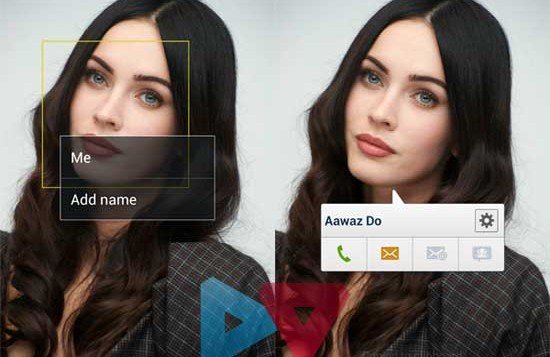
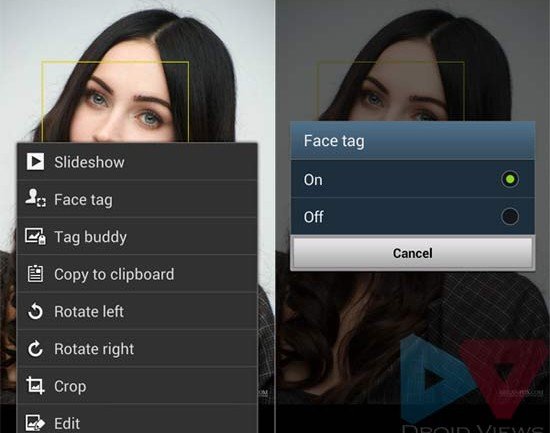
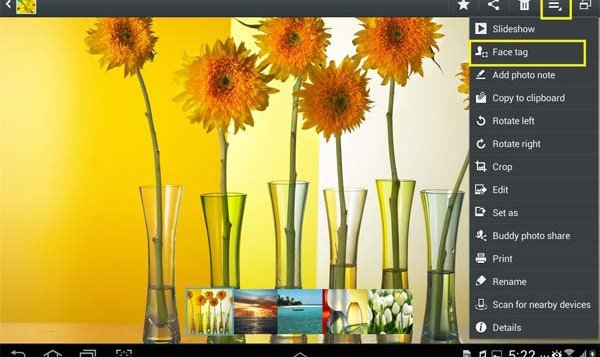



Nice tip Rakesh. Thanks buddy.! And you’re right: Megan Fox is so hot!
Yes, she is. 🙂
I did what you suggested but it turned off the face tag of all my pictures. Can I turn off the face tag of a certain picture? Can this be done?
Try this: when you see a face tag, tap it. Then tap the settings icon and then you will be able to change or remove the tag.
After I tap on the yellow box, I have a pop up with 2 choices: me or add name. There’s no settings icon. I select me and then I get a me bubble pointing at the face. I tap on the bubble and I can either edit tag or remove tag. I selected remove tag (happily, if I might add) but the yellow box came right back. I using a galaxy tab3.
Then turn off the feature altogether. The Yellow thing, if turned on, will keep showing until you deactivate it.
Yeah, I think so, too. Thank you for your time. It’s much appreciated.
Hi,
I have a Samsung Galaxy S Duos and it seems it did not come preinstalled with the face tag feature. Is there any way I could use this feature maybe through an app or through rooting?
Try this: https://play.google.com/store/apps/details?id=com.faceTagger
superb..