
When you switch from the old phone to the latest one, the WhatsApp data gets compromised. Sometimes you lose every bit of your data, or you may lose the essential recent chats. This can be a really irritating and problematic thing for the users. To address this problem, you need to know how to restore deleted WhatsApp messages without backup.
This discussion will give you answers to these questions. You will discover a best-in-class WhatsApp data recovery tool to help you with WhatsApp issues. Thus, continue reading this article to know more about it.
Part 1: The Best WhatsApp Data Recovery and Transfer Tool
There are considerable numbers of tools that claim to be the best when it comes to the best WhatsApp data recovery tool. Yet not all of them stay on their word and offer you limited performance and tricky procedures. Thus, you need to work with the tool that has the most efficient working procedure along with innovative features. It should also let you restore chats in PDF and HTML.
The tool you can use to recover deleted WhatsApp messages without backup is Wondershare MobileTrans. With this tool, you can also back up and restore more than 18 types of WhatsApp data, such as photos, videos, and more. You can also transfer or restore WhatsApp data selectively. It supports a wide array of Android and iOS devices, making your work easier than ever, and it supports all the features you will need.
Key Features of Wondershare MobileTrans
- Recover deleted WhatsApp data on Android devices without backup.
- With its Phone-to-Phone transfer feature, you can transfer every bit of data on your phone from one device to another without compromising the quality.
- It also supports the app transfer feature through which you can transfer data from multiple apps. This can include Viber, Kik, LINE, WeChat, and more.
- The interface of Wondershare MobileTrans is well-optimized so that you can use this tool without any problem. As for the processing speed, it is ultra-fast, so you will not be facing any timing issues with this.
Part 2: Straightforward Guide to Recover the WhatsApp Data
Recovering WhatsApp data can be a complicated challenge, leading to several issues. However, with the right tool, you can recover lost data from WhatsApp in optimized quality. Look below to learn how to recover deleted WhatsApp messages with Wondershare MobileTrans:
Step 1: Access MobileTrans and Establish Connection
Initially, install MobileTrans on your computer and open it. From the home interface, select the “Backup and Restore” tab and tap on “Deleted WhatsApp Data Restore.” Following this, connect your Android device to the computer.
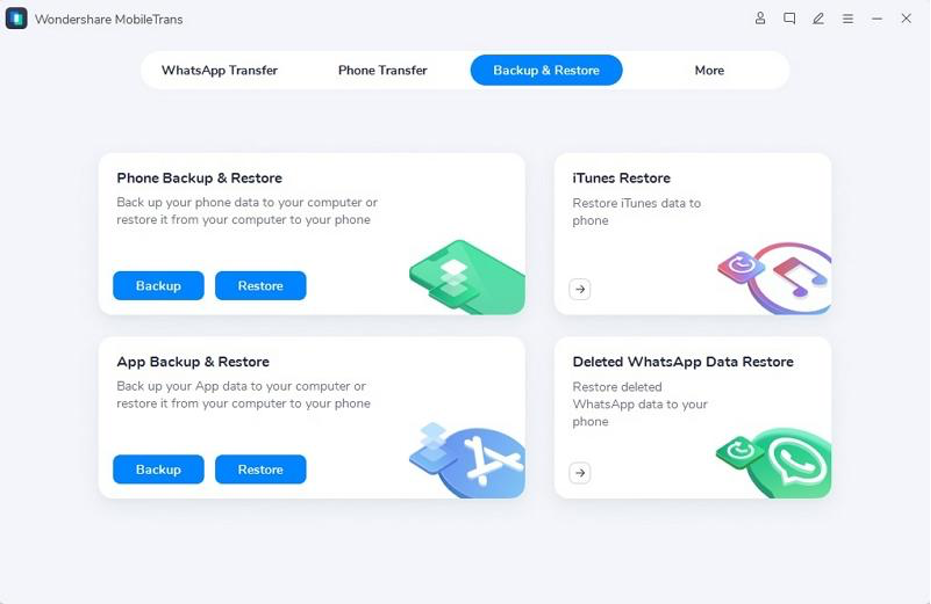
Step 2: Manage WhatsApp Settings and Allow Access
Next, log in to WhatsApp on Android and go to “Settings.” Press “Chats Backup” from the next screen and disable the “Backup to Google Drive” option. Next, tap on the “Backup” button and wait for the installation of WhatsApp via USB to appear on the screen. Now, select “Install” and follow the instructions to install WhatsApp on your Android device.
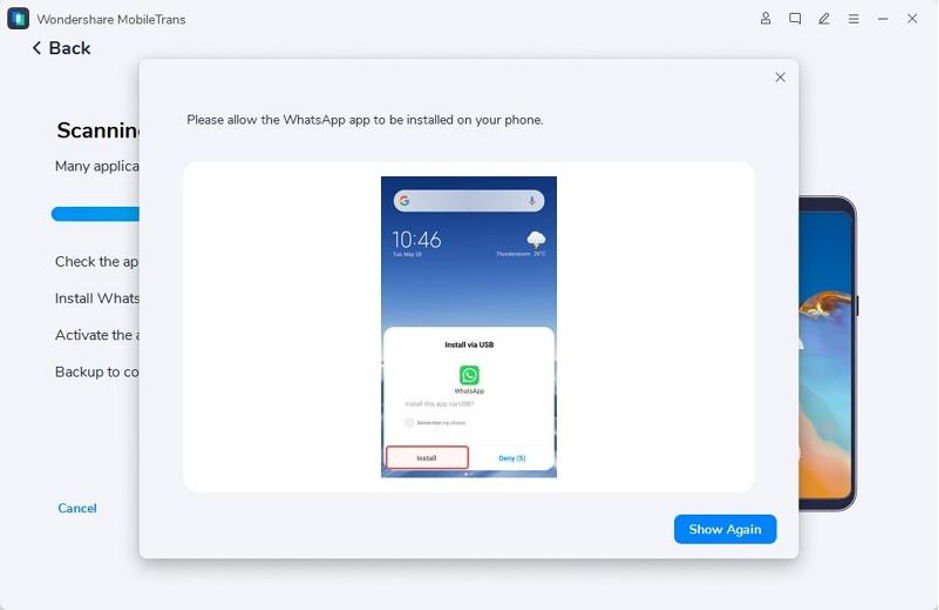
Step 3: Retrieve Deleted WhatsApp Messages
Afterward, log in to your WhatsApp and tap the “Restore” button. Choose “Next,” and this will load the deleted chats on the screen. Tap the “Checkbox” present next to chats, and once all the conversations you wish to restore are selected, hit the “Restore to Device” button. There are also options available to export the conversations in PDF or HTML.
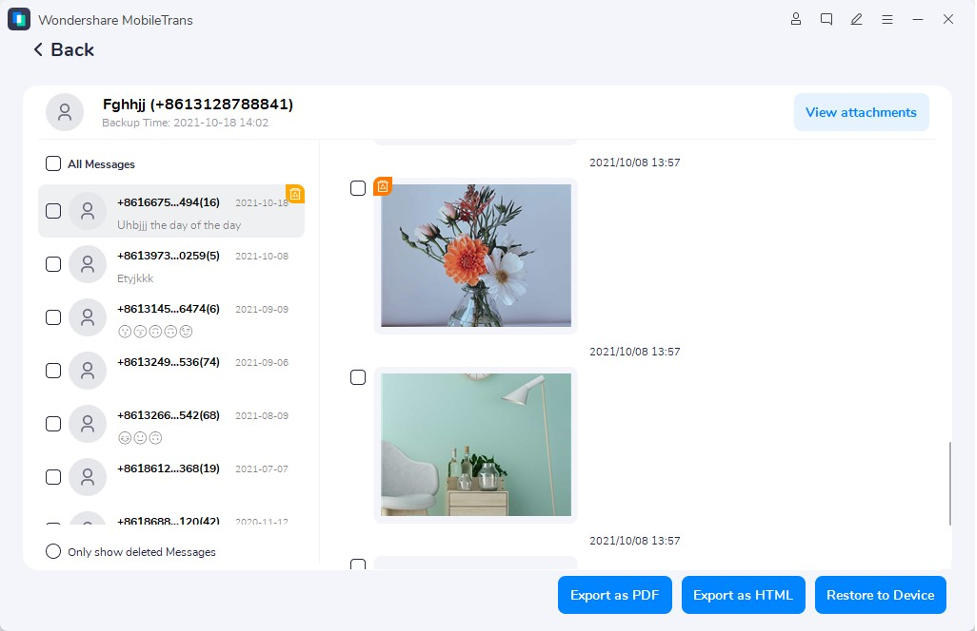
Part 3: Simple Set of Instructions to Transfer WhatsApp Data Cross Platform
You must be wondering if transferring WhatsApp on cross-platform devices with Wondershare MobileTrans is possible. Luckily, it is possible to accomplish this task because Wondershare MobileTrans can help you to make cross-platform transfers, such as iOS to Android and Android to iOS. Here are the easy-to-follow instructions through which you can do a WhatsApp transfer:
Step 1: Select the WhatsApp Transfer Tool
To get started, open MobileTrans on your PC, and from the above panel, click on the “WhatsApp Transfer” tab. Once you are on the WhatsApp Transfer interface, click the “WhatsApp Transfer” tool, select “WhatsApp,” and choose the ‘Transfer WhatsApp Messages” feature.
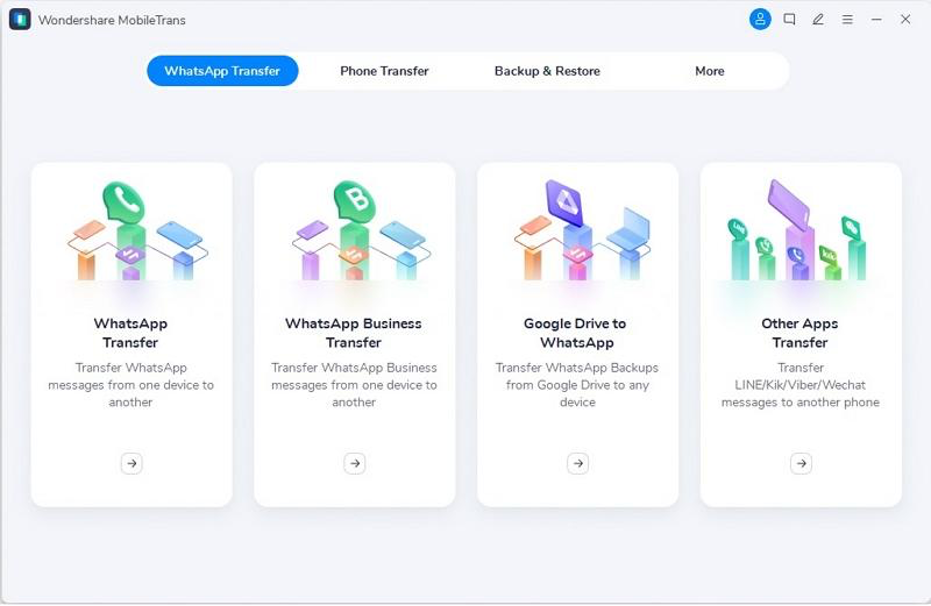
Step 2: Connect Devices and Make a Transfer
To proceed, connect both devices to the computer and wait a few moments. If the source and destination are incorrect, click the “Flip” button and hit “Start.” Not moving or touching the device during the transfer would be better. Once the transfer is completed, open WhatsApp on your phone and check the data.
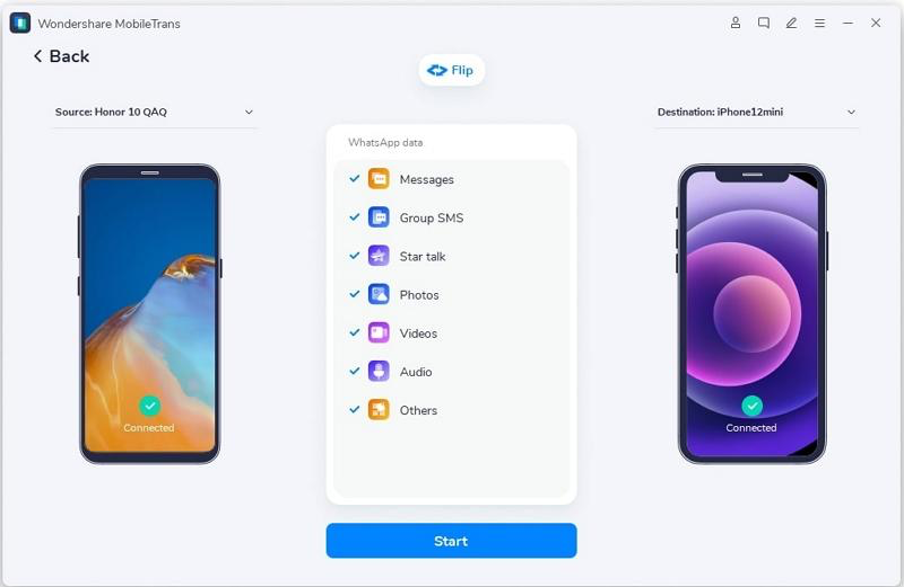
Conclusion
To wrap things up, anyone can lose their essential WhatsApp data, but you can restore it back by using a premium-level tool. The best tool that can help you with this is Wondershare MobileTrans. With this tool, you can restore deleted WhatsApp and transfer it to other devices. Moreover, it supports cross-platform transfer, so you can transfer data between iPhone and Android devices smoothly.
The steps to transfer data and recover WhatsApp data with this WhatsApp data recovery tool are also instructed above for your ease. Follow these steps to make sure you won’t make any irritable mistakes.
Join The Discussion: