
When it comes to storage for your Android devices, then the top-most company that produces the best micro-SD Cards is none other than Samsung. Samsung SD Cards are everywhere, on your Android device, in your cameras, and possibly anything that accepts an SD Card.
The best part about these SD Cards is that you have a ton of awesome memories stored on it, be it a memorable video, a stack of selfies, or anything that is most valuable to you. But sometimes, things go wrong, and you end up losing all the data on it.
Obviously, if you have a Samsung SD Card with lost data, you should be definitely keen to recover data from it. Well, you’re definitely in the right place. Today, at DroidViews, we have amazing software that can potentially recover all the data not only from a Samsung SD Card, but also from any kind of storage device, like a hard drive, pen drive, or an SSD. Here’s our quick look at the features and how you can recover data from a Samsung SD Card using Wondershare Data Recovery tool for Windows.
Must Read: How to NAND Erase Samsung Devices in Odin
Why Wondershare Data Recovery?
Among all of the many data recovery programs out there, we have chosen Wondershare data recovery as the best one due to the fact that it is quick, reliable and seamless. The recovery tool allows you to have a preview of all of your lost data, which it searches deeply, and finally, you can either choose to recover all of it or only the ones that you require.
Wondershare Data Recovery works for all kinds of storage devices as mentioned above. It is specialized to work for Samsung SD Cards, but it works for any company out there. The key features of the software are listed below :
- The Wizard Mode allows you to easily recover your files with just a click of a button and works just fine when you don’t remember the file you want to recover. This mode is also the easiest amongst them all.
- If you have the exact name and path location of your deleted file, then the Lost File Recovery mode initiates a deep search to get the same exact file, without any confusion.
- Partition Recovery also allows you to recover all the damaged or corrupt data from a malfunctioned partition easily.
- The Raw Recovery mode allows you to have a real-time preview of all the lost data with just a click and works the best.
Recover Data from Samsung SD Card with These Simple Steps
- Launch Wondershare Data Recovery and let it load up for the first time. The program will scan for all the lost data and files in your hard disk, making recovery a fly.
- If you have any other devices like an SD Card to recover, then select the kind of recovery, and then click on ‘Scan’. This process might take several minutes depending on the files.
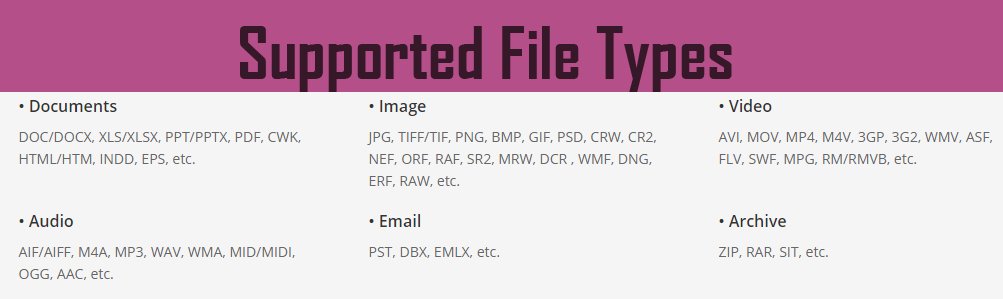
- After the scan is complete, you can preview all the lost and corrupt data, and either recovers it all or do selective recovery, which takes a bit more time, but it is worth it.
- Finally, choose the path you would want the recovered files to go, and voila!
With no more than four simple steps, you have successfully recovered your valuable data from either your Samsung SD Card or any other storage device. You can grab the free trial of Wondershare Data Recovery, and test it out, and then go ahead and buy the full version, which is totally worth it.
Read Next: How to Recover Permanently Deleted Emails in Gmail
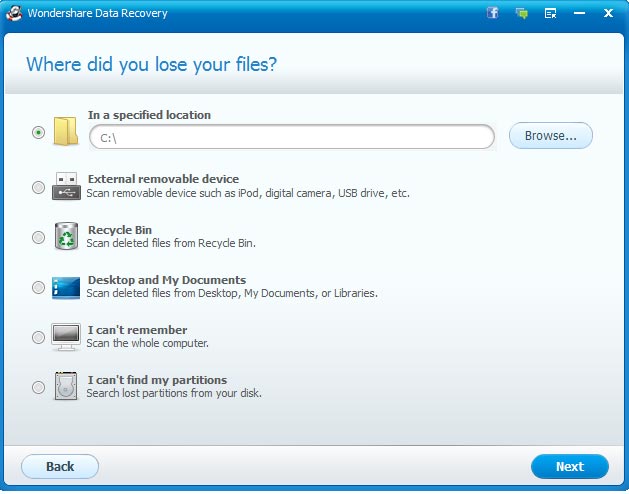
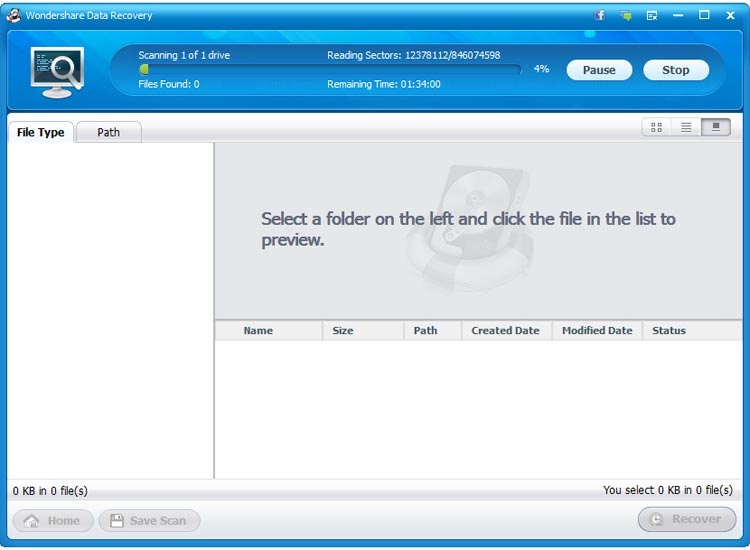
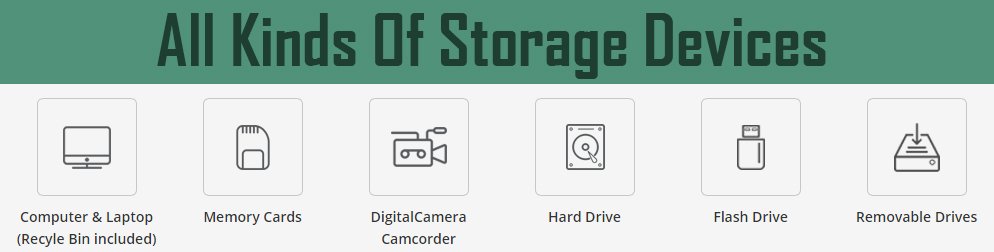
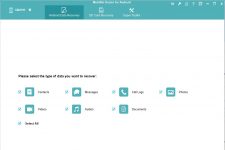
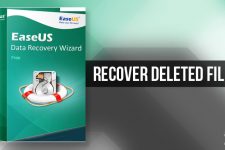

Use a data recovery tool from MobiKin, the SD card recovery program can help you recover lost data from the SD card, and also fix the SD card files.
https://uploads.disquscdn.com/images/ebba61e79b365490ece12a476a7751f32cd15aaa354e6ddb64de0cc9476bc4c1.jpg