
Holla! So, we have it here, another fast update to the latest version of Android KitKat 4.4. We’ve already figured out the 4.4.1 KOT49E update and so now follows 4.4.2 KOT49H. The update has already started rolling out for the Nexus devices and we’ve already covered all up for the Nexus 4, Nexus 5, Nexus 7 & Nexus 10. But hey, of course, how can we forget the Google Play Edition devices? The OTA has finally started rolling out for the HTC One Google Play Edition but still hasn’t reached everyone yet. For those who can wait are good to go, for those who can’t, this guide is for you to first update your device from 4.3 Jelly Bean to KitKat 4.4 and then to KitKat 4.4.2 by manually installing the OTA update. Here’s how to update HTC One Google Play Edition to Android 4.4.2 KitKat firmware.
The build after the update is 4.4.2 KOT49H and the firmware version is 3.62.1700.1.
Warning!
- DroidViews or any of its community members shall not be responsible for any damage to your device. Perform everything at your own risk.
- This guide is meant only and only for the Google Play Edition of the HTC One, do not attempt to try this on other variants or devices.
- Read and understand the instructions carefully before proceeding below
Prerequisites
- Install Android SDK platform-tools on your computer.
- Backup device storage, SMS, contacts, calendars and other stuff (This procedure won’t wipe any of your present data on the phone, but we prefer to be at a safe side, always)
Note: In case you already have your bootloader unlocked and a Custom Recovery Installed, you might just push the appropriate OTA update file to your device’s storage. Then, reboot into custom recovery mode, flash the very same zip and reboot your device. Kindly make sure not to wipe anything.
Instructions to Update HTC One Google Play Edition
Before you proceed, you’re gonna need your HTC One Google Play Edition’s bootloader unlocked.
- Download the 4.4 KRT16S OTA update file (545beb486164aacd05129a1f1c221721ab0d1e97.OTA_M7_UL_K44_STOCK_UI_MR_Google_WWE_3.58.1700.5-3.07.1700.1_release_341696.zip).
- Download the 4.4.2 KOT49H OTA update file (0fd76b215965552cac74cd68e97393244b330fc6.OTA_M7_UL_K44_STOCK_UI_MR_Google_WWE_3.62.1700.1-3.58.1700.5_release_343526.zip).
- Reboot your device into official recovery mode: Power off your device, press Volume Down and Power button, the device will reboot into bootloader mode. Use the volume keys to highlight RECOVERY and press the power button to select it. You will see an Android bot with an exclamation mark, press Volume Up and Power button for a second to boot your HTC One into official recovery mode. Booting into stock recovery could be tricky sometimes and may require 2-3 tries.
- Once the device enters stock recovery mode, connect it to the PC via USB cable
- Use the volume keys to highlight apply update from ADB and select it using the power button
- Open the folder location where the OTA update file was downloaded. Press the shift key and right-click on an empty space inside the folder and select Open Command Prompt Here.
- Type the following command to start the updating process from JellyBean 4.3 to KitKat 4.4:
adb sideload 545beb486164aacd05129a1f1c221721ab0d1e97.OTA_M7_UL_K44_STOCK_UI_MR_Google_WWE_3.58.1700.5-3.07.1700.1_release_341696.zip
- Once the process is completed, reboot your device normally. After the reboot is done successfully and you can see your home screen, follow from Step 3 to Step 6 again and then enter the following command to start the updating process from KitKat 4.4 to KitKat 4.4.2:
adb sideload 0fd76b215965552cac74cd68e97393244b330fc6.OTA_M7_UL_K44_STOCK_UI_MR_Google_WWE_3.62.1700.1-3.58.1700.5_release_343526.zip
- The process will begin. Once it’s done, you’ll be prompted. Now select reboot system now to finally boot your HTC One into the latest update of KitKat 4.4.2 (KOT49H).
For those who have a bit of experience with the Nexus devices before shall find it very simple and time-saving, rather than wait for the update. But for those who are new to this might find some glitch for the first time, but trust me its the simplest method yet.
Have you updated your HTC One Google Play Edition? Tell us more about it, any bugs, improvements or anything that comes into your view. Share with us.
Don’t Miss: Install OTA Updates on via ADB Sideload & Recovery
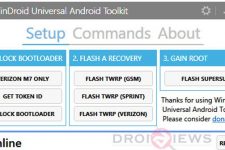

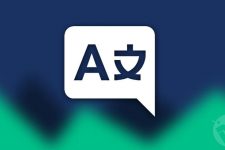


Join The Discussion: