
The Galaxy Ace 3 is a mid-range device that comes with some fine specifications. Although the device has never seen an official Lollipop update, the Ace 3 has good developer support. Almost all of the Ace 3 variants have received the Lollipop update with CyanogenMod ROMS. Moreover, as the source code for CM 13 has now been released, the ROM has been ported to this device recently. However, in order to install this ROM, you first need to install TWRP on Galaxy Ace 3.
Installing a custom recovery has its own advantages like flashing a SuperSU package to gain root access, install custom ROMS or kernels of your choice, Xposed framework, and more. Many custom recoveries are available for the Samsung Galaxy Ace 3. However, the popular TWRP has stepped into its support. TWRP recovery is an advanced touch screen modified recovery that lets you flash custom packages.
To install the custom recovery listed below, you need to go through the typical Odin installation procedure. However, the Odin method will work only with TWRP files with .tar or .tar.md5 extension. In order to install an image of recovery with .img extension and if your device is rooted, then flash it directly via Flashify Android app.
Remember to backup everything before you proceed just in case anything goes wrong.
Warning: Warranty may be void if you root or install TWRP on your device. We at DroidViews won’t be liable for any damage to your device whatsoever. We won’t be held responsible if you brick your device. Reader’s discretion is advised.
Requirements
- Make sure you have the perfect device and variant. This guide is compatible with the Samsung Galaxy Ace 3 GT-S7275 variant.
- Make sure you have fully charged your Galaxy device or at least up to 60% of the battery.
- Enable USB Debugging on your phone.
- Make sure you have Samsung drivers installed on your PC.
- Download the 7zip software to extract the zip file to get the firmware file which is in .tar.md5 extension.
Download Section
TWRP recovery for Samsung Galaxy Ace 3 GT-S7275
- Download | TWRP 2.8.7.0 (File: twrp-2.8.7.0.tar.md5)
- Download | TWRP 2.8.6.0 (File: twrp-2.8.6.0.tar.md5)
- Download | Odin3 v3.10.7
Backup Your Apps and Data
It is recommended that you backup your apps, contacts, messages, photos, videos and any other important data stored on the internal storage of your phone. Get some of our useful backup apps from the DroidViews archives. This will help you backup your device data easily. Once you install TWRP recovery onto your device, take a nandroid backup immediately.
Install TWRP on Galaxy Ace 3 GT-S7275 LTE
- Download the TWRP recovery file for your Galaxy Ace 3 from the download section. If it is a zip file, extract it to get the firmware file with .tar.md5 extension.
- Now turn off your phone and boot it into the Download Mode. To do this, turn off your device and then press and hold Volume Down + Home + Power buttons simultaneously for 2-3 seconds. When you see the warning screen with a yellow triangle sign, press the Volume Up/Down key to enter Download/Odin mode
- Download the required Odin.zip file and extract the file on your PC. You will get the Odin3_v3.10.7.exe file. Open it as the administrator to get to the Odin window.
- Connect your Galaxy Ace 3 to the computer using the USB cable.
- When you connect the device, the ID: COM port on Odin will turn Blue. You’ll also see“Added!!” message in Odin.
- If in case, Odin doesn’t detect your device, troubleshoot the following:
- Reboot your phone and turn off USB Debugging and turn it on again.
- Try reinstalling the Samsung USB Drivers.
- Try changing the USB cable and connecting to other ports.
- Now click the AP button on Odin and add the firmware file (twrp-2.8.7.0.tar.md5)
- In the Options section, make sure that only the Auto Reboot and F. Reset Time boxes are checked. (Do not, in any case, check Re-Partition box)
- Before you proceed to firmware installation on Odin, make sure everything is set according to the screenshot.
- Now, click the Start button on Odin to begin firmware installation.
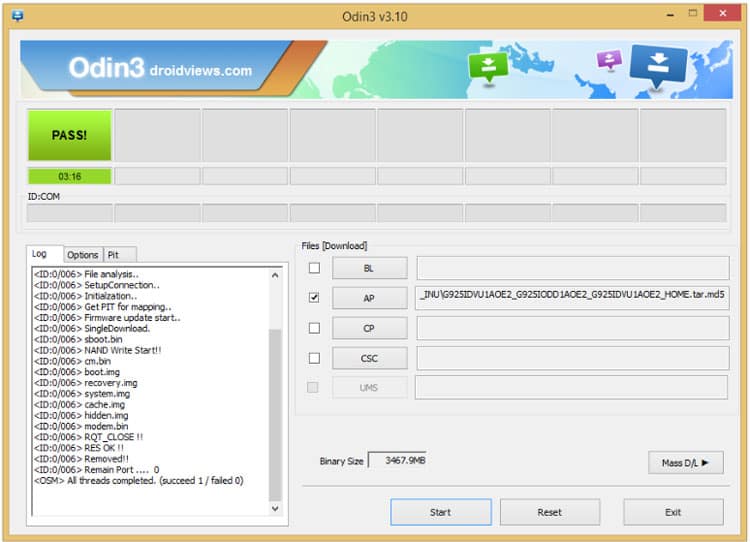
- Once you get a PASS! message on Odin, your device will restart. It’s the green signal that indicates a successful installation. In case you get Fail! message, go through the guide and requirements carefully.
Once you successfully boot into the system, you can now enjoy TWRP recovery on your Galaxy Ace 3.
For queries, comment down below. Like and share us on social platforms. If you need help with other devices, let us know


Join The Discussion: