
Samsung took the Android market by a storm with the latest Galaxy S6 and the Galaxy S6 Edge. Both the devices were extremely successful and they are the best devices from Samsung in terms of design. Arguably, the Galaxy S6 and S6 Edge are the best Android smartphones in the market as of now and we don’t doubt it.
Even though the Galaxy S6 is a beast in terms of performance, you’ll need to tweak it in order to get rid of the bloatware or to add some more features to your precious device.
However, if the device is rooted or modified, you’ll not able to receive the OTA updates from Google. This might not be the gravest of concerns to advance users as you can manually install the OTA file. But flashing a stock firmware is necessary when you brick your device while tweaking something on your device.
In the worst scenario, you’ll end up with a hard-bricked device and you’ll not even able to enter the recovery mode to restore the nandroid backups. So, it’s advisory that you’re acquainted with the stock firmware flashing method on your Galaxy S6/S6 Edge.
You can simply flash the stock firmware on your Galaxy S6 device using the Odin firmware flashing tool for Samsung. The tool is extremely easy to use and you can also view our detailed guide on Odin firmware flashing. In this guide, we will layout a quick guide on how to install stock firmware on Galaxy S6/S6 Edge using the Odin tool. So, without any further ado, let’s see how to use Odin tool to flash stock firmware on your device.
Warning!
Be extra cautious when you choose the firmware builds as flashing wrong firmware might result in a bricked device. Make sure whether you’re flashing a compatible firmware or not before starting the process. Flashing firmware may void your device warranty either temporarily or permanently. You alone are responsible for any consequences that might occur during the process. We shall not be held responsible for any damage to your device.
Prerequisites
- Charge your Galaxy S6 above 60% battery level to avoid shutdowns during the process.
- Enable USB Debugging on your Galaxy S6 or S6 Edge.
- Install required Samsung USB Drivers
- Backup your device storage, Contacts, SMS, etc. using Google Sync service or any third-party app.
- Download the latest Odin tool Odin3_v3.10.6.zip.
Install Stock Firmware on Galaxy S6 and S6 Edge
- Download the firmware that is compatible with your Galaxy S6/S6 Edge. The firmware file should be either with .tar or.tar.md5 extension.
- Download the latest Odin zip file and extract the file on your PC. You will get the following files in the folder:
- Odin3 vx.xx.exe
- Odin3.ini
- Double-click the Odin3 vx.xx.exe file. This will open an Odin window.
- Now turn off your phone or tablet, and boot it into the Download Mode. To do this:
- Power off your device and wait for 5-10 seconds until the device is fully switched off.
- Press and hold Volume Down + Home + Power buttons together and release them once you see the Warning! screen on your device.
- Press Volume Up to accept the warning and boot into download mode.
- Now connect your device to the computer using a USB cable and make sure it’s detected.
- As soon as you connect the device the ID:COM port on Odin will turn Blue or Yellow depending on the Odin version. You’ll also see “Added!!” message to indicate successful connection.
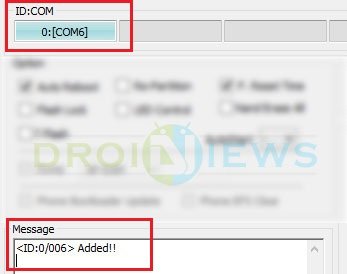
- Now click the AP button (Odin3 v3.09 or 3.10) or the PDA button (older versions) on Odin.
- In the Options section, make sure that only the Auto Reboot and F. Reset Time boxes are checked and everything else is unchecked. Don’t use the PIT file unless you know what you’re doing as it will re-partition your device which may cause serious problems if something goes wrong.
- Click the Start button on Odin to start the installation with might take some time depending on the firmware size.
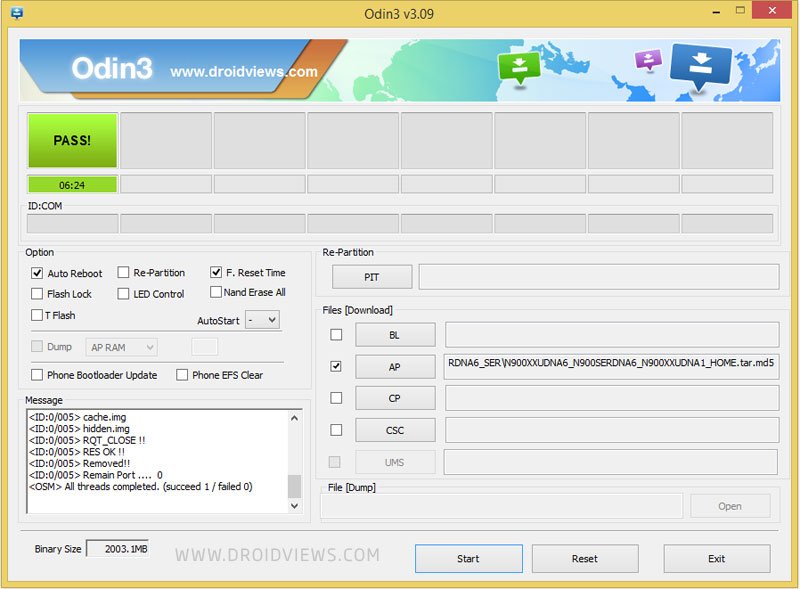
- A successful Odin flash is indicated by PASS! or RESET! message on Odin and then your device will restart immediately after the process is completed.
That’s it. You have successfully flashed the stock firmware on your Galaxy S6/S6 Edge. Let us know if you have any queries regarding the tutorial.

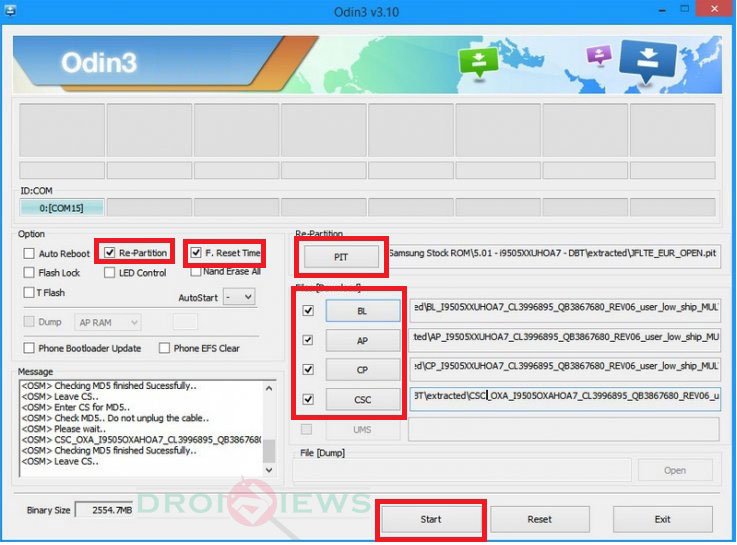


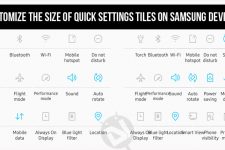
Join The Discussion: