
Samsung has been working on improving its features and functionality. Although not new, Samsung has the Good Lock UI app for customization. Good Lock has modules that you can independently download from the Play Store depending on what you need and offers a set of customizing tools that could personalize your Galaxy features, like the lock screen or your phone’s theme. Generally, it improves the system’s UI.
Pentastic is the most recent Good Lock Module and only applies to the One UI 2.5 version. It’s more beneficial to the Galaxy S Pen users since it lets them to customize the stylus and other S Pen functions. This module has four air command options, six hover pointer forms, and six sound effects.
With all these options, you can personalize your Galaxy S Pen to your preference. To get the Pentastic App, you can either download it from the Galaxy Store or download its APK from APKMirror.

How to Install Pentastic on Samsung Galaxy Note 9 and 10
You can also use the Nice Lock App, which is an alternative for the Good Lock App. For you to enjoy all the features, your device must be One UI 2.5 enabled. For devices with One UI below 2.5, some of the Pentastic App features are not available for them; features like changing the pointer’s form, selecting sound for the S Pen, and the double-tap option. To download Pentastic using Nice Lock, follow this step.
- Go to Play Store
- Search for the Nice Lock App
- Tap on Install
- Launch the Nice Lock App after the installation
- Scroll down to find the Pentastic App and tap on it
- It will take you to the Module Installation Page
- Tap on the Open Support Thread option that appears on the page
- Scroll down to the APK Mirror website
- Scroll down to find the Pentastic App and tap on the download icon
- Tap on the Download APK and select Open
- Before it opens, an option of Install appears. Tap on it
- If there are any permissions, the need to be granted, allow.
- After installing, you can open it
How to Bypass Restrictions and Install Pentastic
For Pentastic to work, you have to install Good Lock on your Galaxy Note S device, and this is how to do it:
- Start by removing any sim card from your phone
- Tap on the Galaxy Apps and hold it to open App Info
- Select Clear Data under the Storage sub-menu that appears
- Install VPN. Use the free VPN provided and choose the location either as India or the US
- Then open the App Store
- On the search engine, type Good Lock and tap on Install
- Put back your sim card after installation to use your phone as usual
After installing Good Lock, you can now easily install the Pentastic App. To install Pentastic
- Open the Good Lock App
- Tap on Family tab
- Select Pentastic
- It will direct you to Galaxy Store from where you will download and install it
Pentastic Module Features
Pentastic is the newest module that Samsung has rolled out. It’s popular for customizing the device’s features, and it’s just the S Pen powered Galaxy devices capable of installing this new module. Pentastic App brings intriguing special features for customization and personalization of the Samsung Galaxy Note Series users.
These unique features include the following:
- it can change the design of the Air Command menu
- the user can change the shape and size of the Hover Pointer
- has the ability to change the sound of S Pen
- creates a double-tap shortcut

Air Command Menu
Air Command gives access to a variety of features. The menu has Smart select, Screen write, Samsung notes, create Live Message, translating feature, and a drawing feature. Pentastic customizes the Air Command menu. Air Command Menu always pops up right after ejecting the S Pen from its holster. It usually appears on full Screen, but with Pentastic, it appears in a compact vertical Floating strip that provides shortcuts to the apps.
Note that Pentastic doesn’t add or change functionality; it just customizes the appearance. The compact version doesn’t take up much space. When you point at a command, its use pops up next to it. Alternatively, the Pentastic module can arrange the icons in a circle or with different icons.
S Pen Hover Pointer
Pentastic has a feature that enables the Samsung user to customize the S Pen pointer. It can change the appearance or the size of the pointer. The user can adjust the pointer using an image or a sticker, for example, a heart shape, a dinosaur, sloths, or an arrow. There are various pointer options to choose from and to install them, just follow these steps.
- Download custom Pentastic pointers
- Ensure that the image you want to set as your pointer is saved in your device and is of a high quality
- For the background of the image, make it transparent. You can use “Make PNG Transparent” online to remove any unnecessary background
- Open Pentastic
- Go to Hover Pointer
- Select Custom after swiping left
- Tap on the Select Image option
- Select the image you desire from the gallery
- Adjust its size and set it as the Hover Pointer
Change the Sound of S Pen
Pentastic has various new sounds — six to be specific — created whenever you remove or put back the S Pen. You’ll need to turn up your ringtone and system sounds volume to hear it. This customization wasn’t available until Pentastic.

Set Double Tap Shortcut
A double-tap shortcut is another helpful option made possible by the Pentastic App. To activate it, hold down the S Pen button and double-tap it. You can personalize the shortcut too. Then it’s up to you to decide which app you want to open once you double-tap.
Conclusion
How fun is it to customize your stylus to match your theme? The latest feature for these options is the Pentastic App. But it’s limited to the Samsung Galaxy Note Series phones. The customization options include decoration of apps and modification of the system settings. If you have a Galaxy Note device, be sure to check out Pentastic features.
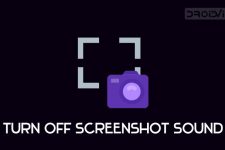


Join The Discussion: