
Google Nexus devices are the first Android devices to receive the latest OTA updates and security patches. Nexus 6 is the current Nexus flagship device and it’s likely that most of the Nexus 6 users have already rooted their devices to enjoy a wide range of custom ROMs and mods. Rooting the device will unleash the unlimited possibilities on your Nexus 6 but there’s a catch. After you root your device, you’ll find a hard time installing the latest OTA updates even though you still have the stock recovery intact.
Most rooted users will see the OTA notifications but once you hit the install button, it fails during the installation. Even if you unroot the device, you may not be able to install the OTA updates as the OTA updates usually fail if it detected any change to the system partition. Today we will see how to install OTA updates on a rooted Nexus 6 without losing the data. However, you will lose the root after the update but you can simply root your device once everything goes fine.
Warning
Installing updates manually is a risky procedure if done wrong. Follow the procedure carefully to avoid bricked devices. We shall not be held responsible for any kind of damage or loss of your device. You shall proceed only at your own risk and understanding.
Prerequisites
- Backup everything, just in case anything goes wrong. This includes device storage, SMS, contacts, apps, etc.
- Charge your device to at least 60% to avoid any uncertain shutdowns during the process.
- Install proper drivers for your Nexus on your PC. If you don’t have one, check our USB drivers download page.
- Ensure that you have USB Debugging enabled from settings.
Downloads
- [Important] Download the factory image for your existing ROM from the Google System Images page. Make sure to download the image with exact ID.
- Download the Nexus 6 OTA zip file. Make sure to download the OTA zip that increments from your current ROM.
- You need the latest version of SDK Platform-tools installed on your Computer.
Install OTA Updates on Rooted Nexus 6
- Download and extract the ADB-fastboot file on your PC. You’ll get the following files:
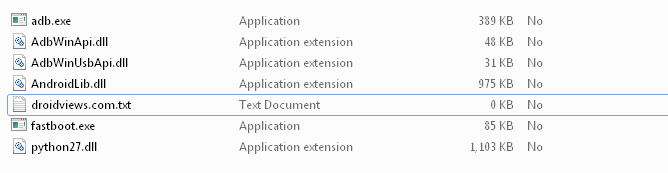
- Download the system image and just copy the system.img file from the extracted files and paste it in the ADB folder.
- Navigate to the fastboot files folder and open a command prompt inside the folder by pressing Shift key + Right click in the empty space inside the folder, and select Open command window here option from the Windows context menu.
- Connect the Nexus 6 to the PC and make sure it is detected. Now boot your Nexus 6 into the bootloader mode using the following command in the command:
adb reboot bootloader
- Now run the below commands to erase the system image and flash the new image. This will delete root on your device and flash a clean system image.
fastboot erase system fastboot flash system system.img
- Once the flashing is done, you’re stock again but you won’t lose the data on your device.
- Reboot your device into recovery mode to install the OTA package. To do this:
- Power off your Nexus 6.
- Press the Volume Down + Power buttons altogether until you see the bootloader mode and release the keys.
- Now, press the Volume Down key until you see Recovery mode highlighted and press the power button to select it,
- The phone will reboot and display an Android bot with a warning sign.
- Press and hold the Power button and tap the Volume Up key once.
- Nexus 6 will now enter the stock recovery mode displaying Android system recovery <3e> on the top of the screen.
Note: You can flash the OTA update from TWRP recovery as well.
- Place the downloaded OTA update in the ADB folder and rename it to update.zip just for the convenience.
- From the recovery menu, navigate to “Apply update from ADB” using the Volume buttons and select it using the Power button.
- The ADB screen will appear, open the CMD window opened earlier and type in the following command:
adb sideload update.zip
- Once the OTA flashing is complete, the device will reboot and optimize the apps on your device.
After the reboot, just flash the SuperSU zip from TWRP recovery to re-root your device.


Its not working, the recovery loaded is the TWRP and after flash by stock recovery its not working.
How can I update with TWRP ? I do not understand
You cant, you have to put the stock firmware but this how to not working