With Pixel 4, Google showed off a few new features based both on hardware and software. Google also introduced the Live Caption feature which shows, well, live captions for any sound coming from your Pixel. This includes videos, whether they’re on YouTube, Vimeo, or some other app or even website. This also includes podcasts and basically anything with speech. Today we show you how to enable Live Caption on Pixel 4 and other Pixel devices.
Google’s version of Android that we see on the Pixel phones is regarded as generally a straightforward experience. Like iOS, it has some cool animations, a simple, straightforward interface, and not a whole lot in the way of features. At least not when compared to something like Samsung’s OneUI, or even OnePlus’ OxygenOS. Therefore, you don’t need a whole lot of tips and tricks for your new Google Pixel 4 or any other Pixel.
However, most users don’t even go to the Settings app on their phone. They accept what’s on the surface to be how it is and learn to live with it. Not everyone has the time or is interested enough. But if you’re someone like that who has never paid attention to those Settings, you’re missing out on plenty of great options including Live Caption.
How To Enable Live Caption On Google Pixel Phones
There are some configurations and settings in Android that are hidden deep under the menus and categories. Live Caption isn’t one of them though and Google has made it pretty easy to stumble upon. There are a few ways to enable Live Caption on Google Pixel 4 and other Pixel phones.
via Quick settings
Much like any other feature that you may often find yourself toggling on or off, Live Caption also has its dedicated quick tile in the quick settings. It isn’t quite there by default, however. You will have to manually place it in the quick settings.
- Swipe down from the top of the screen to bring down the notification shade.
- Swipe down again to bring down the quick settings panel.
- Tap on the edit icon which looks like a pencil in the bottom-left.
- Scroll down to the gray area where you should find the Live Caption quick tile.
- Drag and drop the quick tile up onto the quick settings panel wherever you like.
- Tap on the back button.
When you’re done, you should see the Live Caption quick toggle in the quick settings panel. You can easily enable or disable Live Caption on your Pixel from here anytime you want.
via Settings
- Go to Settings.
- Select Sounds.
- Tap on Live Caption.
- Turn on the toggle at the top labeled Live Caption.
On this page, you can also find some settings and options for the live captions. More specifically, you can enable the profanity filter, show sound labels for stuff like music, laughter, applause, etc.
via Volume Panel
Right there in the Live Caption settings page is also an option to enable Live Caption toggle in the volume panel. It’s the panel that appears when you press any of the volume buttons. If you often find yourself toggling Live Caption on or off, turning this toggle on will prove to be really handy.
It is a really handy feature for those that can’t hear or for when you’re in a place where you can’t really turn on the sound. You have to keep in mind though that this is very much the auto-generated captions on YouTube videos. So depending on various factors, you’ll either get very bad captions or very accurate captions.
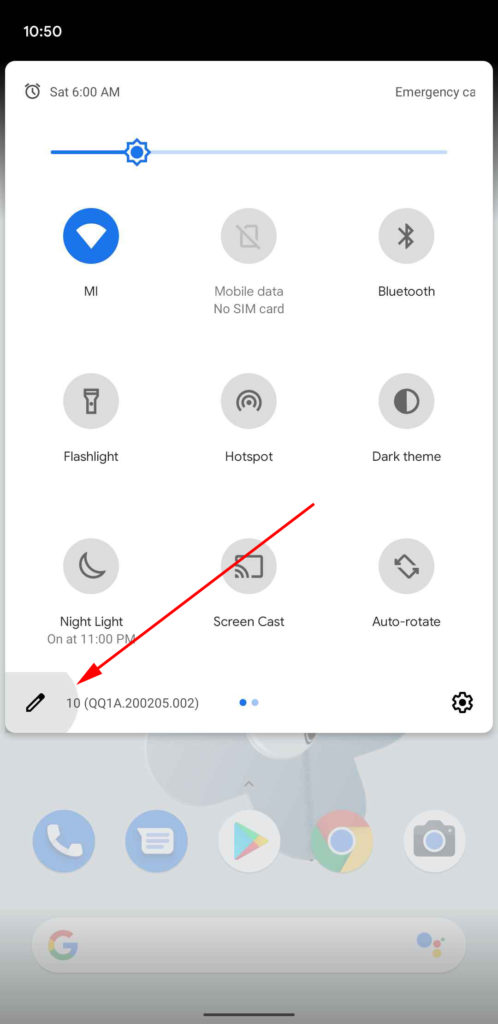
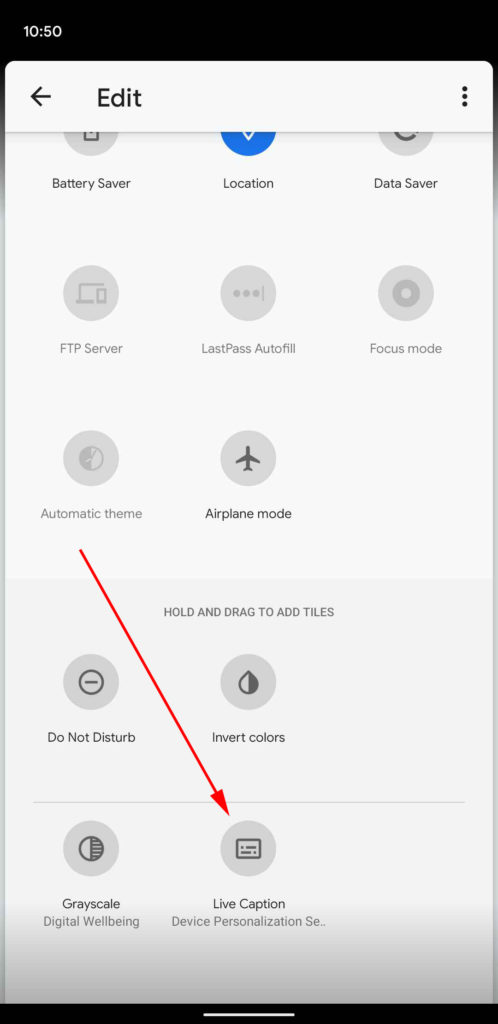
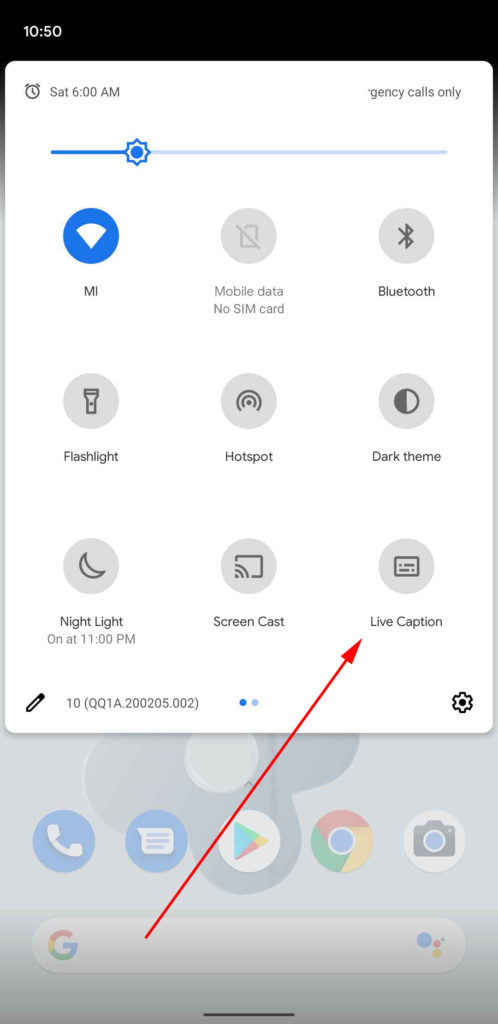
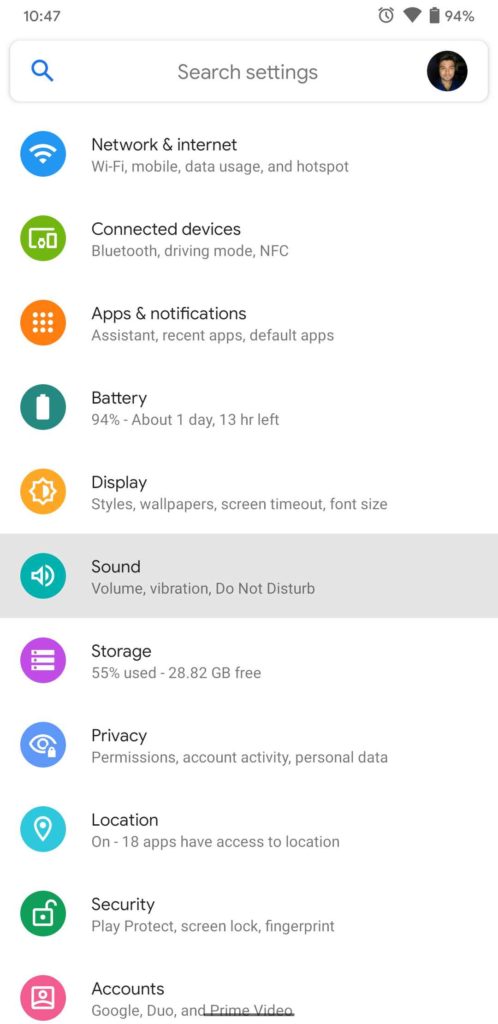
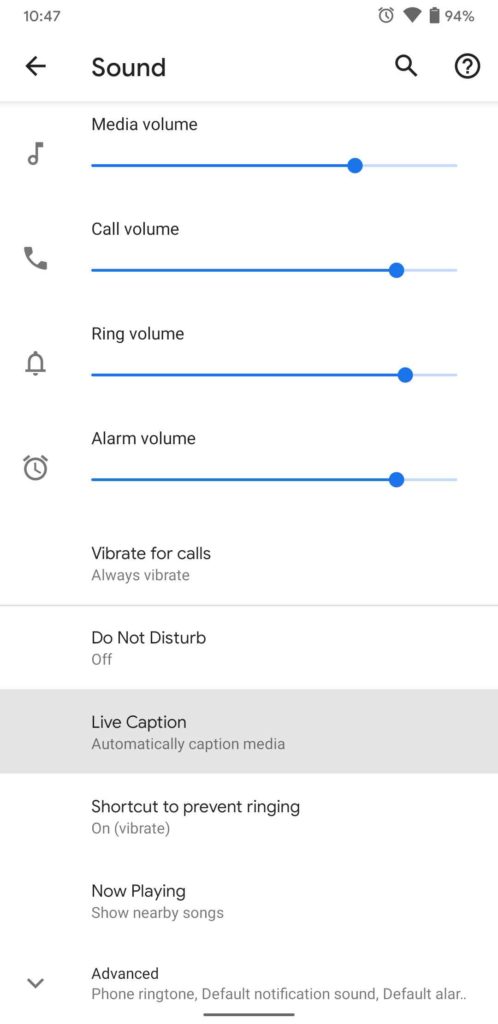
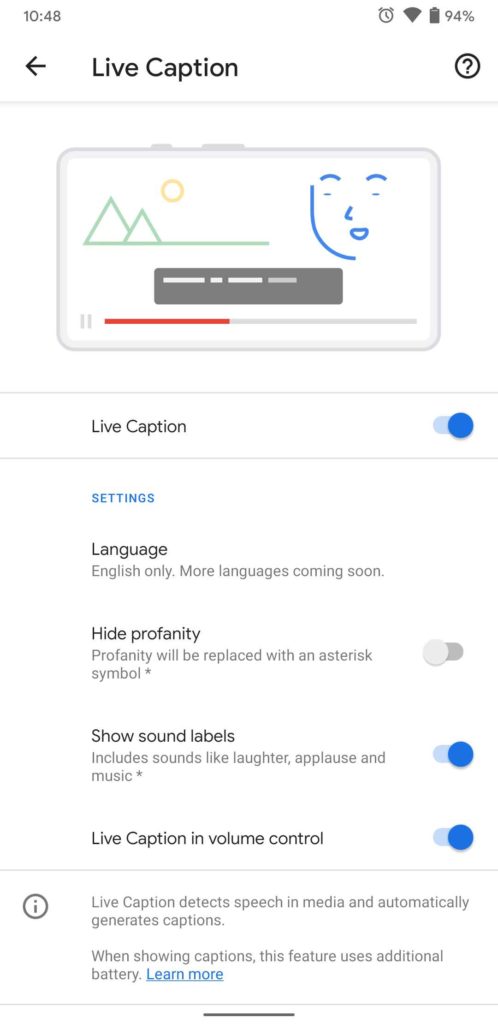
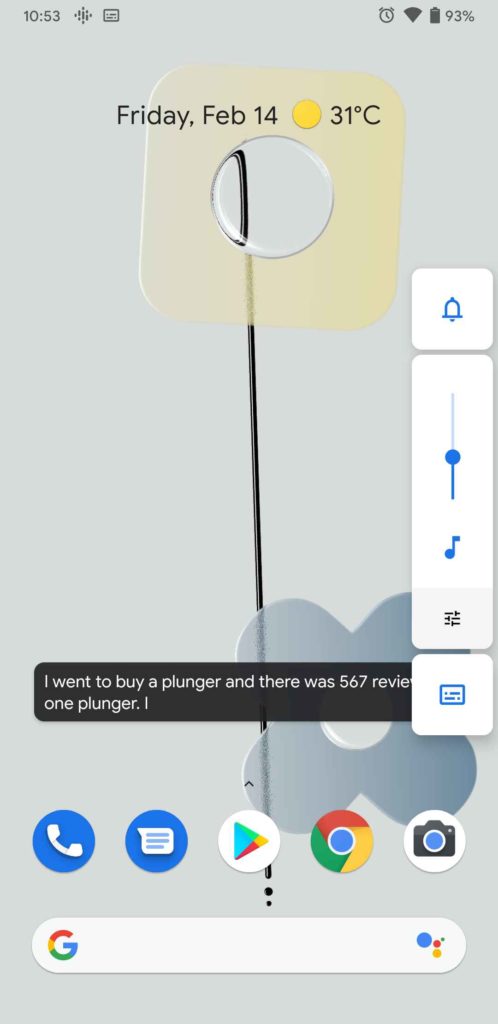
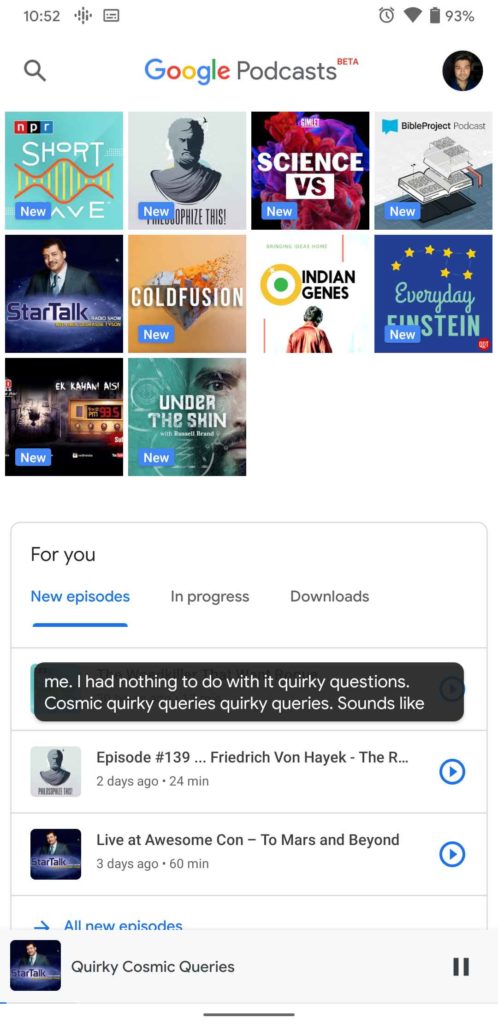
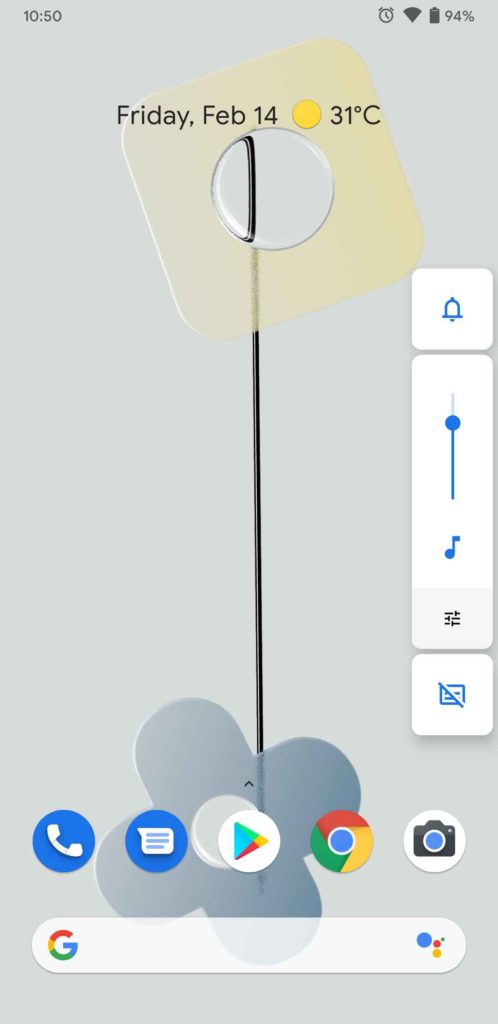


Join The Discussion: