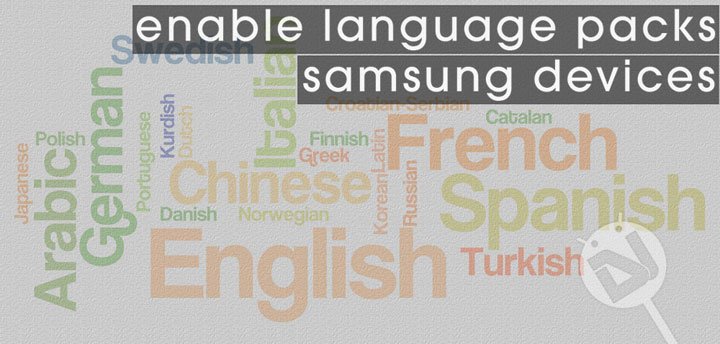
Languages are the primary means of communication among humans. With modern digital gadgets like computers and smartphones becoming an essential part of our lives, communication has taken a hi-tech turn. We are all born in a particular community that has its unique native way of living and communicating.
Technological advancements have shrunk the world into a smaller place with English as a dominant form of means of communication. One might acquire command over English and speak it, but it’s always our native or mother-tongue that we feel more comfortable while expressing ourselves. If a language is so deeply interwoven in our life, it’s but natural that we expect everything we use to have it too.
Most Android OEMs ship their devices with a big list of languages that include almost all major languages spoken worldwide. However, manufacturers like Samsung released devices based on CSC (consumer software customization) that, among other things, also defines the set of languages that will be available in a particular country or region. Now suppose that your native language is Spanish or Arabic and you live in Singapore or Australia, it’s highly unlikely that your phone will have your native tongue because you have purchased a device from a different country than yours.
So, what’s the solution? How can you get the language of your choice on your Android smartphone or tablet? Is it even possible? It is such questions that we attempt to address. In the past, I did a detailed tutorial on enabling hidden languages on Android devices in general but today we’d focus on Samsung Galaxy devices only. The very idea of writing the present tutorial came from a query from one of our visitors who wanted to have Spanish on his Galaxy S6 Edge (bought in Singapore).
Just to help that guy, I tested the method described below on my Galaxy S6 and Note 3 (both running Lollipop) and it worked like a charm. The tutorial can also be used for downloading language packs on other Samsung devices like the Galaxy S4, Galaxy S5, Note 4, etc. Below is a screenshot of the languages you can download or install on your Samsung Galaxy phone or tablet using our instructions. Having downloaded the desired language packs, you can easily apply it as your device’s default system and keyboard language.
As you can see, there are more than 90 major languages listed above and you’ll hopefully find your language listed above too. So, let’s see how we can enable one or all of these language packs on Samsung devices.
Read Also: Download Samsung Firmware with Frija Firmware Download Tool
Enable Language Packs on Samsung Devices
Prerequisites
You must have a rooted Samsung Galaxy device (S3/S4/S5/S6/S6 Edge/Note 2/Note 3/Note 4) with Android 4.2 or above.
Instructions
- Install the Language Enabler app on your device. [googleplay url=”https://play.google.com/store/apps/details?id=com.wanam”]
- Now open your app and launch Language Enabler.
- You’ll be prompted to allow root access to the app, grant root permission.
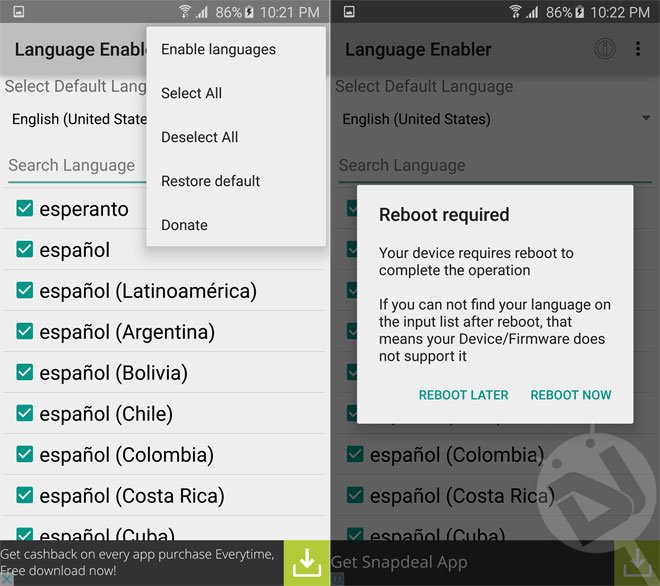
- The app will show you a big list of available languages that can be enabled.
- Just select your desired language(s) or all of them.
- Then tap the 3-dot menu icon on the top-right corner of the screen.
- Select Enable Languages option.
- The app will prompt you to reboot your device. Select the Reboot Now option.
- When your Samsung Galaxy device boots up, open Settings> Language and input and tap Language.
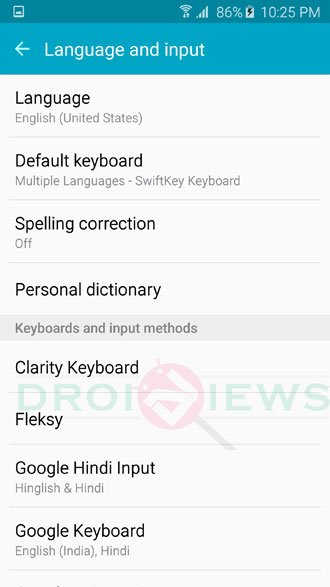
- You should now see your enabled languages listed here.
- Just select a language you want to apply to your device.
Done! You should now have your desired language applied to your device. Enjoy! Should you have any question, or you just want to share your experience, please drop us a comment below.
Read Next: Samsung Wings Fonts 3 (APK): Custom Fonts with One UI Support
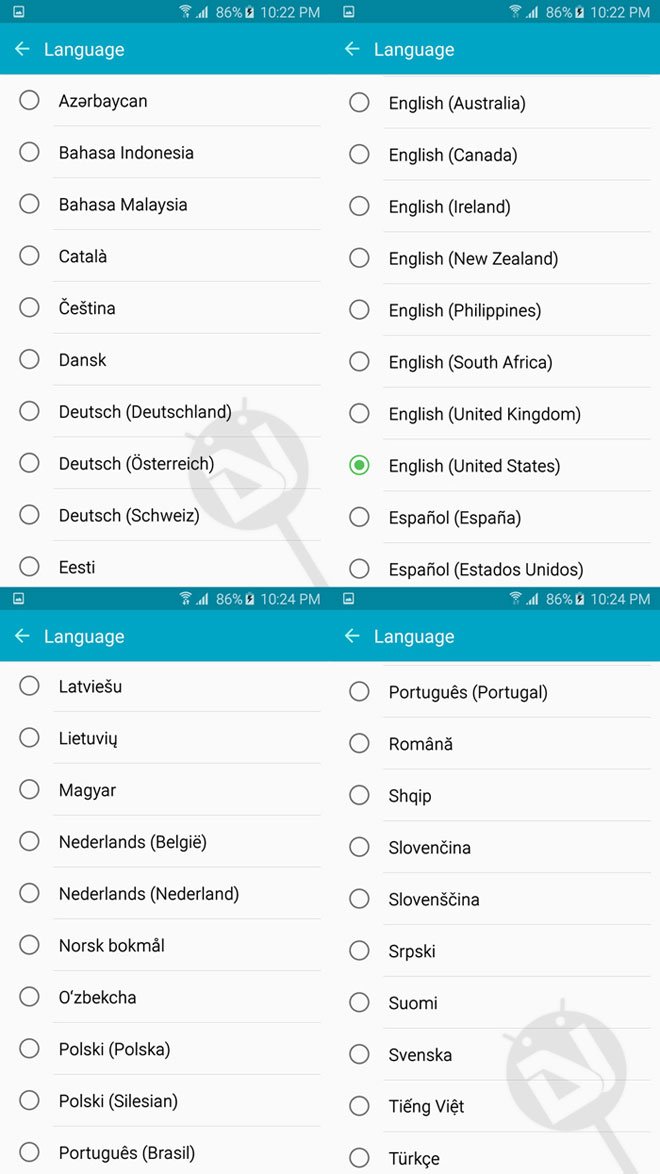
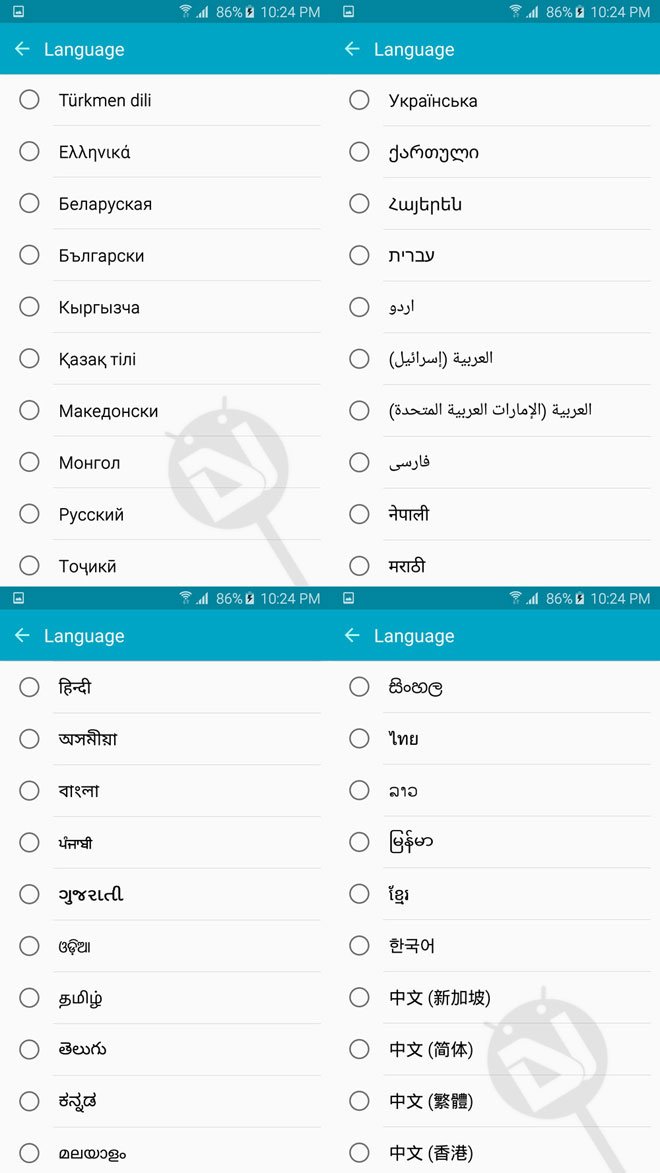

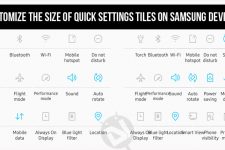
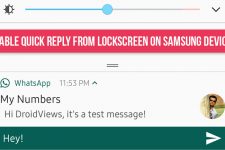
is rooting a phone same as jailbreaking?
it doesn’t work on Samsung S5 from At & t either. Please help. I like to install Vietnamese language pack into the phone for my Mom to use.
Hi all, it doesn’t work on Samsung J1 6 model.
Hey, just downloaded the app but the same problem as more are having.. it is not showing the installed languages and it deleted even the other ones that were on it, besides english. I have a Samsung S5 G900P. Anybody a solution? Really would like to install dutch on the phone.
I have Samsunge S6 edge Verizon, if I rooted the phone, with it still be Verizon?
and does the rooting means the same like formatting computers??
and what is the best way to root it ?
Thanks
Yes, rooting gives you access to system files. It does not change the SIM-Lock status. Rooting doesn’t format any data on your device.
Try this guide: https://www.droidviews.com/root-verizon-galaxy-s6-and-s6-edge-sm-g920vg925v-without-tripping-knox/
Thanks bro.. but pingpong doesn’t support my phone yet :(…
is there any other method.
thanks again
What’s your device’s firmware and build version?
The build version: G928VVRU2AOJ3
Unfortunately, you can’t root your device on OJ3. You must downgrade your phone to a rootable version to achieve roo privilege.
Hello i have rooted s6 edge but when i go in the system the language doesn’t show. Please Help.
Which model do you have and which language do you want?
Working on S7?
It may work if you have root access.
Hi Rakesh, i have a problem with my s5 g900p languages settings and i want french language in my device…please help
Hi Rakesh, this application ask for Root access, does it mean that the device OS will be rooted automatically
Activated this to Portuguese, but didn’t show up in the languages menus. Looks like was removed from the firmware. Is there a way to download a language pack and put it inside the device?
Install a different firmware and try again.
on my rooted samsung i537 S4 Active lollipop this does not work
kewl rakesh bhai…awesome app….really enjoying….perfect on note 3.
Rakeshji is there any method to root note 3 LTE running Lollipop without tripping Knox? I know its off topic. But still wish to know..
tnx.
Unfortunately, there’s none at the moment.