Whenever we switch from one phone to another, the first thing that comes to our mind is to export or move our contacts to the new phone. Whatever awesome features and specs a phone might have, its most important feature is still communication and we cannot do it without our contacts.
While importing, exporting, managing and deleting contacts on Android devices is very easy, doing such things on an iOS device become a tougher job, if not impossible. Being a Google device basically, all Android phones tend to sync contacts and other data automatically to our registered Gmail account. Therefore exporting and importing them while switching from one Android phone to another you just have to sign in to Google and they are automatically imported to the new device.
I have been an Android user for years and involved with various types of activities around it. Yes, you can call me an Android fanboy! Driven by some strange idiosyncrasy, I recently bought an iPhone 4S because I wanted to experience the “heavenly” experience propagated by a special class of masses usually known as the iSheep. It has just been a few weeks and I tried to force myself to begin liking my new phone but the more time I spent with it, the more disappointed I become.
Anyways, because I am not here to vent my bitter feelings about the iOS creed, let’s directly come to the topic this article is about. If you have just switched to Android from your iPhone 4 or 5 and looking for a way to import your contacts from iPhone to the new Android device, here is how you can do it.
Exporting Contacts from iOS to Android:
Copying your contacts from iPhone to Android is a little rounded way. Here are the steps following which you’ll be able to do it easily:
- Open App Store on your iPhone and download a free app called “vcf Contacts”.
- When the app is installed open it and tap on Backup icon.
- Select “All in One .vcf File” as contacts backup type.
- Doing this will backup all your contacts as a single file.
- Now select the “Contacts.vcf” file and tap on “Send Email” icon on the bottom bar.
- On the next screen, type the mail ID (preferably Gmail) in the address field and then select “Send”.
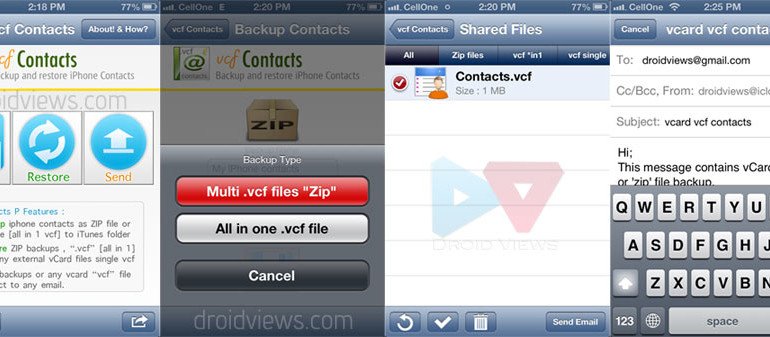
- It will be sent to the given mail ID. I sent it to my Gmail. Now open your Gmail Inbox using your Android phone and tap the new mail. You can also do this on your desktop Gmail and the new contacts will automatically be synced and added to the Contacts app on the phone.
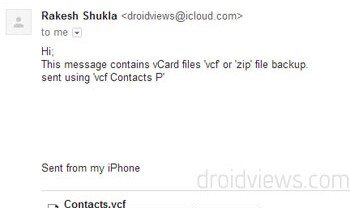
- Now select “Import to Contacts” and wait for a while.
- You can also download the “Contacts.vcf” file to your computer and then copy it to your Android phone. Open file manager on the phone. and tap on the .vcf file. Doing this will copy all contacts to your phonebook.
In this way, all your contacts from the iPhone have now been imported/copied to your Android device. Done!
In case you have any problem with doing this or have a question or doubts, do not hesitate to drop a comment below. Cheers and all hail Android!
Similar Articles:
Merge Duplicate Contacts on Android Devices



iPubsoft can help you copy iPhone contacts to android phones easily, you can find the detailed from the site!
The method given here does not involve a computer.