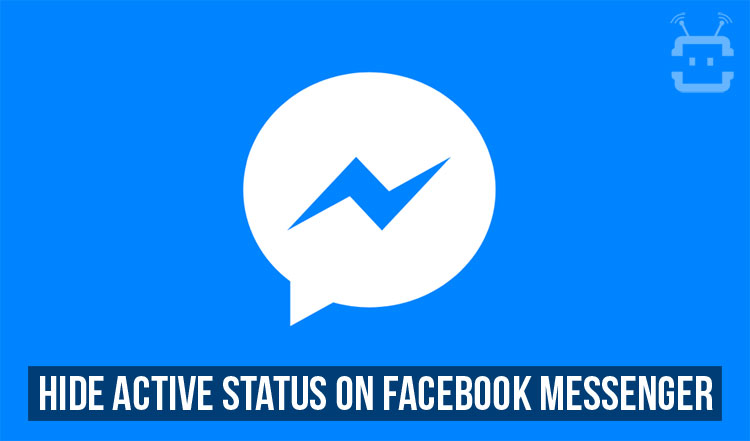
Facebook Messenger is the standalone application that was developed by Facebook for chatting with the fellow friends on Facebook. The application was made mandatory by the social media platform some time ago as the company started to encourage the users to use this application for chatting with people on Facebook rather than using the Facebook app to message people and the company later removed the ability to message to people directly from the Facebook app. Since then, people have started to use the Facebook Messenger app and the application has been well maintained by the company so that its users do not face any problems.
There are much more things to do in the Facebook Messenger than just the standard messaging with the friends on Facebook. The app also provides an ability to play games inside the app as well as there is now the newly added Status feature same as Instagram and WhatsApp. This can also be seen on Facebook as the company has added this feature in the latest update. Here, we are focusing on the Facebook Messenger and the common problem the people have with the Messenger application is the ability to hide our status but still use the application. This is done in order to ensure that the people do not know that we are active or online so that the users can safely browse the messages then being disturbed by messages from people. The process of hiding the Active Status of Facebook Messenger application is simple and we are providing you the steps to perform the operation down below.
Don’t miss: Respond to Notifications on the Fly with Notifly
Steps to hide Active Status on Facebook Messenger
- First of all, whenever you open the Facebook Messenger application then you will be able to see the bottom tab with icons. There are various screens in the application like the Chat screen, Settings screen as well a tab in the middle for adding images from the Gallery or Camera. Now, you will need to select one of the tabs which we have marked with the arrow in the below screenshot.

- After selecting the tab, you will see a screen where you will able to turn on or off the toggle which says Active so that if you turn off the toggle switch then you will be seen as offline from other users on Facebook Messenger.

- Now, after you have switched off the toggle, you will not have a green symbol next to your name on Facebook which means that you are now offline to other users on Facebook. Now, one thing to note here is that you will not be able to see which other users are online on Facebook if you turn off this toggle. After turning off the toggle, you will see a screen same as the one attached down below.

- After doing this steps, you will be able to hide your status on Facebook Messenger as Inactive so that you can safely browse the application without being pinged from other users.
Must read: How to Disable or Turn Off Facebook Video Auto Play
Now, make sure to follow the steps mentioned above properly and if you have any problems with the steps then you comment with your questions in the comments section down below.
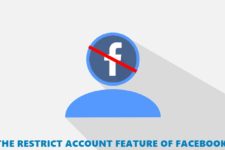
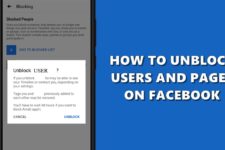

this does not work. I have done this and it still says the last time I was or if I am currently active!
Yes, it will show the last time you were active but it should not show if you are currently active after completing the procedure mentioned above.
If I am not wrong status read as 1m as long as using facebook messenger. Pls correct me if I am wrong.
Yes, you are right! 🙂
By now people understand that 1m=user is active in facebook 🙂