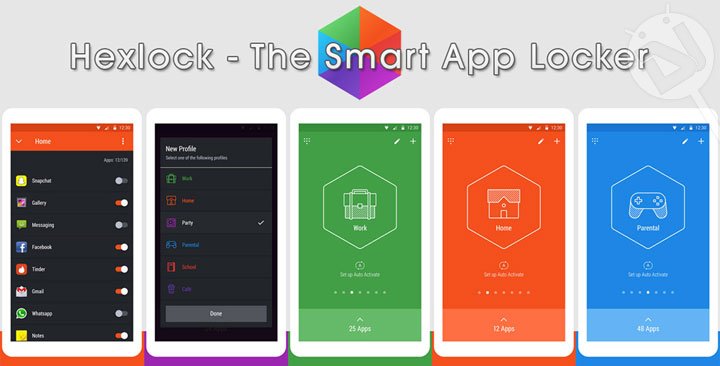
Every day, tens and hundreds of new apps hit the Google Play Store, some being really awesome, while some being “Meh.”. However, whether or not the app might function perfectly, Android enthusiasts like us really want to explore and make the most out of our Android devices. With the increasing malware and threats in today’s cyber world, every Android device must be protected via an anti-theft or anti-virus application. However, since Android devices don’t really need so much of management, an average user can just use it without any issues.
However, if you are in a situation where you feel insecure, and want to privatize the content on your Android device, then you might as well put a lock on it, right? In that case, choosing between a thousand app locking applications will be quite of a difficult task.
Actually, with the growth of the Google Play Store, developer Liquidum managed to develop an amazing Android application, which Android enthusiasts like us can try out for free. Hexlock is a utility application, which simply locks the specified applications via a pattern or a pin. As simple as this might sound, we couldn’t express this amazing application in just a few words. For this, we really had to elaborate upon the features that it holds, and the amazing looks and UI that it supports.
Any utility application, whether it might be a simple lockscreen or a complex data management application, requires the permission to access the system files. Hexlock for Android is a very simple application, without any complex functions or any irritating and difficult features. The idea behind this application is really simple – You select a pattern/pin, and you select the applications which you would like to lock, and voila! Nobody can now access the specific app(s) which you have locked unless they know the pattern/pin. But, this doesn’t end here.
Don’t Miss: Tweak Android Low Memory Killer (LMK) to Your Needs
Hexlock for Android has over 7 different profiles to choose from. What Hexlock does when you select a specific profile is, it simply asks you to lock which applications on that specific profile. From the given list, you are made to select some applications which you think might be perfect to be locked while in that profile. Once selected, you can either choose the profiles or simply switch lock for all applications off. These profiles can be selected on the basis of where you are. Namely, the different profiles which you can add are :
- Off – When turned on/selected, none of your applications will be locked, and you or anyone else will be able to make the most out of your Android device, without any restrictions.
- Work – If you are at your workplace, and if you have curious colleagues, you can select this mode if you have a precise amount of applications which you want to be locked.
- Home – If you have creepy siblings, whom you think might spy upon you, then you can select specific applications and save it to this profiling mode. Out of all the modes, I personally prefer the Home profile.
- School – If you are at school, then you may select the specific applications which you may lock, and simply activate it. No one will ever be able to access your applications.
- Party – Say, if you are at a small party, and you don’t want anyone to change your favorite song, then simply select the music application(s) which you have installed on your Android device, and select this profile to lock ’em.
- Parental – If you have curious kids at your place, and you don’t want them to open anything else that the games on your Android device, then select every other application, excluding the games, and simply turn this profile on. This is really very useful.
- Cafe – I don’t personally think that this profile was necessary, but for the people who hang out at the cafe all day long, why not turn on this profile, and select the apps which you’d like to lock.
Apart from these features, you can simply hop into the Settings options, and tweak some stuff there. To be precise, you can always change between the type of lock (Pattern or Pin). You can also disable anyone else to uninstall this application to access your apps. Kinda witty! The Auto-Activate feature can automatically switch profiles when you switch WiFi Networks.
Although Hexlock doesn’t use the new Material Design, I personally think that this is way better than the Material UI which is used in some applications. The choice of colors is incredible, and the animations you get while switching from one profile to the other is just awesome. Not only is Hexlock fluid, but it also runs without eating up much of your Android device’s memory. Even the Settings options are redesigned to look even more gorgeous.
Hexlock also prompts you if you want to lock a newly installed Android application. Also, every time you launch the application, you are required to unlock it by your secret pattern or pin that you’ve used earlier. You can even change the name and icons of specific profiles to be even more customizable. The best part about this application is that it’s free to use, and doesn’t require you to pay a penny of yours.
At the end of the day, you’re looking at an application which not only securely locks specified applications but also gives you a nifty little profile-switching option. Although many of us will prefer this for the amazing functionality that it holds, I still am convinced that this is by far the most beautiful utility application I’ve used so far on my Android device. If you want to try out Hexlock, then feel free to download it off the Google Play Store.
Read Next: Use Smartphones with Big Displays Easily with Reachability Cursor

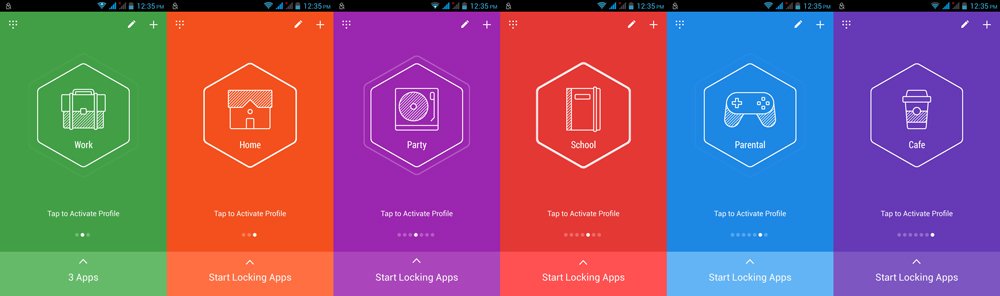
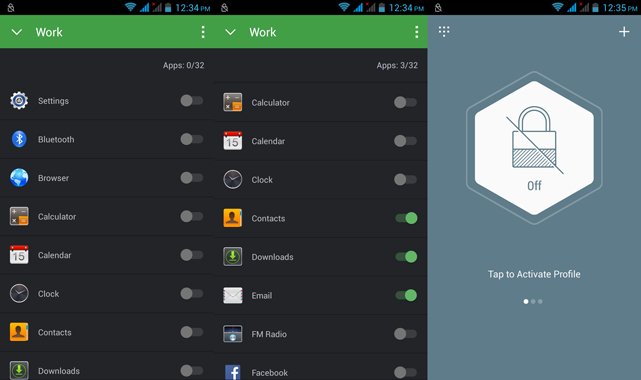
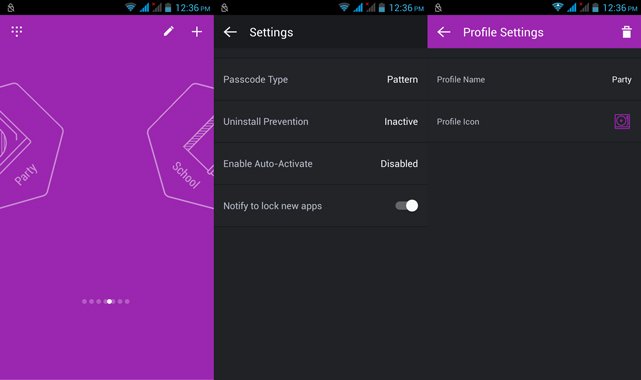



Join The Discussion: