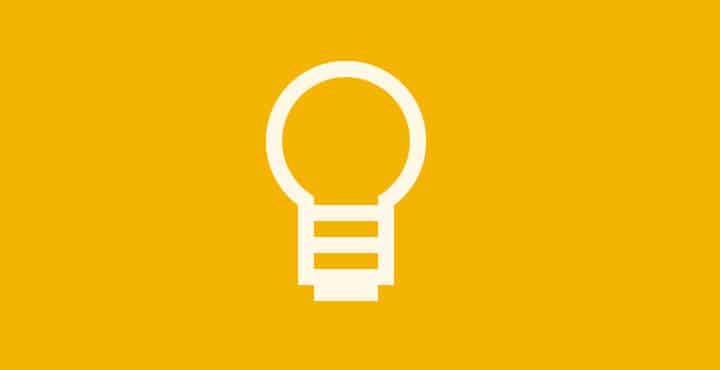
Taking notes is an integral part of my daily life. Be it study related, work related, or home related – I take lots of notes every day. And, in my opinion, Google Keep is a perfect note-taking app.
My all-time favorite note-taking app is Google Keep. It was launched in 2013 and since then it has just become better. Although it does not come pre-installed on lots of devices, it’s one of those apps which I would recommend you to install right away if you take a lot of notes.
I think it is the best app that came out of Google’s factory. I really got some solid reasons in support of my opinion and they have been mentioned below. Learn about a bunch of amazing Google Keep tips and tricks to use the app more efficiently.
It’s Simple & Offers Variety of Input Methods
It is probably one of the simplest note-taking apps. It has a very sleek and minimal user interface that does not confuse the user. It makes use of the famous cards based design to store notes.
Along with the traditional text input method, it offers some other awesome input methods. You can add voice notes and images (and extract texts from an image, so it works as an Optical Character Recognition software). Another awesome input method it has is drawing. Yes, you can simply draw your notes using your finger, or you can use it for doodling – it’s totally up to you, no one’s going to judge.
Another awesome feature of Keep is list making. Yeah, you can create lists with those checkboxes. Tick each task when it’s done to remove it from the list.
Don’t Miss: How to Archive Your Pictures in Google Photos
Reminders
Reminders are an important part of daily activities. It’s not like I forget what I have to do, it’s just that I create reminders in case I forget (which is very rare), but still, reminders prove to be helpful from time to time.
One cool thing about reminders in Google’s house is its powerful integration with other Google products. For example, if you create a reminder in Google Keep, you can see it in Google Now or Google Inbox. And if you dismiss it from one place it will be dismissed from other places too.
To create a reminder tap on that finger icon on the top right of a note. Now, set date and time or a location for a reminder on the pop-up that appears.
To see the already set reminders, tap on the hamburger menu on the main page and select “Reminders” from the available options. If you prefer audio notes instead, you should check out our review of Wrappup app that can record and manage audio notes for you.
Powerful Organization
Keeping your notes organized is an essential task if you take lots of notes every day. Keep offers labels for organizing your notes. To add labels to your notes, open a note and then tap that square with three dots in the bottom right corner and then select a label. You can either select from your already created labels or create a new one.
To create a label (without opening a note) tap the hamburger menu and tap “Create new label” in the labels section. Your existing labels can also be edited or deleted from the same area.
In the recent update, Google introduced the option to add a label by adding a hashtag (#) in notes. After adding a hashtag it will show you all the existing labels to choose from.
Another awesome organization feature of Keep is organization by colors. Maybe all your study related notes blue, personal notes are green, work-related notes are yellow, and important notes are red. See, notes are now organized according to their requirement or urgency.
To search labels via color, tap search icon on top of the main page, then tap the palette icon and select the color of your choice. You’ll see only those notes in the search result which have been assigned that color.
It’s Available Everywhere
Google’s synchronization feature is top class. It’s probably the best. All Google products are in sync with each other and are available on all major platforms. Google Keep is no exception. Google Keep is available for Android (obviously), iOS, and on the web. Simply visit keep.google.com and log in with your Google account to access all your notes from anywhere.
Other than this it also has amazing collaboration functionality which can be accessed by tapping the menu button on the bottom right of a note and selecting “Collaborator”. You can then invite anyone you want to collaborate with using their Gmail address.
All the stuff mentioned above is just the main functionality of Google Keep. There are some more awesome features like sending notes to Google Doc, etc.
So is Google Keep a perfect note-taking app? Personally, I think it is. Your opinion may differ than mine.
What is your favorite note-taking app? Do you like Google Keep? Is it really the best? Tell us in the comments below.
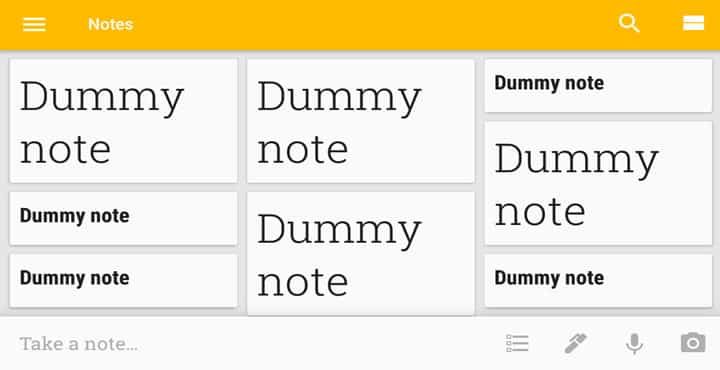
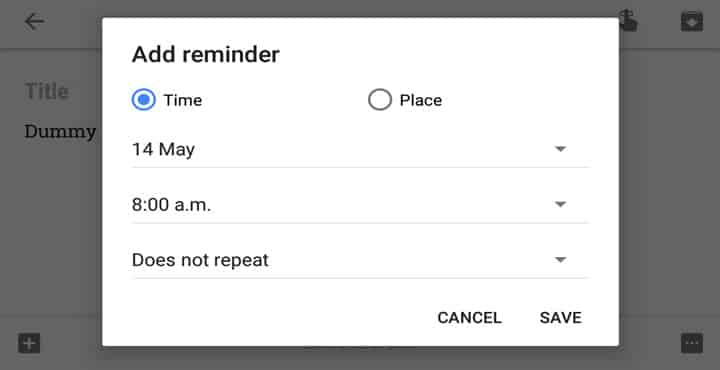
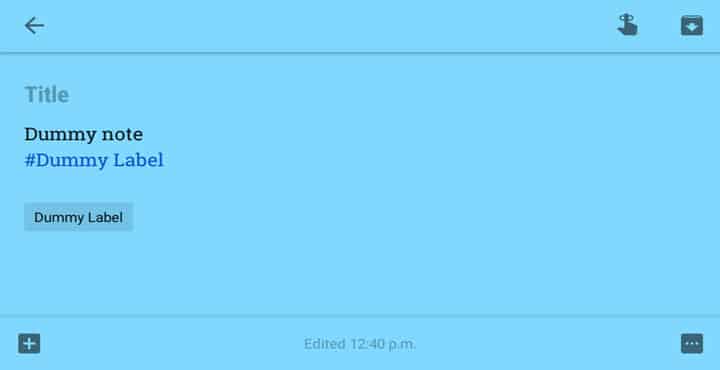
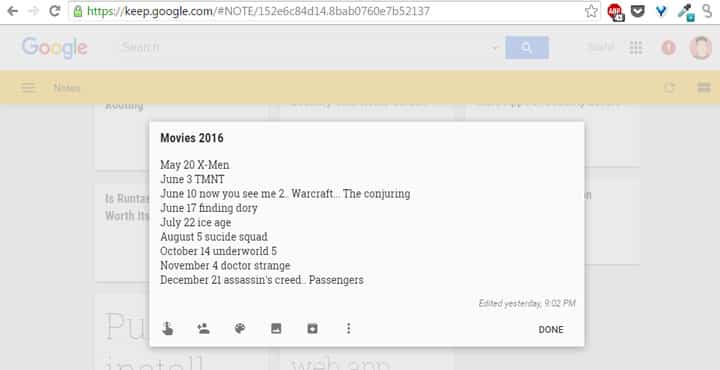



Join The Discussion: