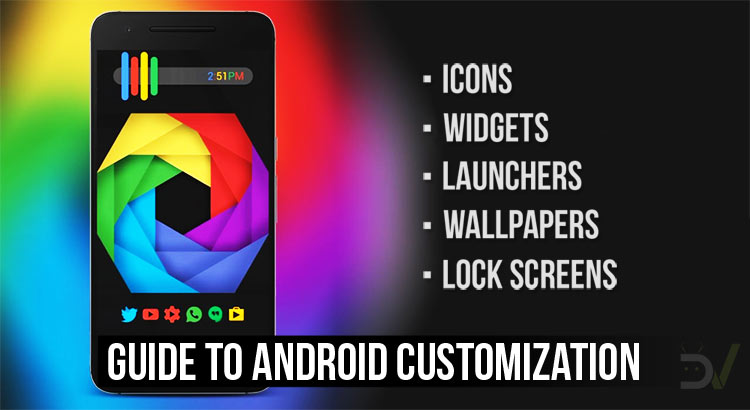
We talk a lot about customization at DroidViews because we love this topic. There are so many customization options available in the Google play store that you could easily make your device look one of a kind. If you’ve got your first Android smartphone recently then this guide to Android customization is just for you.
Launcher Apps
The stock launcher that came with your phone is just okay. So, why settle for just okay when you can get something awesome. The Google play store has a lot of third-party launchers but I recommend Nova Launcher.
If you’ve looked for customization guides on the internet, you’ll see that everybody recommends Nova launcher. It’s because of the simplicity of the app. It has so many options to choose from that you’ll be lost for hours creating various combinations. It is recommended to buy the unlocker for Nova launcher as most of the awesome features are locked in the free version.
With Nova launcher, you’ll get complete control over the number of the home screen, icon size, icon grid, etc. All this becomes important as you dive further into the customization world.
[googleplay url=”https://play.google.com/store/apps/details?id=com.teslacoilsw.launcher”/]Nova isn’t the only third-party launcher that’s worth mentioning. Action Launcher is equally good. While Nova gives you complete control and you can make your device look like whatever you want, Action launcher has slightly fewer features with a different style.
[googleplay url=”https://play.google.com/store/apps/details?id=com.actionlauncher.playstore”/]No matter which one you pick, you’ll have complete control over the way your device looks.
Wallpaper Apps
Wallpapers are important to get the desired look. Changing wallpapers is one of the easiest ways to breath a new life into your device.
We recommend Backdrops as it has some of the coolest wallpaper collections we have seen. The developers are frequently adding new wallpapers every now and then, and there are a good number of user-generated wallpapers as well.
[googleplay url=”https://play.google.com/store/apps/details?id=com.backdrops.wallpapers”/]Another app worth checking out is the wallpapers app by Google. While it doesn’t have as much content as Backdrops, it does have the wallpapers that come with the Pixel devices.
[googleplay url=”https://play.google.com/store/apps/details?id=com.google.android.apps.wallpaper”/]Widgets
At the moment, there’s only one app that rules the widget market and its KWGT. Sure, Zooper is awesome too but it hasn’t be updated in almost three years. KWGT, on the other hand, is frequently updated and has dedicated developer support that creates new and exciting widget packs.
With KWGT, you can create your own widgets, or get some pre-developed widgets from the play store if you don’t want to go through the trouble of making widgets. In order to import widget presets developed by third-parties, you’ll need the pro version of the app.
[googleplay url=”https://play.google.com/store/apps/details?id=org.kustom.widget&hl=en”/]Icon Packs
The Google play store has heaps of icon packs and not every one of them is good. Some may not support the basic apps, or some may just not get updated frequently. I, personally, own a lot of icon packs. Here are a few developers that you can buy from without worrying about the quality and frequency of updates.
Lock Screen
The lock screen is the first thing that you interact with after switching on your phone. While I don’t use a third-party lock screen, they are quite popular. My favorite one and the one I used to use is Ava Lockscreen. It is probably the highest rated lock screen on the Google Play Store. It has beautiful high definition wallpapers, various layouts, security options, control panel, etc.
[googleplay url=”https://play.google.com/store/apps/details?id=com.jamworks.alpha”/]Read on: Ultimate Android Guide for Beginners
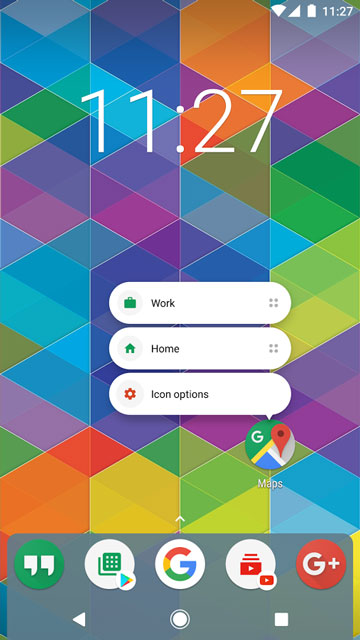
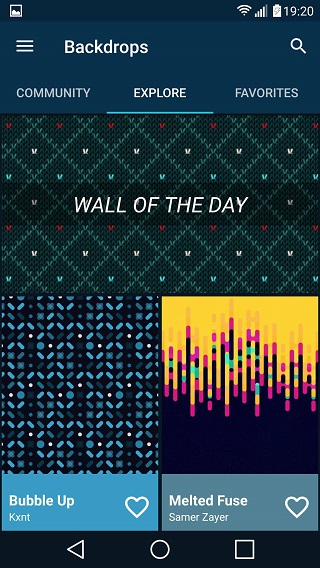

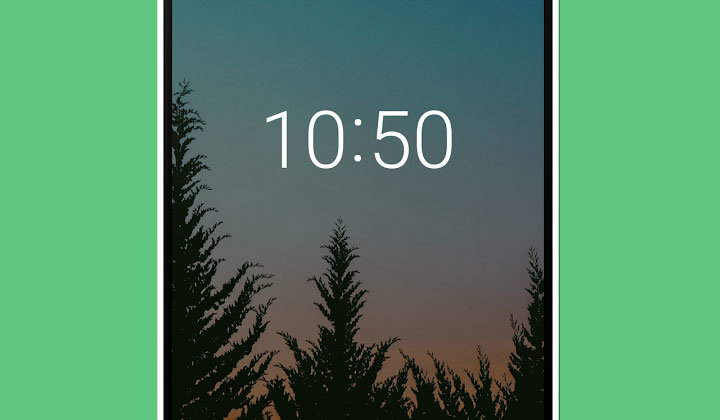


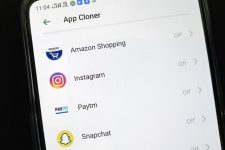


Join The Discussion: