
The Silicon Valley giant’s cloud gaming service, Stadia, was recently launched amid much fanfare. Although it does have a fair share of downsides, yet no one can deny its capabilities. Allowing you to play games across multiple platforms, up to 4K HDR at 60 FPS, it is not much you could complain about. Except for the fact that it’s limited to only Pixel devices. But now, there exists a workaround that allows you to install the Google Stadia app on any rooted Android device. So without much ado, here are the required steps.
Install Stadia App on Rooted Android Devices
For this guide to work, we will be tricking the Stadia into believing that your device is indeed a Pixel handset. And this is only possible on a rooted Android device. Make sure you are having at least Magisk 18 or higher version. With that said, here are the steps to install the Stadia app on any Android device. But before that, we would like to make one thing pretty clear. Google Stadia is only supported in 14 countries, as of now.
So if you don’t belong to the supported countries list, you wouldn’t be able to try out the app. This is because this guide does nothing to bypass the geographic restriction, it is made to bypass the device restriction only. However, even if you are not a resident of any of these countries, you may still try out all the below-mentioned steps and download the Stadia app (from a third-party website, not possible via Play Store due to geo-restrictions). And get a Google ID of any of your friends living in any of those countries and try out the games.
Now that we have made everything clear, here are the steps to download and install the Stadia app on any rooted Android device. On that note, also check out its competitor, i.e. the NVIDIA GeForce Now app for Android.
Step 1: Install the Xposed Framework
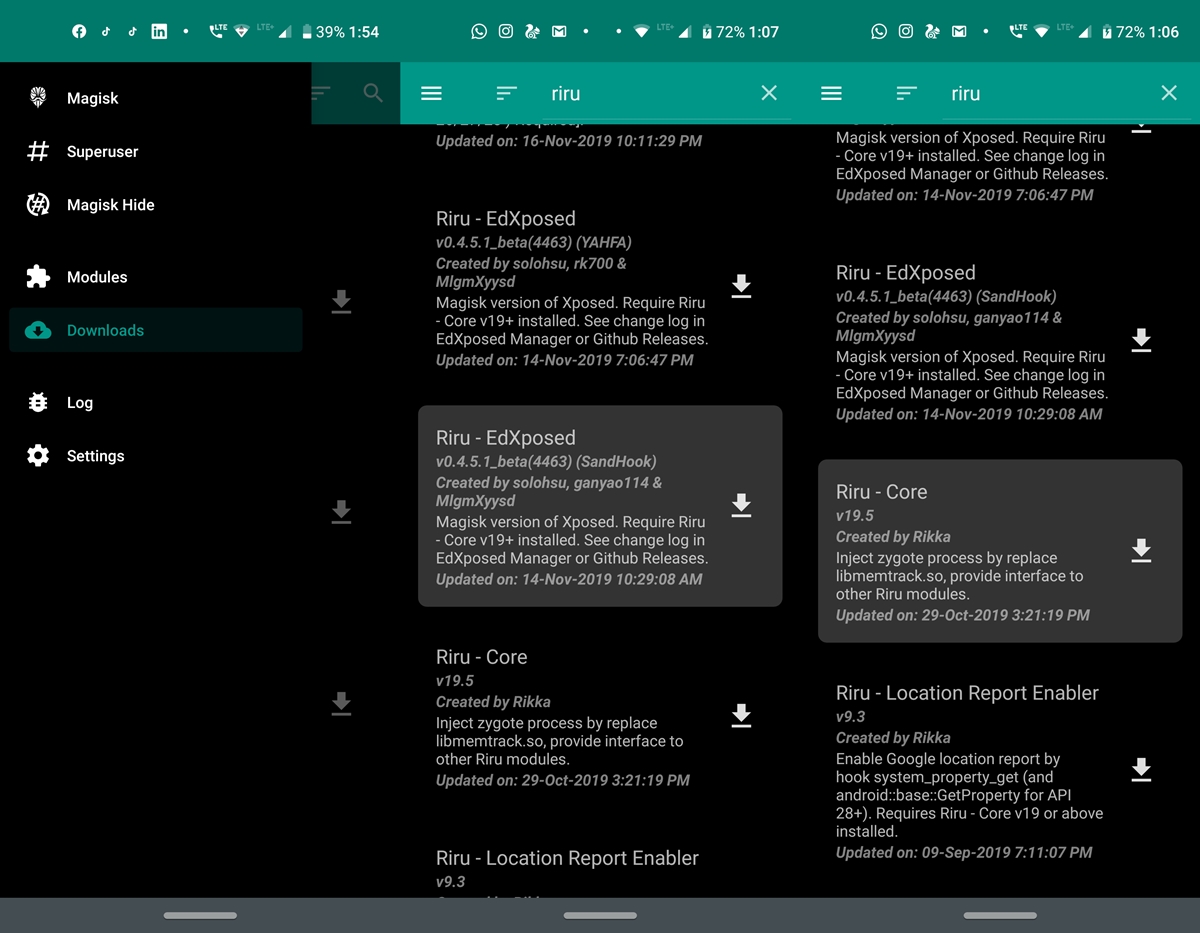
To install the Stadia app on any Android device, we will be needing an Xposed Module, and for that, you require the Xposed Framework. If you have Magisk Manager installed, installing the framework is just a cakewalk. Here are the steps to do so:
- Open the Magisk Manager app on your Android device.
- Tap on the hamburger menu and go to the Downloads section.
- Search for Riru-Core and Riru-Edxposed modules. First, try out the SandHook version of Riru-EdXposed. If that doesn’t work out for you, uninstall the Sandhook version and try the YAHFA one. For Riru-Core, there is only one version to install.
- After installing the Core and EdXposed modules, reboot your device once. Finally, install the EdXposed Installer app.
So these were the steps to installing Xposed on rooted devices. If you are still facing issues while installing it, refer to our detailed guide on how to install the Xposed Framework on Android devices. Now refer to the next set of instructions to install Stadia on any Android device.
Step 2: Installing Stadia on Android via Xtadia Xposed module
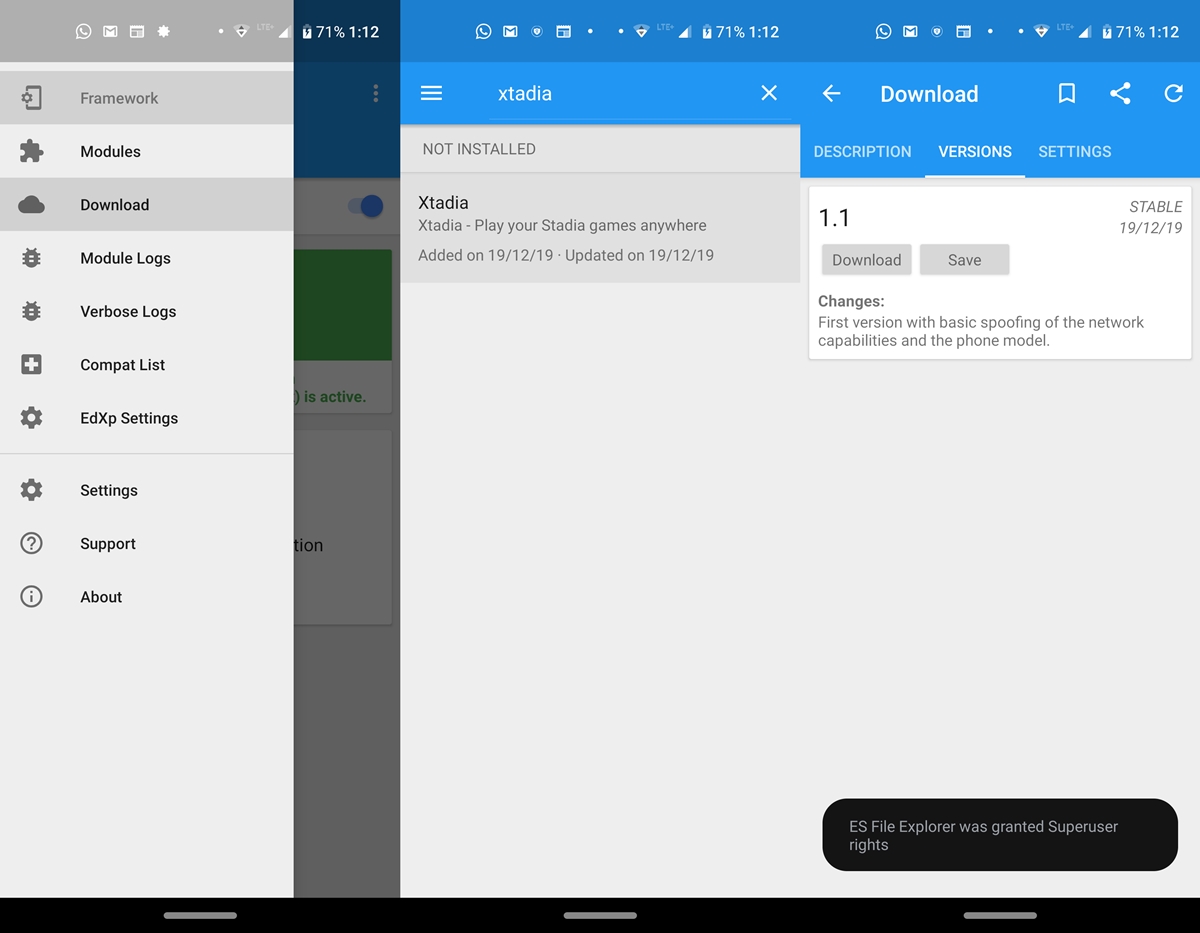
- Open the EdXposed app that you have recently installed. You might get a warning message, tap OK.
- Next, tap on the hamburger menu and go to the Downloads section.
- Search for the Xtadia module and go to the Versions section. This module will allow you to install the Stadia app on any Android device.
- Go ahead and tap on the Download button. You might also get a pop-up to enable Unknown sources before you can install an APK. Tap Settings and enable the toggle next to Allow from this source.
- Go back to the app, install the said module and restart your device once. Make sure Xtadia is checked in the Modules section.
Now follow the last section to finally start the installation of the Stadia app on any Android device. Moreover, here are the best live streaming apps for gaming on Android that you should definitely check out.
Step 3: Install Google Stadia
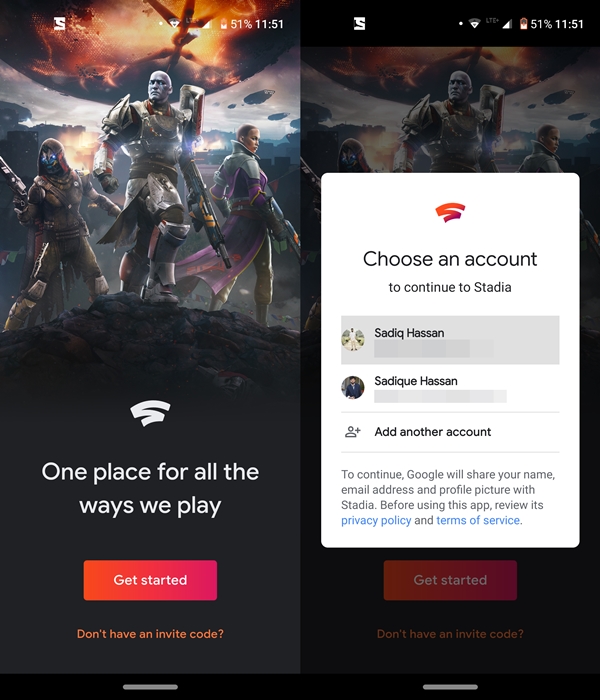
Now that you have successfully installed the Xposed Framework, the required modules, and the EdXposed app, its time to try out the Stadia app. To do so, download the app from the Play Store, install it on your device and start enjoying the games available in your library.
So these were the steps to download and install Google Stadia on a rooted Android device. Since the app isn’t officially available for your device, you might not get the optimal experience while streaming these games. Anyways, it’s still a handy workaround nevertheless.
Read next: 50 Best Root Apps for Android Devices
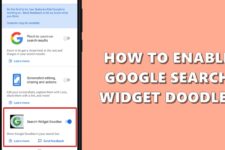

Join The Discussion: