Back in the good old days, Google would pair up with decent phone manufacturers and release two affordable Nexus devices every year, complete with their latest Android. These devices were meant to set a benchmark of Android experience, and they certainly did a fantastic job. Cut to 2016, and Google suddenly scrapped the Nexus project and released two Pixel devices, all by themselves. Here’s how to get Google Pixel experience on your Android device.
Apart from the fantastic hardware, Google also made sure that the Pixels looked and felt completely different, even from Nexus devices. Right from the boot animation, the navbar buttons, a different launcher to a completely new AI assistant, the Pixel features seemed exclusive. Despite the allure, Pixel’s pricing is almost inhibitory for most prospective buyers. However, you could still get Google Pixel experience and features on any Android device by following the tips and mods given below.
Related article: How to Make Your Phone Look Like Google Pixel
Launcher
A few months Google released the Pixel Launcher app in Play Store, along with Wallpapers. Together, these two apps will drastically change your home screen appearance. There’s a catch, however. Pixel Launcher doesn’t support custom icon packs. Which means, by this method, you won’t get those lovely circular Pixel icons. Therefore we recommend one of the following two 3rd Party Launcher Apps (buy the pro versions for more customization options):
Nova Launcher (v5.0 beta and above)
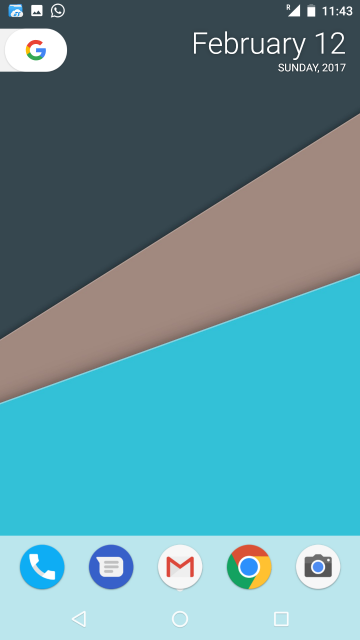
As one of the best Android launchers in the market, it offers tons of customizations, so much so that finding the right configuration can sometimes be troublesome. Keeping that in mind, the steps to make Nova look like the Pixel launcher are provided below:
- Download and install Nova Launcher from the Play Store. For better customization, get the Prime version for about $2. Set Nova as your default launcher.
- Upon setting up for the first time, nova will let you choose some presets (they can be changed later in Nova Settings). Select Light for the overall theme, immersive app drawer style, and swipe up as open app drawer action.
- Open Nova Settings (long press on any empty area on the home screen and tap Settings).
- To set up the App Drawer:
- Open App & widget drawers.
- Set Drawer App Grid as 5×4
- Make sure you have enabled Frequently used apps, swipe to open and Swipe indicator.
- Enable fast scrollbar and set Scroll accent color to teal.
- Enable Search bar above apps.
- To set up the home screen:
- Open Desktop.
- Set the desktop grid to 5×4.
- Adjust icon size and labels according to your preference.
- Set width and height paddings to medium.
- Enable persistent search bar and select the desired search bar style.
- To set up the dock:
- Open Dock settings.
- Set dock background to rectangle, transparency to around 30%, and enable draw behind navigation bar.
- Set dock icons to 5 per page.
Action Launcher 3
Action Launcher understands that you might want to ‘Pixelify’ your device, so it offers a helpful tip right on the Home screen and Action Settings menu. Simply follow the on screen instructions, and with a few quick toggles, your phone will be all set. Unlike Nova launcher, most of the Pixel settings are available in the Plus version.
Icon Packs
There are already a huge number of Icon packs offering circular icons. Our favorite ones include Dives by Vertumus and Pixel Icon Pack by Saurabh Gupta. That being said, you don’t have to use pixel icon packs to make your device look cool. There are tons of icon packs out there, both free and paid, and you can always figure out which one works best for you. Simply download one from the Play Store; then open your launcher settings.
For Nova Launcher, tap Look & Feel, and select Icon theme.
For Action Launcher, open Display, and select Icon pack.
Google Pixel Stock Wallpapers and Ringtones
Download Google Pixel wallpapers and ringtones.
Pixel Navbar
It is possible to replace your stock navigation bar buttons with Pixel’s solid white ones. However, your phone must be rooted with any one of Xposed framework, CM12/13 theme engine or Substratum installed.
For Xposed
Download and install Pixel Navigation Bar by paphonb. The Xposed framework will automatically detect the module and notify you. Tap ‘Activate and Reboot’. After the phone reboots, you will find your navigation bar buttons changed. This module also offers Pixel home button animations and a few extra options, which add a nice little touch to the overall experience.
For CM13/14 Theme Engine
Download and install Pixel Navbar from this link. Open the Theme Chooser app. On the currently activated theme, tap the three vertical dots at the bottom right. Select Navigation, and select Pixel Navigation. Wait for the changes to take place. This app doesn’t offer any home button animations.
Substratum Theme Engine
Download and install N Navbar app. Open Substratum, then tap N Navbar (if the icon doesn’t show up, pull down once to refresh). There are several customization options to choose from.
Pixel Boot Animation
That’s right, the Pixel boot animation is different from stock android as well. And changing yours will require root access. All credit for this mod goes to XDA senior member ZawZaw. These are the steps:
- Install a root enabled file browser (Root Explorer, ES File Explorer, etc)
- Open your file browser, and navigate to system/media.
- There will be a bootanimation.zip file present in the location. Rename it to bootanimation.zip.bak.
- Now open Downloads folder, and extract the zip file. Copy the extracted bootanimation.zip file to system/media.
- Long press on the file to open up file permissions. Set owner permissions to read and write, and read-only for the rest.
- Restart your device and watch your device boot up with new boot animation.
Google Assistant
You either covet Google’s brand new AI, or you shun it completely for its outrageous disregard for user privacy. If you belong to the former category, check out our detailed guide to port it on most Marshmallow or Nougat based ROMs. For best results, your device must be rooted.
All-in-one packages
Setting up all those apps and mods can be a bore. Therefore some developers have done all the heavy lifting for you and packaged all the mods in a flashable zip file. Obviously, you must have a custom recovery installed on your device. There are many such packages in XDA forums, we have provided links for two. Simply download the package on your SD Card, and flash it with your custom recovery. Make sure you have a recent backup, just in case.
- Pixel Mods by sasory
- Pixelfy for OxygenOS 3.5.5 by daleski75

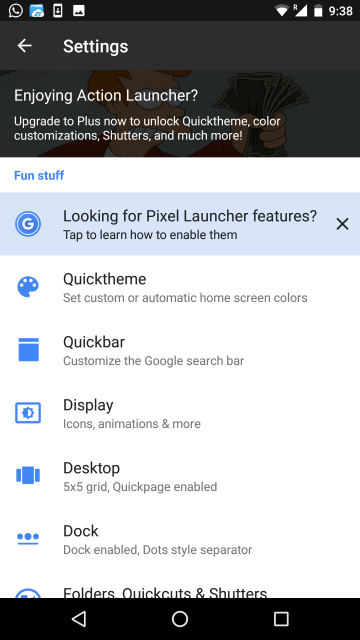
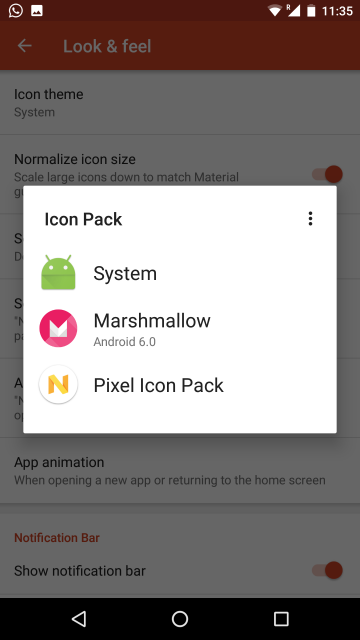

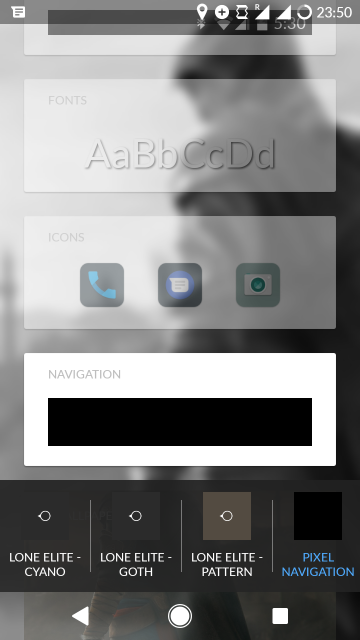
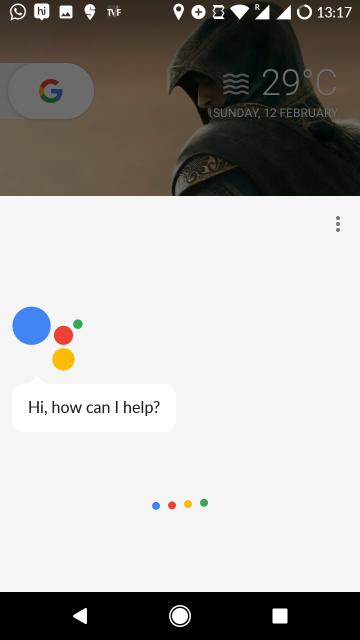

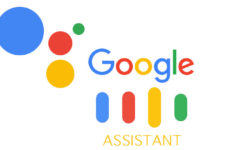
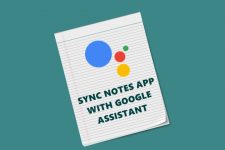
Join The Discussion: