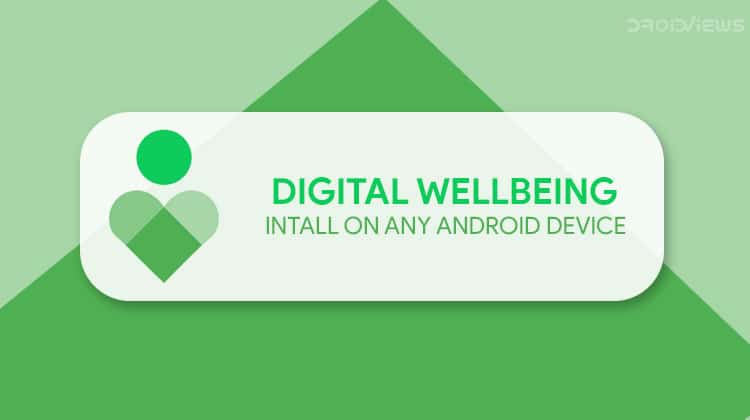
Digital Wellbeing from Google Pixel has been ported to other Android devices and be installed using Magisk. To get Pixel 3’s Digital Wellbeing on your Android phone, follow this tutorial.
When Google announced Android 9.0 Pie it announced a few features that were quite Pixel exclusives. As history tells us though, not many features tend to remain Pixel exclusive. Some features are brought officially to Android by Google while others get ported unofficially by third-party developers. One such feature announced with Android Pie was Digital Wellbeing. This is a feature designed to help users better understand their own smartphone usage patterns as well as reduce it if needed. From the number of times a user unlocks their phone, the time spent on individual apps, Digital Wellbeing gives information that users otherwise wouldn’t have. Now, Google Pixel 3’s Digital Wellbeing is available for any Android device via Magisk.
Digital Wellbeing
Digital Wellbeing can be accessed from your device’s Settings just like you would on a Google Pixel once ported. Right on the main page, it shows a pie chart of your app usage. The most used apps are given their specific portions while others categorized as, well, Other. Under the Dashboard, you can view detailed stats for every app. These details include a complete log of the amount of screen time for each app, the number of notifications from an app and the number of times you opened the apps.
Even if you’re not all that into controlling your smartphone usage, these stats are quite fun to check from time to time. This might not seem very impressive at first glance but this can really help users know how they use their smartphones. The Wind Down mode will require you to grant the app permission to the Do Not Disturb mode. When enabled, Wind Down mode will apply a grayscale filter to your display, making everything look boring and also turn on Do not disturb. If you really do have an addiction to the boring black and white screen might help you finally put your phone down and go to sleep.
You can set a time period for which the Wind Down mode will be turned on. You can also disable this at any time, which may seem a little counterproductive but Android is all about choice.
Requirements
We’ve previously had Digital Wellbeing ported for the Essential Phone and OnePlus 6. Both the devices already have their Android Pie updates and both of them run either stock Android or a very close to stock skin. The Magisk Module is now also available for other Android devices. There are similar requirements though that a device needs to fulfill.
- The device should be running on Android 9.0 Pie.
- Stock Android or AOSP based ROM is also required. Heavily skinned versions of Android Pie such as EMUI or Samsung’s OneUI are not compatible.
- Root access on the device must be enabled.
- Magisk Systemless Framework.
Install Digital Wellbeing Port
The Digital Wellbeing Port Magisk module is available in the Magisk repositories. Therefore, it can be downloaded directly from the Magisk Manager app. So head over to the Magisk Manager app and tap on the left menu button. From here, select Downloads to go to the Downloads section where you can see all the Magisk modules available in the repositories. Tap on the search bar and type Digital Wellbeing. You’ll then see the Digital Wellbeing Port as the only result so tap on the download button next to it.
On the pop-up dialog that appears, select INSTALL and the module will then be downloaded and installed automatically. Once the installation is completed, tap REBOOT to reboot the device and bring the changes to effect.
Don’t miss: How to Speed Up Lagging Android Devices
Install the Google Framework
This is an optional step but an important one nevertheless. You already have Digital Wellbeing installed on your device but it is not directly updated. As you may know, Google started Digital Wellbeing beta testing on the Google Play Store for Google Pixel devices. Like the Google Dialer app though, it is only available for Google devices. Magisk repository also has a module to get around that limitation. Similarly, as before, search for the Google Framework module in the Downloads section of the Magisk Manager app. Download and install the module and then select REBOOT.
When your device has rebooted, launch the Google Play Store and search for Digital Wellbeing. You’ll see the Digital Wellbeing entry right on top along with the status INSTALLED. Tap on it to open the app’s Play Store page and scroll down to Become a beta tester section. Here, select Join now and then JOIN on the confirmation dialog. Joining the beta testing takes a few minutes so you can exit the Play Store now. After a while, if you visit the same page, you may have an Update waiting for you. From now on, Digital Wellbeing will also be automatically updated from the Play Store.
Read next: 50 Best Apps for Rooted Android Devices
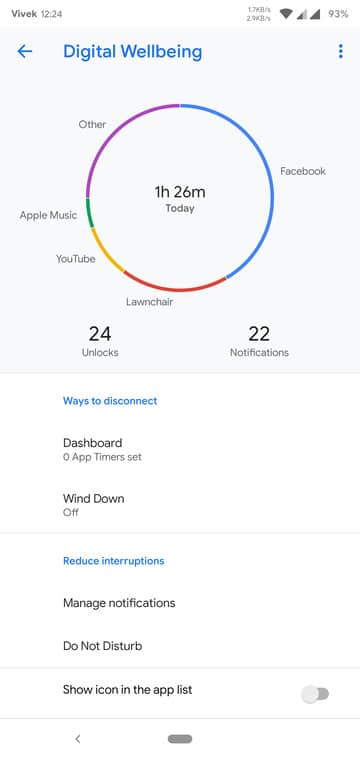
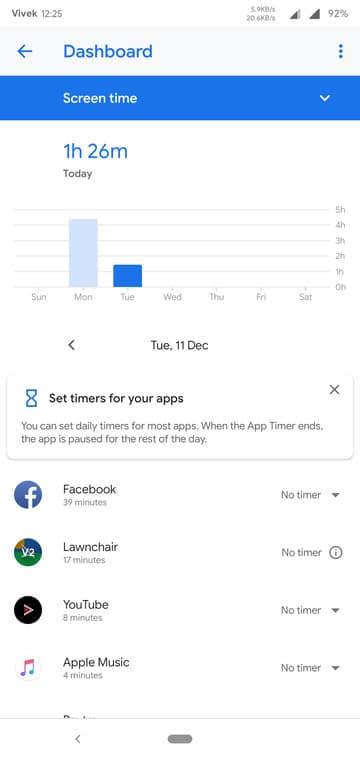
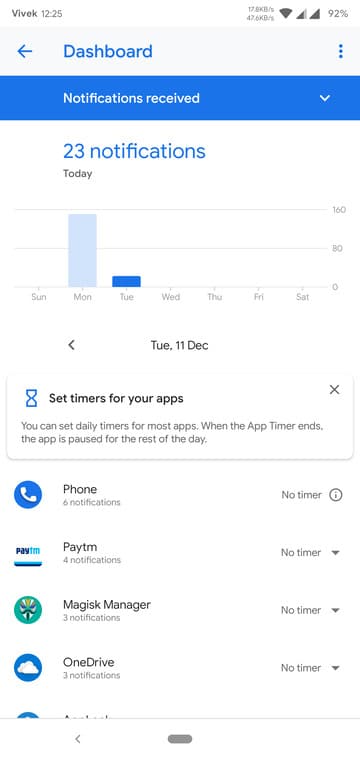
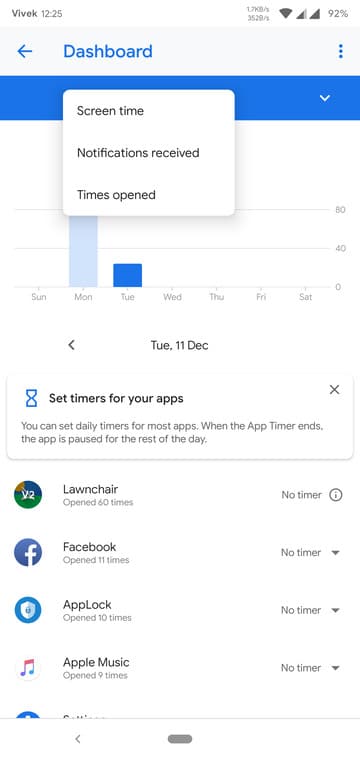
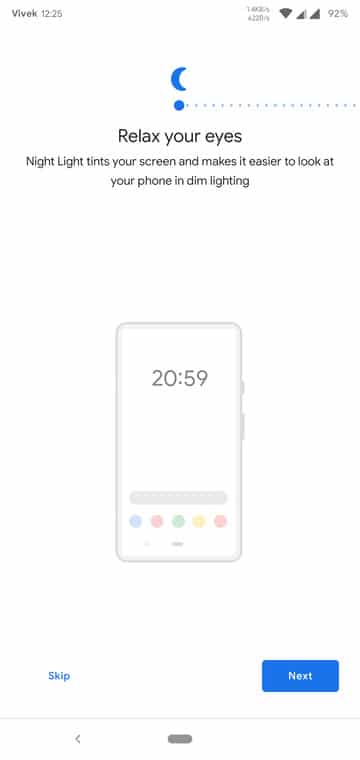
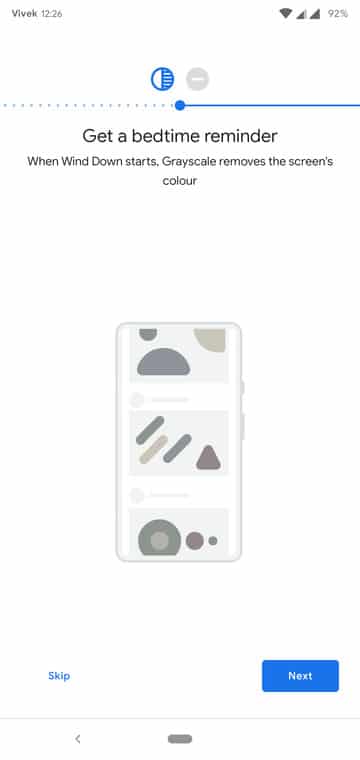
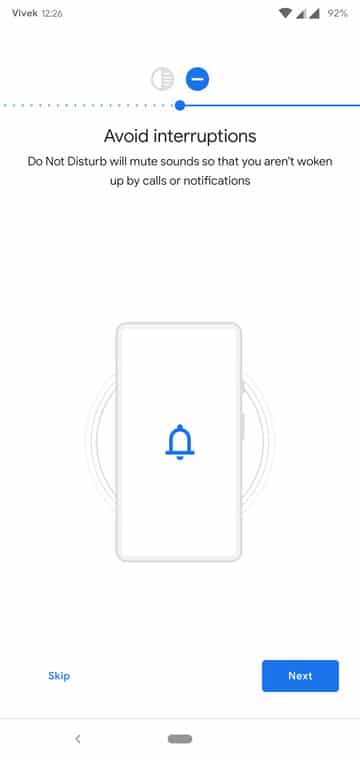
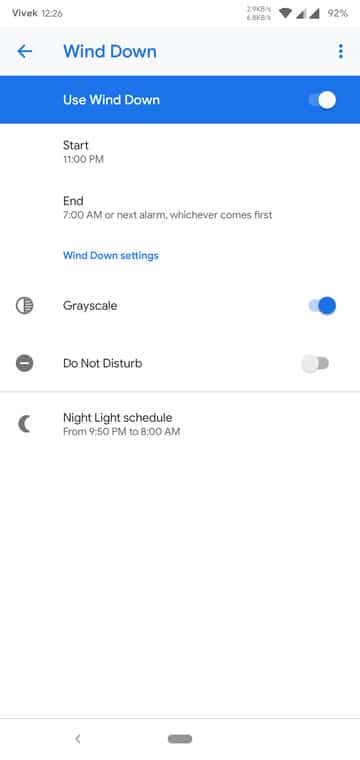

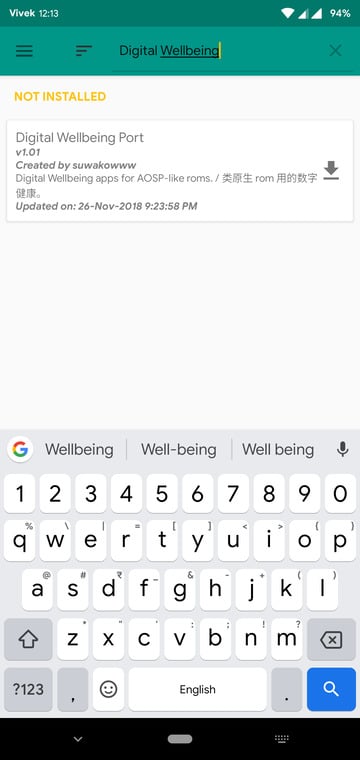

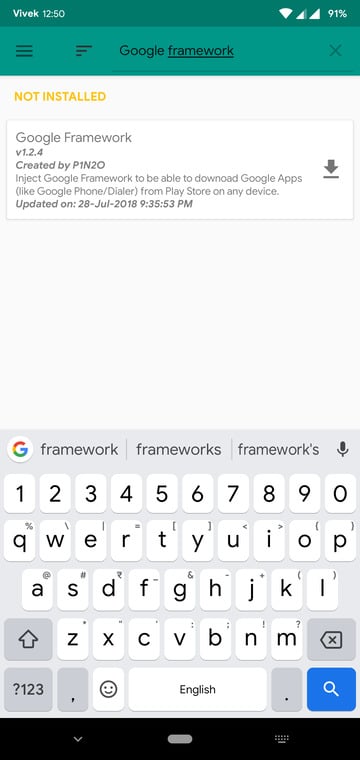
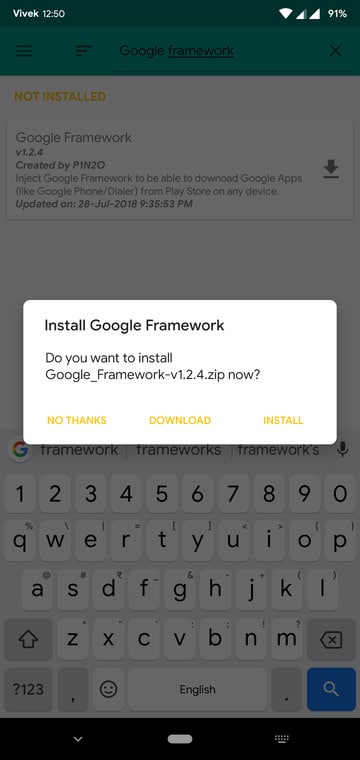
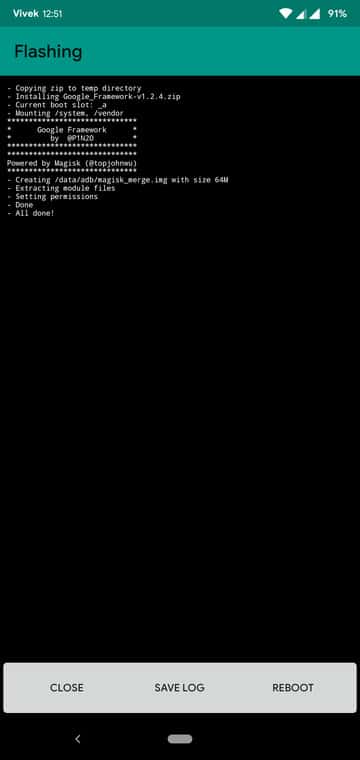
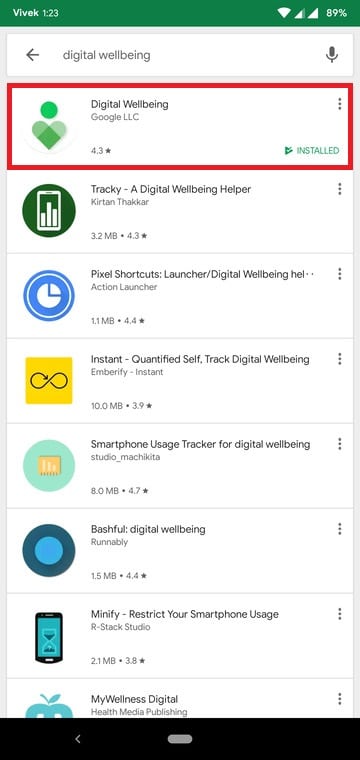
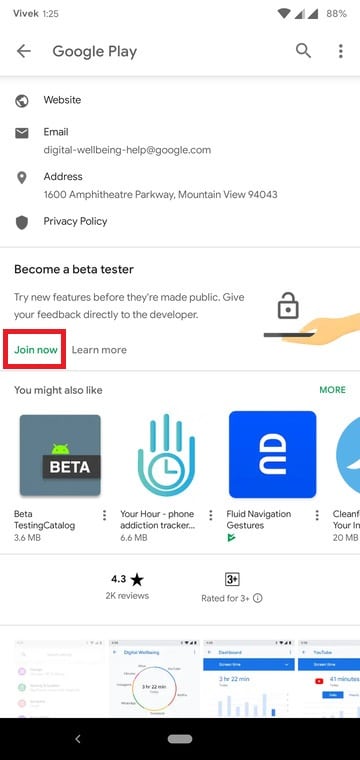
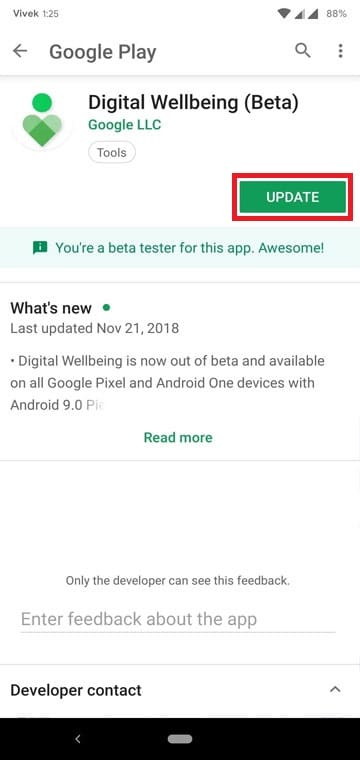



Join The Discussion: