
Google has been involved with AR for a while now although it has been pretty limited. The company’s AR technology called Project Tango has only seen light on niche devices such as the Lenovo Phab 2 Pro and Asus ZenFone AR. Project Tango isn’t coming to a device near you anytime soon but Google’s ARCore might. ARCore is an augmented reality or AR platform for Android devices. Currently, this is only available as AR stickers, at least officially, for the Google Pixel smartphones. This includes both the first and second generation running Android 8.1. You can also enable Google Pixel 2 AR Stickers on the Nexus 6P provided it runs Android 8.1, OnePlus 3/3T and Xiaomi Mi 5. This will require the concerned device to be rooted.
Using these is as simple as launching the camera app, switching to AR Mode, selecting a Sticker pack and then tapping on a character sticker. The list of stickers currently includes Eleven and the Demogorgon from Stranger Things and BB-8 and a stormtrooper from Star Wars: The Last Jedi, among others. These AR Stickers are coded to work only with Google Pixel smartphones but initially, so was the Google Assistant. The restrictions were easy back then to spoof and fortunately, they’re easy now, on the Nexus 6P.
Downloads
Enable AR Stickers on rooted Nexus 6P running Android 8.1
The Google Assistant only worked if a device was identified to be a Google Pixel. Turns out, the AR Stickers too work only if the device is Google branded. That is, if the device is a Google Pixel, Google Pixel XL, Google Pixel 2, or Google Pixel 2 XL it will work. Another requirement is SDK 27, i.e. Android 8.1 which fortunately is already available for the Nexus 6P.
Preparations
- To get the AR stickers to work on your Nexus 6P, the first step would be to install the ARCore and AR Stickers app. These are available for free on the Google Play Store but of course, they’d be listed as incompatible with any device that’s not a Pixel. You can, follow the links above to download the APK files, uploaded by XDA’s
- We’re going to have to edit the build.prop file here which is how many were able to spoof the Google Assistant before. To edit build.prop, you will need root access and either a file explorer capable of root operations or a build.prop editor app. If you haven’t ever done this before, you can refer to our guide on how to edit build.prop file before proceeding further. It will not only give you a good idea on how to do it but also the risks involved. This way you can make an informed decision whether to proceed or not.
Edit build.prop
Now that you know how to edit the build.prop file and are armed with the tool of your choice, simply find the following entries in the build.prop file and make them equal marlin –
- ro.build.product
- ro.product.name
- ro.product.device
- ro.product.model
Create AR Stickers shortcut
- Now install the More Shortcuts app from the Google Play Store.
[googleplay url=”https://play.google.com/store/apps/details?id=com.ss.moreshortcuts”/] - Launch the app and select Activity and then tap on AR Stickers to expand it.
- You’ll only see one available activity labeled as the MainActivity. Select it.
- You will be asked to name your shortcut but the default name is good enough too. Just tap OK when you’re done. A shortcut to the AR Stickers activity will be added to your home screen.
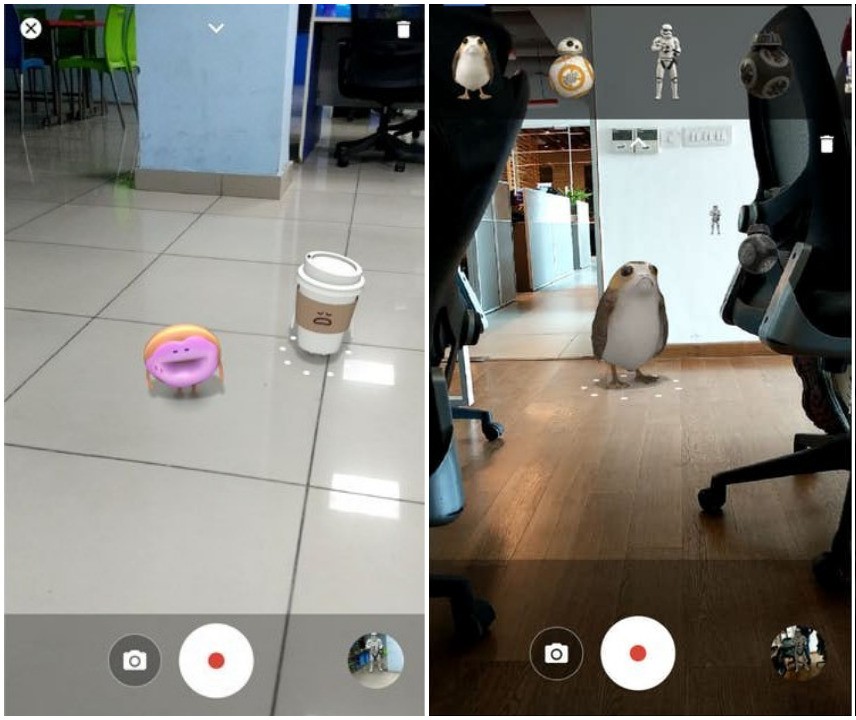 When you want to use AR Stickers, simply tap on this home screen shortcut and you will be taken to the camera with AR stickers available for selection. The process to enable these stickers on the other mentioned devices is a bit different. Thanks to modified ARCore and AR Stickers APKs by XDA member Arnova8G2, you won’t need to spoof your device’s branding but there is still some build.prop editing involved. This will also require the Google Camera in addition to the requirements Nexus 6P had. You can follow the source link below to see the full tutorial for these devices.
When you want to use AR Stickers, simply tap on this home screen shortcut and you will be taken to the camera with AR stickers available for selection. The process to enable these stickers on the other mentioned devices is a bit different. Thanks to modified ARCore and AR Stickers APKs by XDA member Arnova8G2, you won’t need to spoof your device’s branding but there is still some build.prop editing involved. This will also require the Google Camera in addition to the requirements Nexus 6P had. You can follow the source link below to see the full tutorial for these devices.
Read Next: 20 build.prop Tweaks to Customize Android in Awesome Ways
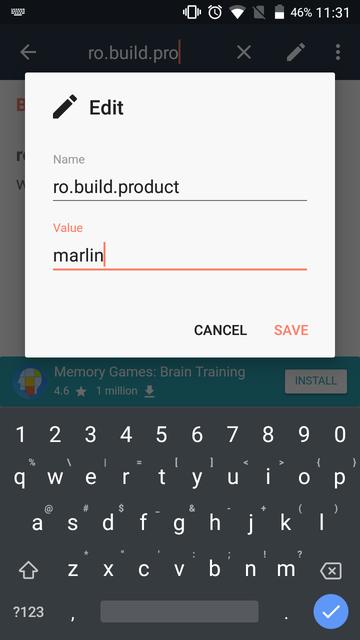
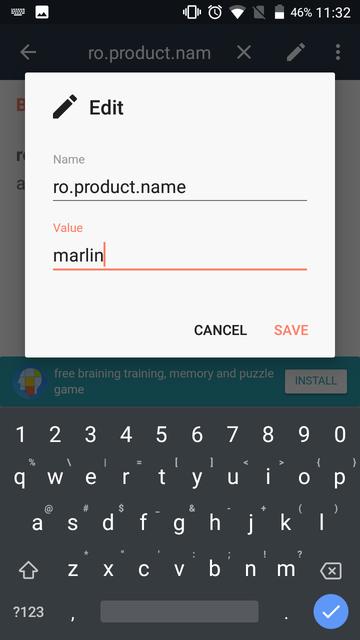
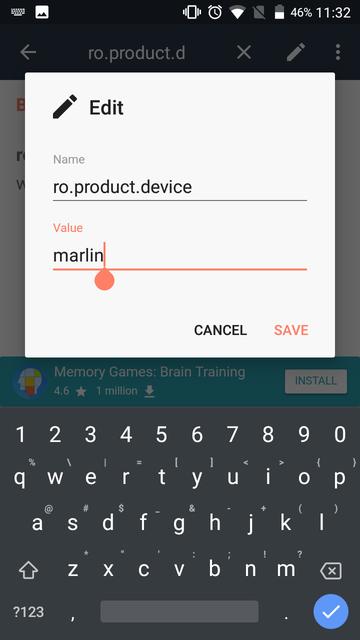
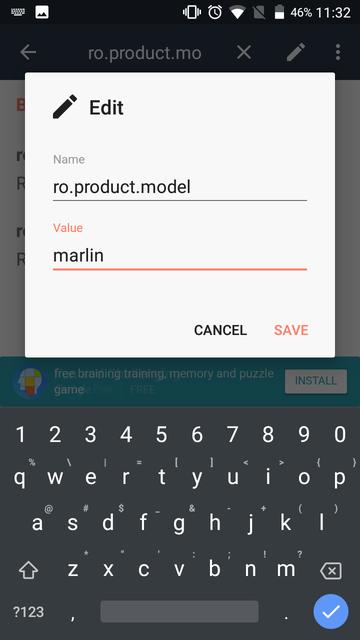



Join The Discussion: