
Google’s default SMS app, Messages is witnessing quite a few major updates recently. After receiving a Dark Mode, it extended the app’s support over to the web as well. This was followed by the addition of the Rich Communication Service (supported by few operators as of this moment). And now, the Google Messages Web app has got a Google Duo integration. You may now make a Duo Voice or Video call to your preferred contacts right from the Messages’ Web app. Let us have a look at this feature in-depth and discuss its availability.
Google Messages for Web and Duo Integration
Google Messages’ integration of Duo isn’t yet available for everyone and Google might be testing this feature for future builds. Or it might be part of a progressive rollout, as is the case with many other Google updates. You may go ahead and check whether the feature is live for you or not. Needless to say, but you should be having a Google Duo account. Also, keep a note of the Google ID which you have provided to the Duo app. You will have to log in with the same ID while using the Google Message’s integrated Duo app. This will automatically sync all your contacts over to the web as well and you could then directly make a Voice or Video Call.
Steps to Enable and Use the Google Duo App
- Head over to the Messages app on your Android device.
- Tap on three vertical dots present at the top right and select Messages for Web.
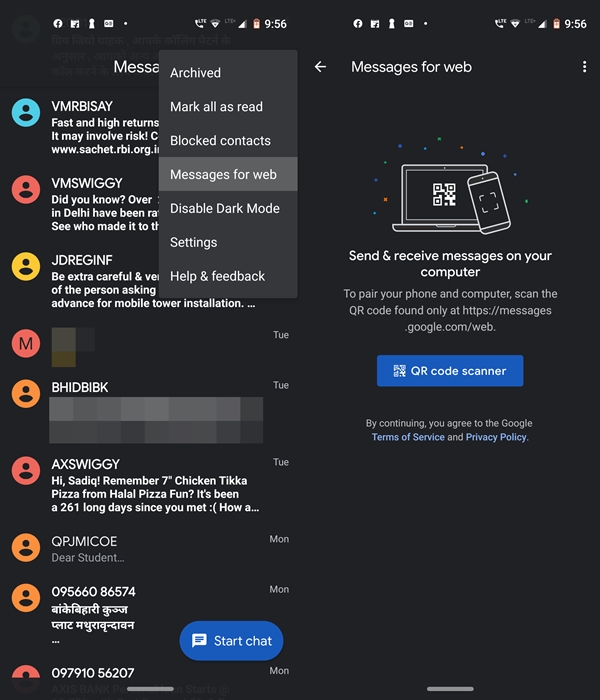
- Next, tap on the QR code scanner and head over to messages.google.com/web. Scan the QR code provided on the website and the Messages app will automatically get synced with the web version.
- As soon the web version of the Messages app opens, you should see a notification on the top left of your screen. This will notify you that Video Calling is now available. If this notification is available, then you could use the Google Messages’ Duo integration feature.
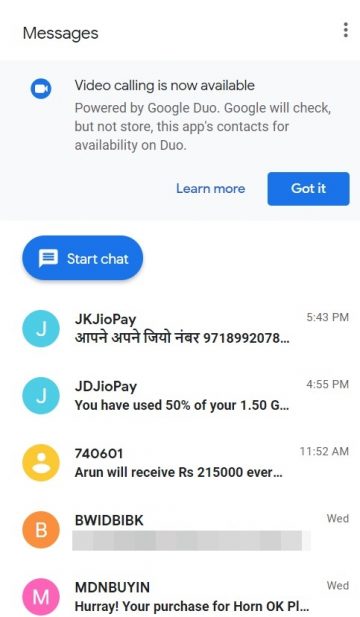
- However, if notification isn’t available for you, then all you could do is wait. There is no definite schedule regarding the availability of this feature. The lucky ones who got this feature could continue with the steps mentioned below.
- Search for the contact with whom you wish to make a video call. Needless to say, that user should be having a Duo account as well.
- Once you head over to the conversation screen, the Google Duo video call icon would be present at the top right. This represents a successfull Google Messages and the Duo app’s integration.
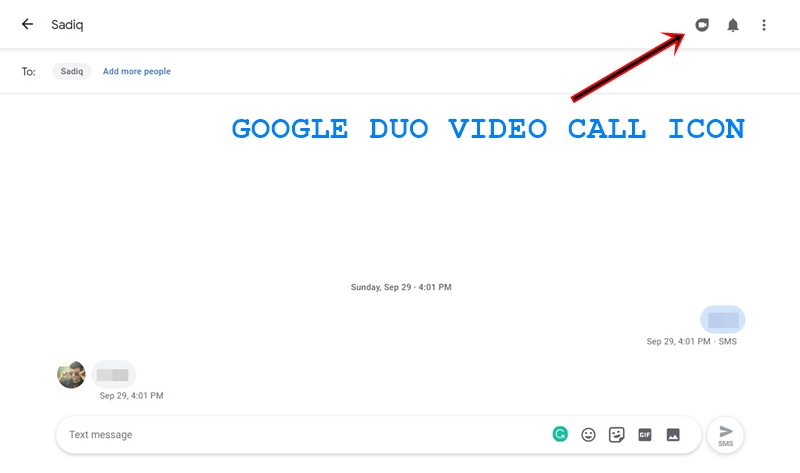
- Clicking on it will take you to the Duo’s web app. Before continuing further, you will have to grant permission to Google Duo for recording video (webcam) and sound (microphone).
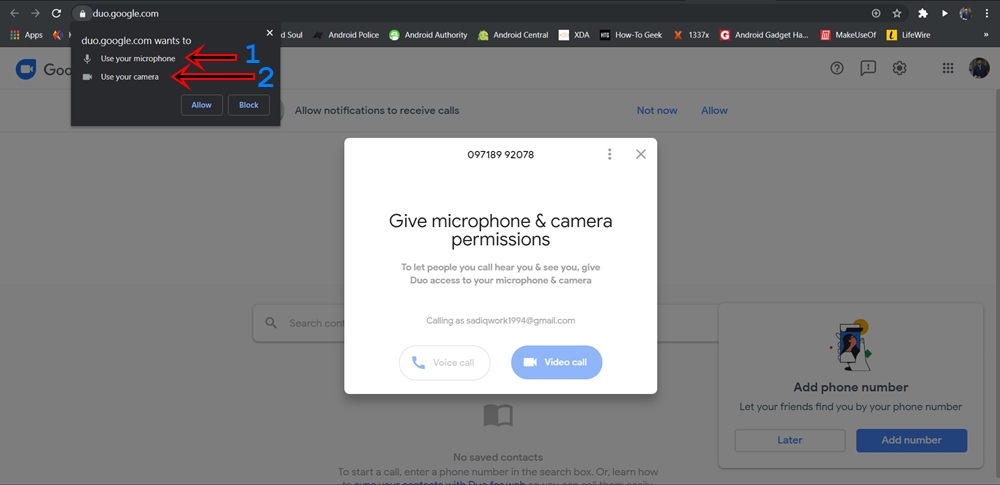
- Once you grant the required permissions, the option of making a Voice or Video Call will now appear. Moreover, your PC’s WebCam should also go live at this instance to make way for video calls.
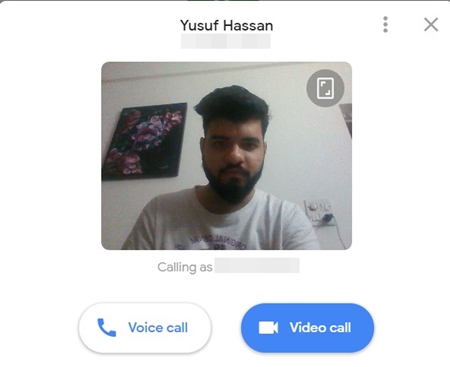
- That’s it. You may now start the desired call with your friend. To disconnect the current call, simply click on the end call icon.
So this was all about Google Messages Web app and Duo’s integration feature. Do let us know if you have any queries while enabling the same on your PC.
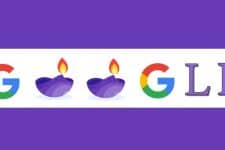

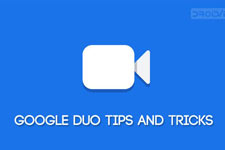
Join The Discussion: