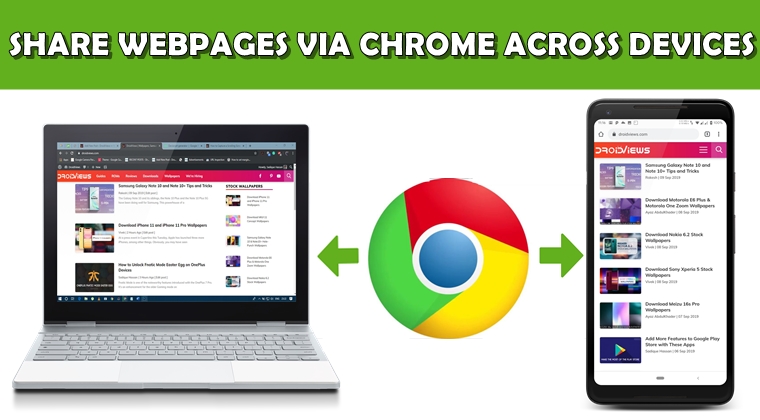
Google Chrome has started rolling out the stable version 77. Along with that, it has also introduced two new features. These include a revamped download menu and the ability to share webpages across various devices. The features are not exactly new as they were hidden inside Chrome’s experimental flags feature. But now they are available on the generic platform as well, without the need of enabling any flags. So let us have a look at how you could use the Chrome browser to share webpages across various devices on mobile and desktop. Also, if you find these two recent developments by Google quite interesting, then do have a look at the 5 tips to get the most out of Google Chrome.
Share webpages across synced devices
The feature of sending web pages across various devices is available for both the mobile and desktop versions of Chrome. From your PC, just open any tab and right-click on it. Among the various available functions, one would be Send to <your device> (instead of “your device”, it would mention the actual name). The device could be any tablet, mobile or PC. It just needs to have the same Google ID as the sender has.
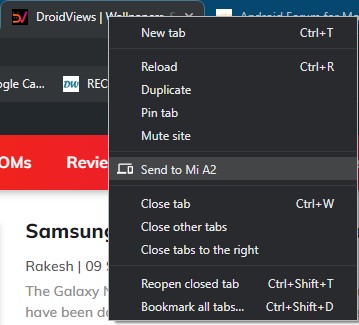
On the mobile version of Chrome, open the desired content and tap on the three vertical dots present at the top right. Then tap on Share and select Send to your device. You will then get a notification on the concerned device. Simply tap on it to open the webpage that you have received. Surprisingly, this feature works quite well on Chrome version 76 as well.
If you don’t like Chrome’s notification and want to get rid of them, read our guide describing the ways to disable Chrome pop-up notifications on Android devices.
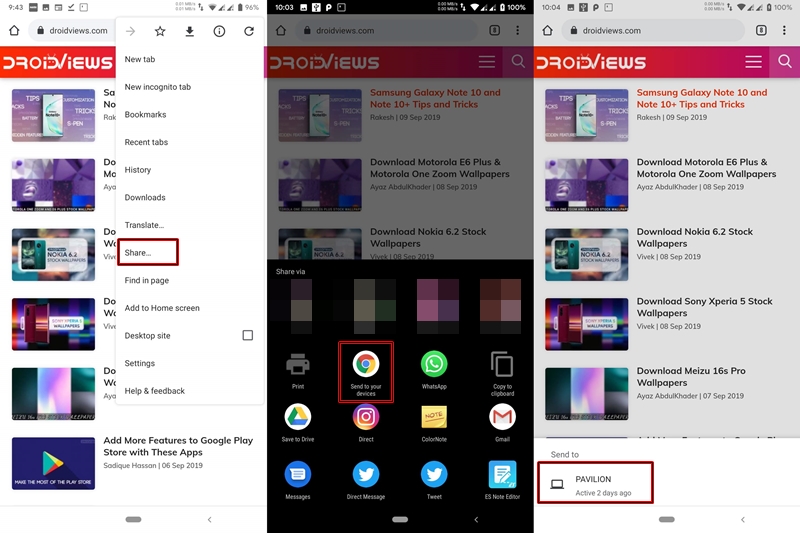 Using the Chrome browser to share webpages is not the only feature that Google has introduced. As already mentioned, Google has also changed the UI of the Downloads section. But this change is only visible on version 77, which isn’t available on the Play Store, at least for Indian users (at the time of writing this guide).
Using the Chrome browser to share webpages is not the only feature that Google has introduced. As already mentioned, Google has also changed the UI of the Downloads section. But this change is only visible on version 77, which isn’t available on the Play Store, at least for Indian users (at the time of writing this guide).
Revamped Download Section of Chrome Browser
Google Chrome has also changed the user interface of the downloads section. Under this section, you will now have two categories- MY FILES and ARTICLES FOR YOU, located at the top bar. The My Files tab shows all the files that have been downloaded, is being downloaded or the paused downloads. Just beneath My Files tab, there are three filters- All, Images and Others. As evident from its name, it shows the respective file types. In the Articles for You tab, it shows all the articles that Chrome has saved for offline viewing, based on your search results and preferences.
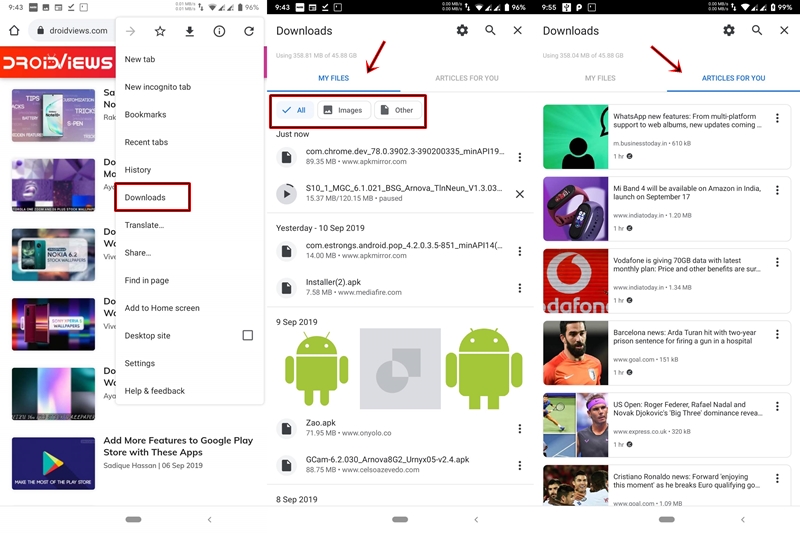 This feature is only available on the Chrome version 77, and not everyone seems to have got this update. Until then, users on version 76 or below could try out this revamped Downloads section by going to chrome://flags and search for Enable download home v2. Then change the Default option to Enabled. A reboot of your browser may be required for the change to take place.
This feature is only available on the Chrome version 77, and not everyone seems to have got this update. Until then, users on version 76 or below could try out this revamped Downloads section by going to chrome://flags and search for Enable download home v2. Then change the Default option to Enabled. A reboot of your browser may be required for the change to take place.

As mentioned before, many of you might still be using the Chrome v76. So do keep a tab on the latest version 77. On your Android Device, it could be done via the Play Store. As far as the desktop version is concerned, the same could be done by going to Help > About Google Chrome.
We hope that the latest version of the Chrome browser gets rolled out pretty fast to everyone. This would enable them to enjoy this useful feature of the Chrome browser of sharing webpages across various synced devices.
Read Next: Best and Fastest Android Web Browsers
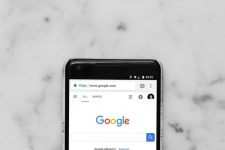
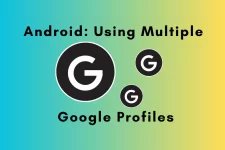

Join The Discussion: