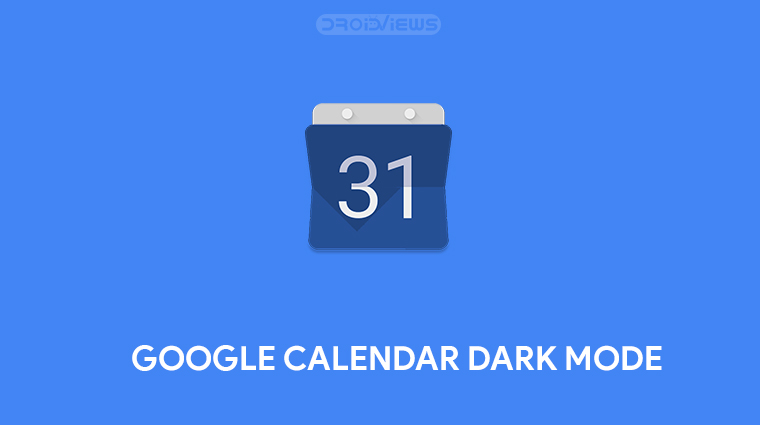
If and when your device has Android Q, you can simply turn all Google apps dark by enabling the system-wide dark mode. This includes the Google Calendar app amongst others. If you don’t have Android Q, you’ll have to manually enable dark mode in Google Calendar and other apps. Having the option to enable or disable dark mode for a specific app is great but perhaps Google is looking at it the wrong way.
It certainly would’ve made more sense to have an additional setting right under the system-wide dark mode toggle. Tapping on the said setting could have opened a page where all the apps that support Android’s dark theme are listed and you could easily toggle the dark mode on or off for them. Sadly, Google is doing this instead by hiding the dark mode toggle inside individual app settings.
That’s not really the bad part. If the said dark mode setting was located in an easy-to-find location, say, the three-dot overflow menu in all the apps, that would’ve been great. However, Google is placing the dark mode setting randomly in different places in different apps. I’ve said this before, it feels like all the Google apps are designed and maintained by different teams who have no coordination between them.
We’ve already published a guide to on how to enable dark mode in Google Keep. And here’s how you can enable dark mode on Google Calendar.
Enable Dark Mode on Google Calendar
Open the Google Calendar app on your Android device and tap on the hamburger menu icon in the top-left. You can also bring up the side menu drawer by swiping from the left edge of the screen. On Android Q, you’ll have to touch and hold on the screen edge before swiping.
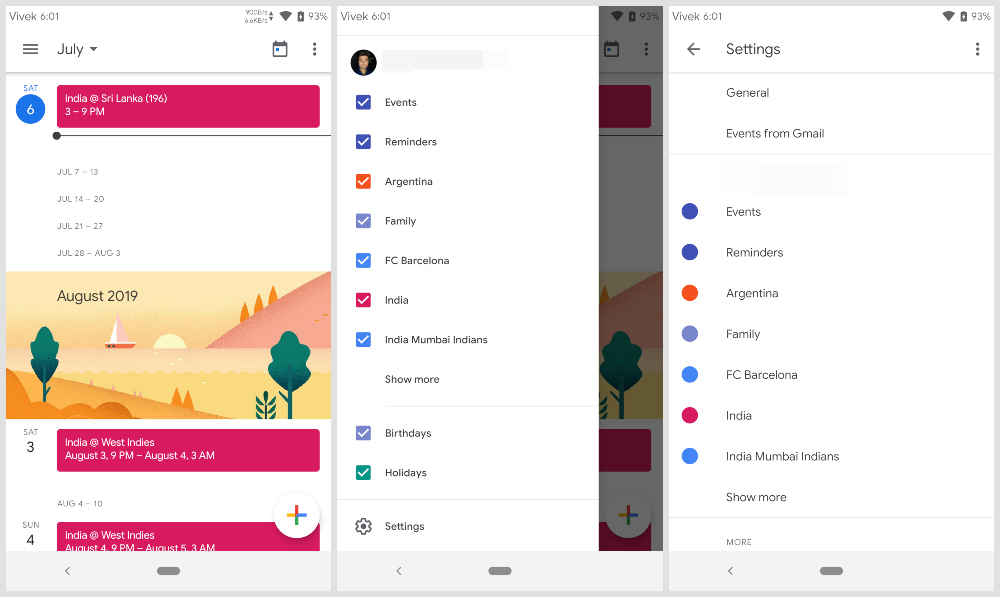
Scroll down and select Settings. In the Settings page, tap on General and you should find the Theme option on the next page. It’s towards the bottom of the screen but you won’t need to scroll.
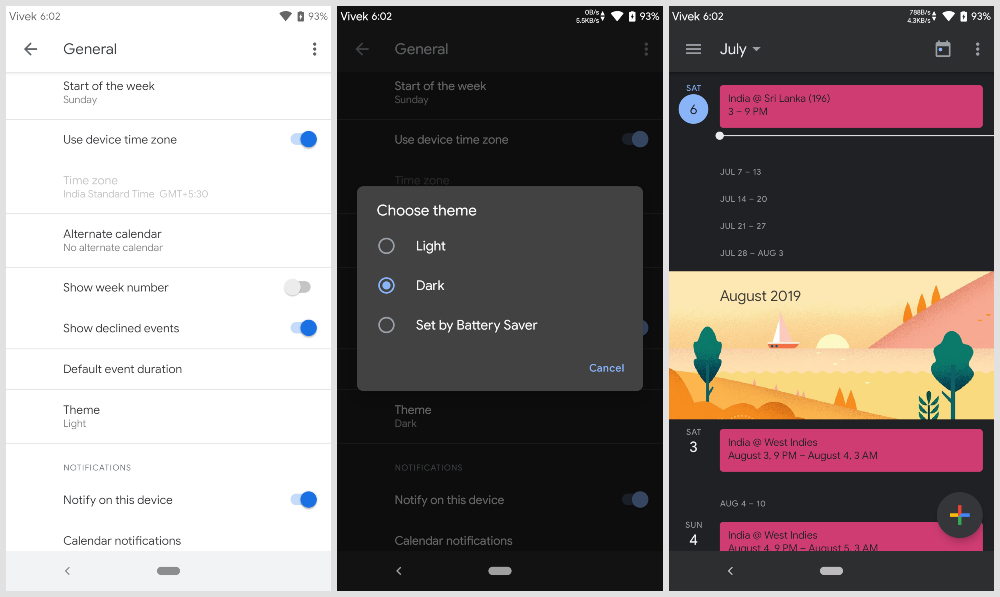
When you tap on it, a Choose theme dialog appears. Select Dark if you want to make Google Calendar dark at all times. If you’d rather have Google Calendar dark only when you have the battery saver feature turned on, select Set by Battery Saver. As per your choice, Google Calendar will immediately turn dark or turn dark when you enable the battery saver.
Not only does this turn the background color to a dark gray but also some of the event text which has a non-dark background. The highlight color may be different than light mode as well. With dark mode enabled, you’ll save some battery and reduce eye strain. Unfortunately, the setting seems to have no effect on the Google Calendar widgets, in case you have any on your home screen. The stock Calendar app may have received a dark theme, but there are a lot of features still missing in the stock Android. Read our article to learn about them.
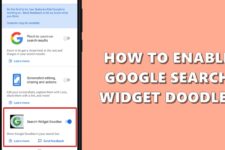

Join The Discussion: