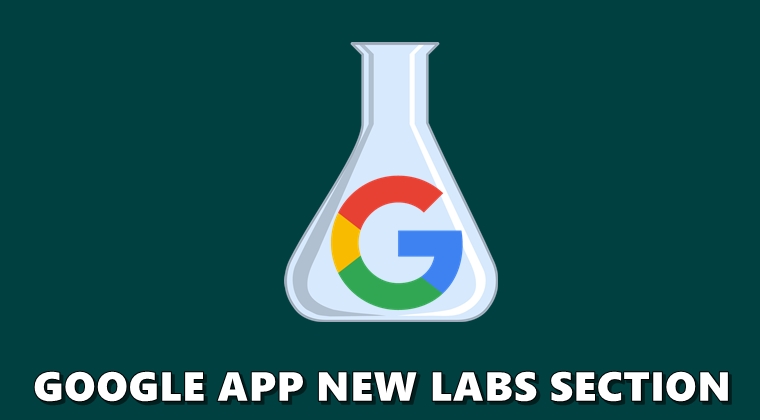
Google keeps on testing new experimental features every now and then. However, it first pushes these updates in the beta build of its apps. Only the users who have willingly signed up to become a beta-tester receive these features. If everything is well and good, the update gets rolled over to the stable build for everyone. The Google App is another such application that follows in this footsteps. And with the latest update, Google has introduced a new Lab section in the app.
This section holds experimental features that you could try out before it gets live over to the stable build. You could use these features and then give feedback to Google if you find any bugs. This will help Google in eliminating these shortcomings, if any, before releasing it for the general audience. With that said, here are the steps to access the Labs section in the Google App. We will also be looking at the features that it currently beholds. Also, have a look at some of the other Google Photos and Google app updates.
Access Google App’s Labs Section
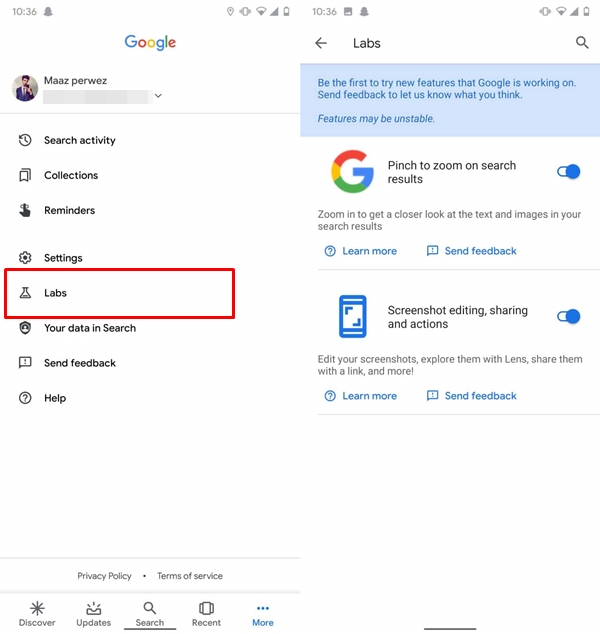
This feature isn’t yet available for everyone and is slowly being pushed over as a server-side update. All you can do is update the app to the latest version from Play Store or sideload it from APK Mirror. Just make sure that the version is 10.92.8 or later ones. Once you do so, open the app and tap on More. There you’ll find the Labs section just beneath the Settings option in the Google App.
Currently, there are two experimental features for you to try out. These wouldn’t be here forever and will be replaced with new ones once the former makes its way over to the stable build. On the other hand, you could now disable videos auto-play in Google Play store as well. Check out our guide to know more.
Experimental Features in Labs

The first feature in the Lab’s section of Google App is called Pinch to zoom on search results. Quite evident by its name, it allows you to zoom into any content that you access via the app. The second feature, Screenshot editing, sharing, and actions give you some extra functionalities on taking a screenshot from within the app.
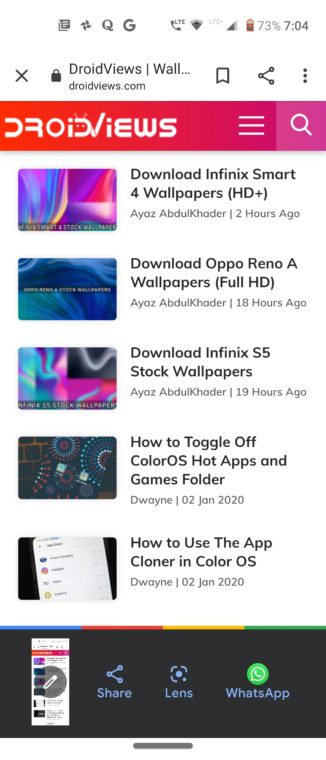
These include the ability to Doodle or draw on it, share it via your preferred apps and search the content of the image via Google Lens. But for this to work, you’ll have to perform one or two additional steps. Head over to Settings on the Google app and tap General. Scroll to the bottom and enable the option that reads “Edit and Share screenshots“.
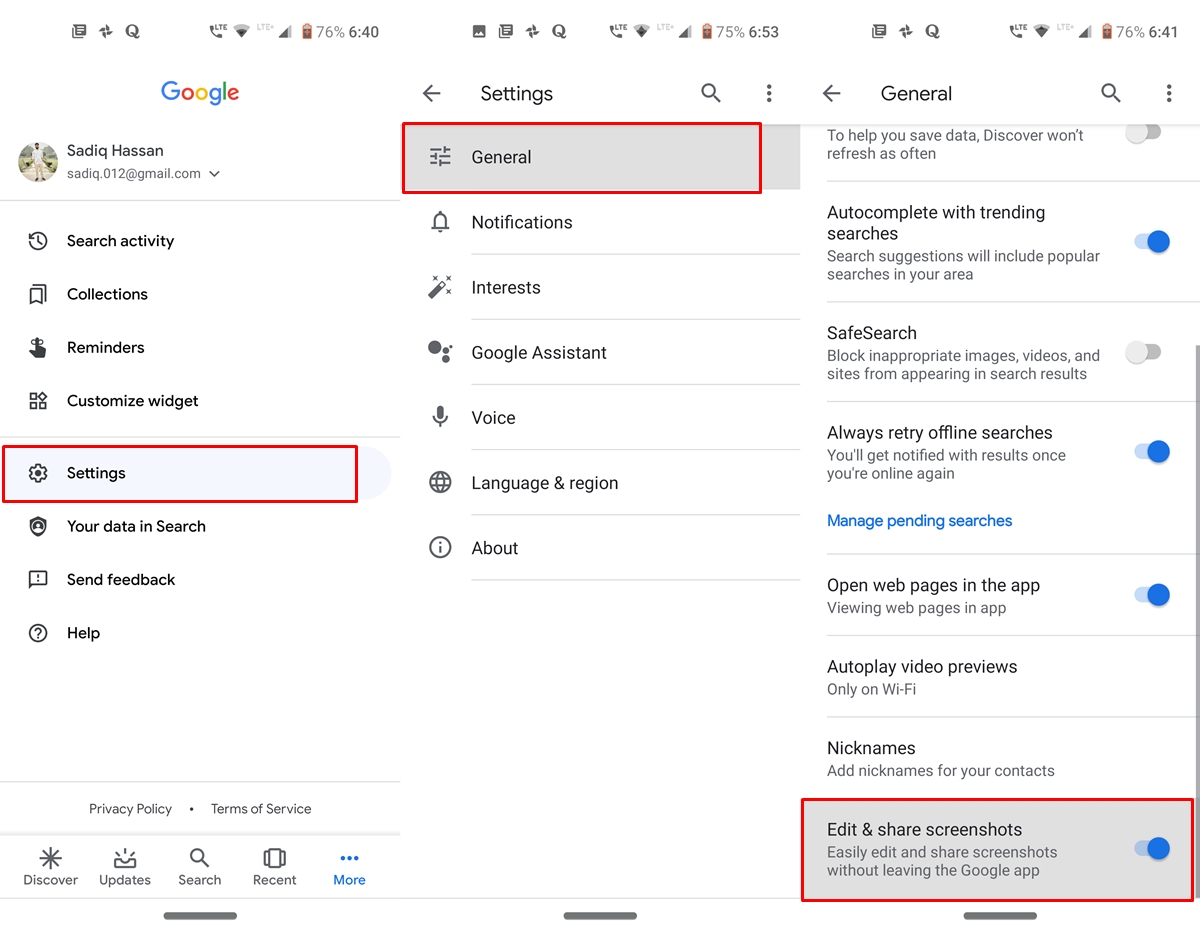
To enable both of these Labs features in the Google app, just toggle on their respective switches. Moreover, just beneath these features, you have the option to Send Feedback to Google or tap on Learn More to know more about them.
So this was all about the new Labs section in the Google App. What other features would you love to get added on in this app? Do let us know in the comments section below.
Read next: Here Are All The Lightweight Go Apps from Google So Far
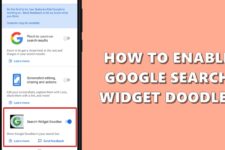

Join The Discussion: