
The year 2019 witnessed some amazing launches like OnePlus 7T to the not so amazing ones like Pixel 4 which failed to live up to its hype. But what sets this apart was the launch of folding devices. Although there were quite a few foldable devices in contention (like the infamous Royole FlexPai, Samsung Galaxy Fold), but no one came close to Motorola’s rebranded Razr device. It wasn’t just the nostalgia associated with it, even performance-wise it was the standout device in this new segment. Therefore, we thought it would only do justice if each one of you could get a taste of what it feels like to have a Motorola Razr makeover by downloading the stock wallpapers, ringtones, live wallpapers, and other stuff from below.
Keeping this mind, we have provided Stock Live Wallpaper, Blue Mod Live Wallpaper, Boot Animations, and Stock Audio files. And not to forget, we also have provided the device’s easter egg. Yes, it’s the same hidden feature that gives the new Motorola Razr the yesteryear’s look with numeric keypad and around 3″ display. The instructions to install this is a little bit different. But don’t worry. We have provided detailed instructions to let your device have a complete Motorola Razr makeover. Let’s begin.
Motorola Razr Live Wallpapers

This section contains the Moto Razr exclusive red and blue live wallpapers. Both of them are provided as an APK package. Once you install it on your device, here is how you could set it as a live wallpaper.
- Long press on your home screen and tap Wallpapers.
- Select Live wallpapers and then choose either the Red or Blue Live Wallpaper.
- Finally, tap on Set Wallpaper.
Also, check out Pixel 4 stock and live wallpapers
if you are facing trouble executing the above steps, you could also do the same via Settings > Display > Wallpapers > Live Wallpapers. With that said, here is the download link for both these wallpapers. Try them onto your Android device to get a complete Motorola Razr makeover.
- Downloads: Red Live Wallpaper | Blue Live Wallpaper
Motorola Razr Audio
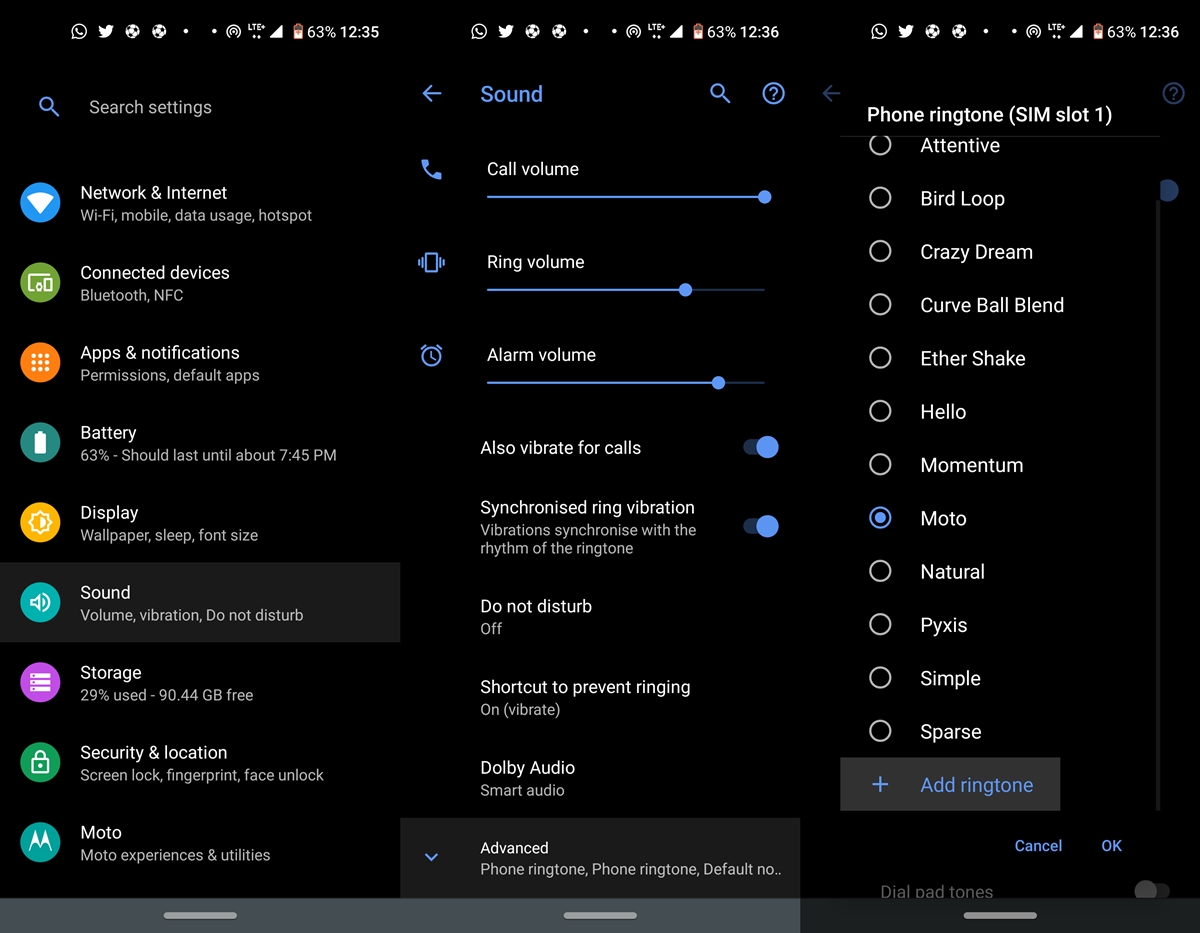
In this, you will find a huge collection of stock audio files of the Motorola Razr devices. To be precise, you will find 13 Alarm sounds, 1 Alert Sound, 5 Network Sounds, 11 Notification sounds, 13 Ringtones, and around 17 User Interface sounds like camera click and keypress. All of them have been compressed into a ZIP file. To set them as part of your default tones, here are the steps to be followed. On that note, check out JamesDSP Manager: A Great Audio Manager and Equalizer.
- Make sure to unzip the audio file. Once done, head over to Settings > Sounds.
- Tap Advanced and choose the sound which you wish to change, In this section, we will be changing the phone ringtone.
- To do so, go to the said section and select Media Storage as the default sound picker.
- Now scroll to the bottom and tap Add ringtone. Simply browse to the desired ringtone file and tap OK. These ringtones will surely make you remember the original Razr and will surely give your device a Motorola Razr makeover.
- Download: Motorola Razr Audio
Motorola Razr Boot Animations
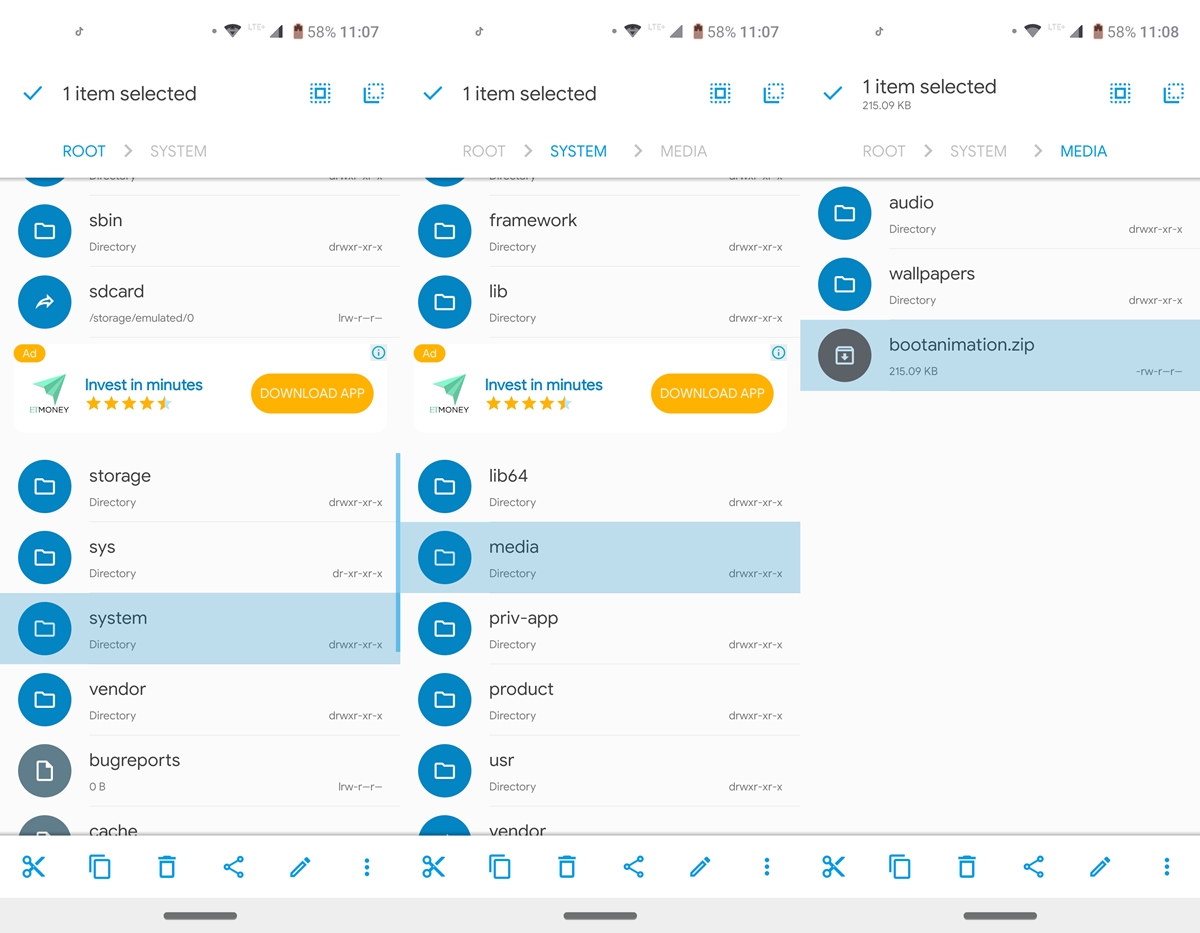
To try out the Motorola Razr boot animation, your device should be rooted. If that’s the case, then make sure you also have a browser that supports rooting capabilities. In this case, we will be using the Solid Explorer File Manager. Moreover, here is the Pixel 2 boot animations that you could try out as well.
- Open the file manager and grant it the root permission via Magisk, if it asks for.
- Then go ahead and make a backup of your default boot animation. To do so, tap on the hamburger menu.
- Then go to Root and navigate to the System folder.
- Within that, go to the media folder and either copy the default bootanimation.zip file to a different location or rename it to bootanimation.zip.bak. The choice is yours.
- Finally, move the Motorola Razr bootanimation.zip file to that root > system > media folder. Although it requires root, but still a handy Motorola Razr makeover,
- Download: Motorola Razr bootanimation.zip
Easter Egg
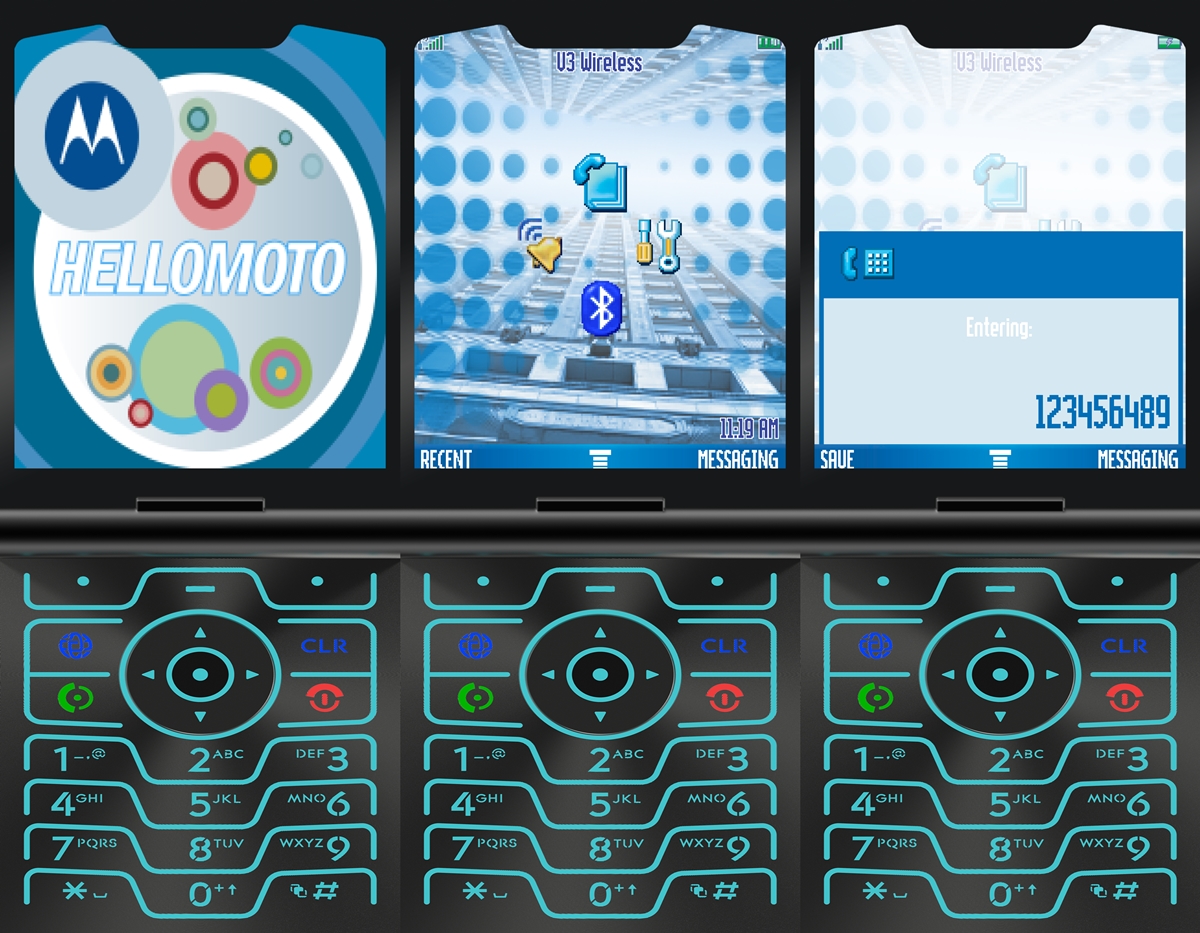
Finally, we come to the most awaited section. Now, let’s see how you could try out the Motorola Razr’s Easter Egg on your device. Go ahead and download the APK file on your device. Once you do it, you wouldn’t get the usual open option that you get after installing any APK. This is because it is a Quick Settings toggle file. So here is what you could do:
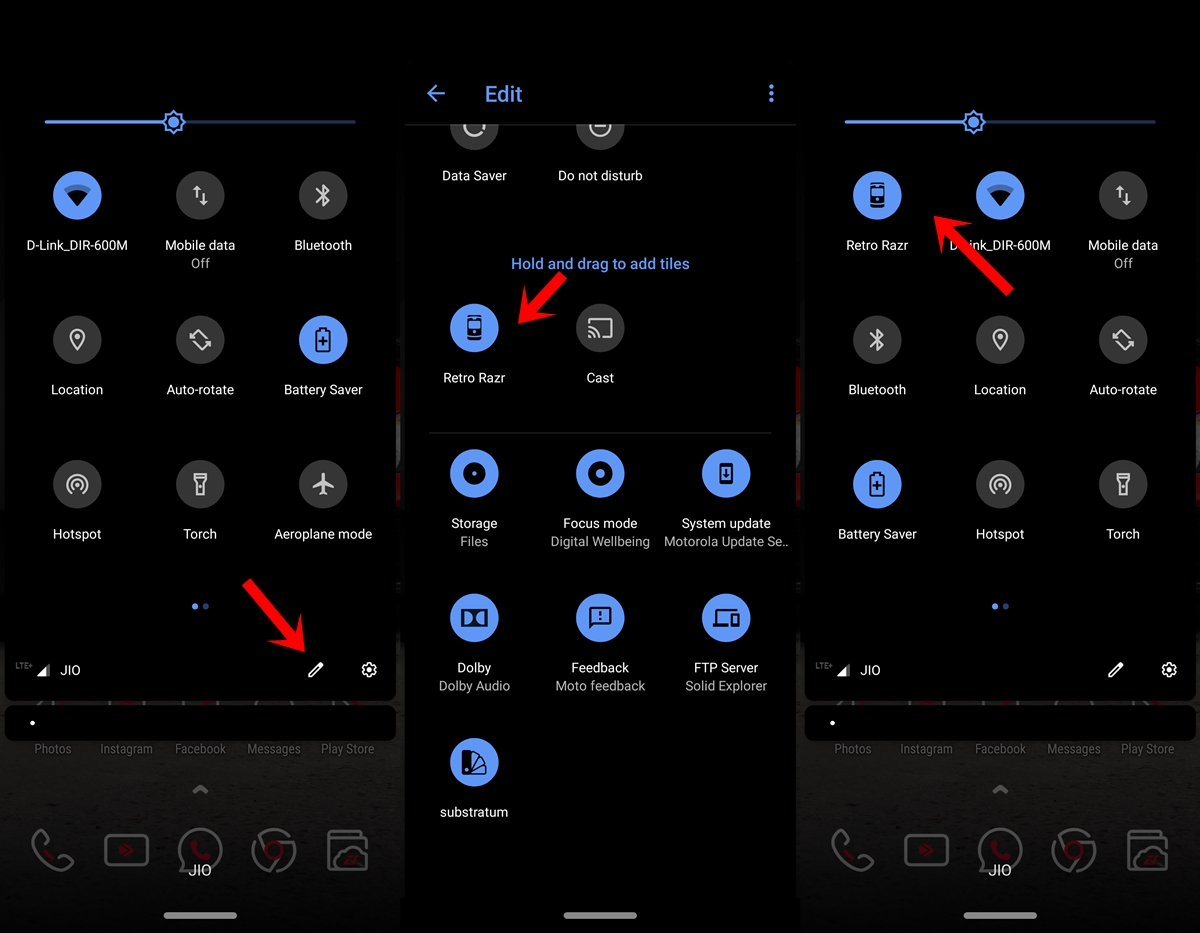
- Drag down the Notification Panel and tap on the Edit icon.
- Now scroll to the end long-press the Retro Razr toggle for a couple of seconds and drag it over to the top section.
- Finally, press the back button once. That’s it. now go ahead and immerse yourself into the nostalgic Razr experience and give your device an amazing Motorola Razr makeover. And, if you loved this easter egg, check out see the guide on unlocking Fnatic Mode easter egg on OnePlus devices.
The best part about this the features that you would get of the old Razr devices aren’t just for the showpiece, but each of them works wonder. You could directly make a phone call, send a message and do other such tasks directly from this easter egg itself.
- Download: Retro Razr App
So with these files, your device would indeed have got a Motorola Razr makeover. Which part of your guide stood the firm favorite? Do let us know in the comments section below.
Read next: How to Set Videos as Wallpapers on Android Devices

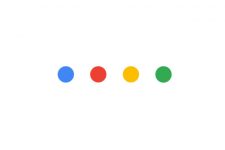
Join The Discussion: