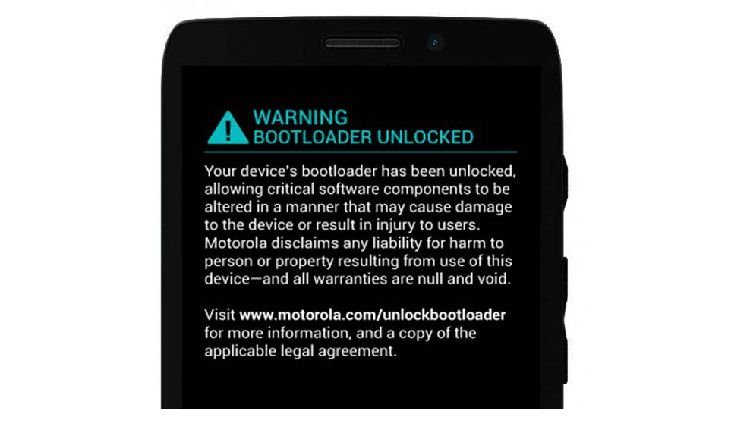
The Android operating system is the most popular OS for smartphones which unleashes the full power of the hardware and gives the ultimate power to the user. Many users chose Android for its openness and freedom to customize and develop it, so you can say adventure is all that lies beneath the beautiful Android operating system. Sadly, most OEMs lock the device bootloaders to restrict users from performing any unauthorized actions on the device. Luckily, we have a hack to get rid of the bootloader unlocked warning on Moto Maxx.
Android bootloader is a piece of code that lets you boot into different sub-systems of the Android system like the recovery, fastboot mode, GUI mode. With a locked bootloader, there is nearly no scope for any development of the device, which means rooting a device with a locked bootloader and installing recovery is highly complicated with locked bootloaders. You can unlock the device in no time but there’s always a catch, firstly you might risk your warranty and secondly a warning screen which reminds of your crimes.
If you’ve unlocked bootloader on your device, you’ll see a WARNING, BOOTLOADER UNLOCKED screen which reminds you that the bootloader is unlocked. Fortunately, you can remove the warning screen but the process is not universal as you need a modified logo.bin to remove the warning screen. Today we will show you how to remove the unlocked bootloader warning screen on Moto Maxx Xt1225 but the process is valid for any device if you can find the correct logo.bin for your device.
Preparations
- If you are able to see the bootloader unlocked warning screen, we presume that you already have an unlocked bootloader on your Moto Maxx.
- Download the logo.bin file to replace the warning screen.
- Either setup ADB and Fastboot on your computer, or download the Minimal Fastboot tool and unzip it: mfastboot-v2.zip (Rename mfastboot.exe to fastboot.exe)
- Install Motorola USB Drivers on your computer.
- Enable USB Debugging on your Moto Maxx.
Removing Bootloader Unlocked Warning on Moto Maxx
- Extract the Moto-Maxx-modified-logo.bin.zip file and copy the logo_nounlocked.bin file to the mfastboot-v2 folder. In case you have installed Android SDK, copy the logo.bin file to platform-tools folder.
- Open a command window in the fastboot folder by pressing Shift+ right-click on your mouse at an empty space and select Open command window here option.
- Execute the following command line in the command window to reboot into bootloader mode:
adb reboot bootloader
- Once in the bootloader mode, type the following command and press Enter key to dump the logo.bin file to replace the warning symbol.
mfastboot flash logo logo_nounlocked.bin - Reboot your Moto Maxx once the process is completed.
That’s it, the warning screen is now replaced with the logo.bin file and you can see it by booting into the bootloader mode again.
Leave your feedback in the comments section below.


Join The Discussion: