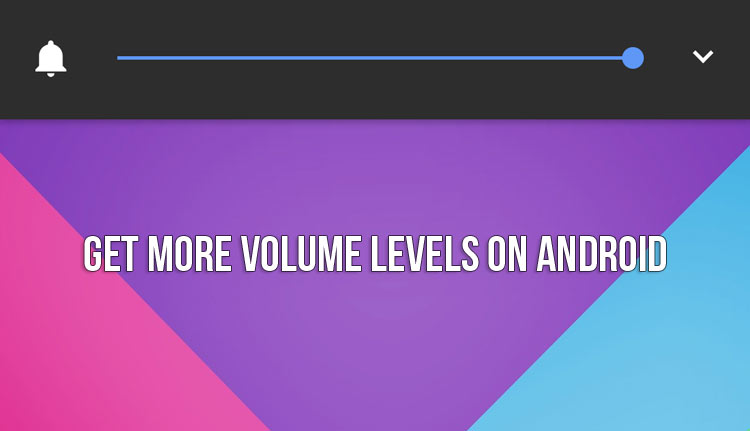
Many of us have struggled to find that elusive ‘sweet spot’ of volume levels. Remember the other day when you were on a private call and everyone around you could hear both sides of the conversation? Volume adjustment is one of the most ignored issues in the Android bug tracking system, and it is time you took the issue into your own hands. Continue reading to find out various ways to add more volume levels on the volume slider on Android.
Volume Control Apps
Unless you are using very old (we should call them ancient, really) devices running Ice Cream Sandwich, this method is not for you. The app in question is Fine Volume Control V2 by Opotech. There is a free trial version, and a separate Unlocker app priced at around 3 dollars. The app offers a hundred steps for every volume stream. Volume can be changed using the hardware buttons or an on-screen dial, which the developer claims to be more accurate. There are provisions for four customizable profiles. The app itself is quite buggy, and may not work for your device at all. If at all interested, I’d recommend thoroughly trying out the trial version before spending your cash.
[googleplay url=”https://play.google.com/store/apps/details?id=opotech.finevolumev2″/]Xposed Modules
Xposed is one of the best ways to tweak your rooted Android without running into significant risks. Modules can be easily installed and if things don’t work out, simply deactivate them without leaving any permanent changes. Installing the Xposed framework also is an easy task. All you need is a rooted device with a custom recovery (CWM, TWRP etc) installed. Then simply follow these steps:
-
- Download the Xposed framework zip file to your SD Card.
- Download the Xposed installer apk to your SD Card.
- Boot into custom recovery mode. Select install.
- Select the Xposed.zip file, and flash.
- Wipe Dalvik and system cache. Reboot.
- Go to Settings-> Security. Enable Unknown sources.
- Now use your file browser to install the XposedInstaller*.apk file.
- Now open Xposed Installer from your App drawer. If all goes well, you will see a message saying Xposed version * is active.
Once this is done, check out these modules to modify your volume settings.
VolumeSteps+
Supports stock and slightly modified ROMs up to Marshmallow. Heavily modified ROMs like Samsung, HTC and LG are not fully supported, though there is a separate compatibility mode for LG KitKat ROMs. The module allows between 5 and 50 steps for each volume stream. A few extra features are thrown in as well, like automatically adjusting the safe headset volume warning, or disabling it altogether.
GravityBox
This is a go-to solution for almost any kind of UI modifications you could possibly want. There are separate modules for JellyBean, KitKat, Lollipop, and Marshmallow. However, heavily modified ROMs are again not supported. Install and activate your version accordingly, then reboot. Open Media Tweaks. Here you can change the number of volume steps (maximum 50) and play around with a few more settings. For example, you can expand the volume panel to show every stream when the volume keys are pressed, or open media volume control by default instead of notification volume. You can also reorient volume buttons when the screen is rotated upside down. For people using rooted stock ROMs with Xposed Framework, GravityBox is a must.
If you have a rooted device, you can manually edit Android build properties and set whatever number of volume steps you want. This method was developed by XDA Developer Mishaal Rahman. Here’s what you need to do:
- Make sure your device is rooted. You can install and run the Root Checker app from the Play Store.
- Download and install BuildProp Editor by JRummy.
- Open BuildProp Editor. Tap on Edit (the pencil icon on the top-right corner).
- Scroll to the end of the text and add the following lines (replace ‘x’ and ‘y’ with the number of steps you want):
- config.vc_call_vol_steps=x
- config.media_vol_steps=y
This two commands change the number of steps in call volume and media volume respectively. Tap Save (the floppy disc icon on the top-right) and reboot your device. You should now have the required number of call and media volume steps.
Read Next: 10 Xposed Modules You Should Try Right Now
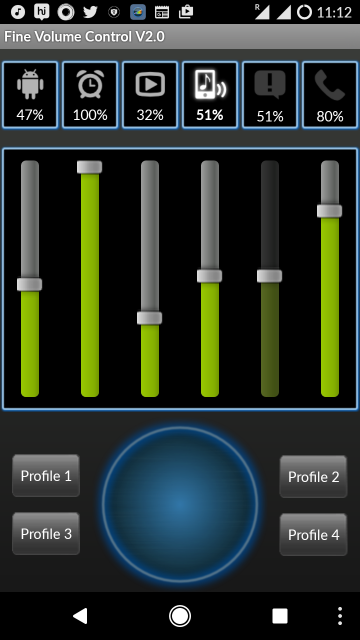
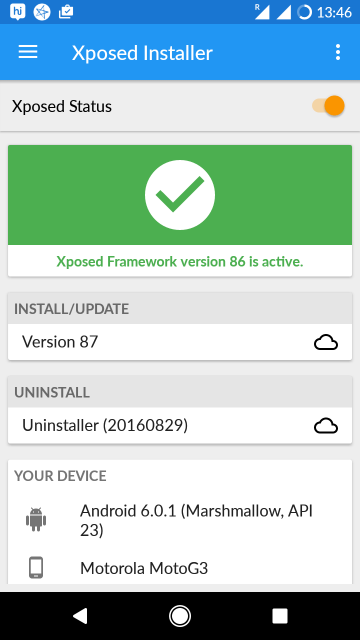
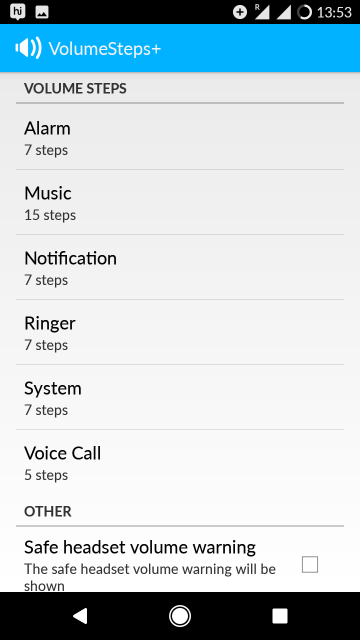
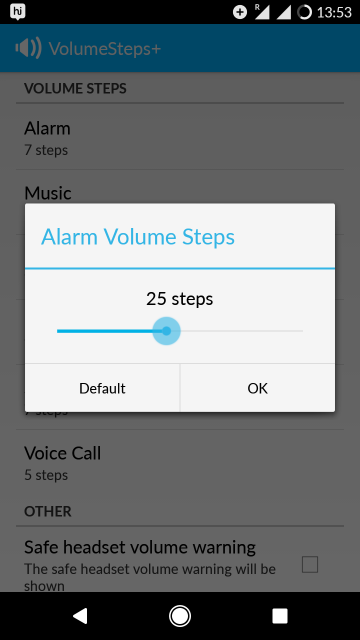
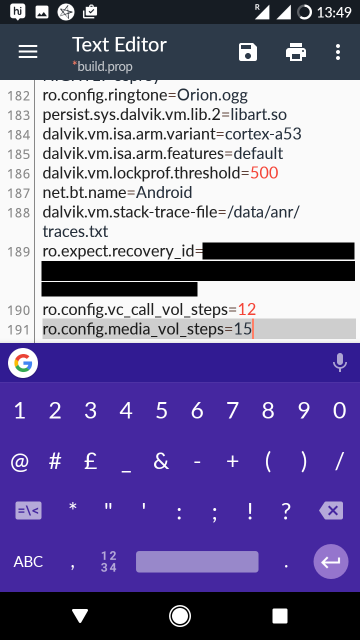

Join The Discussion: