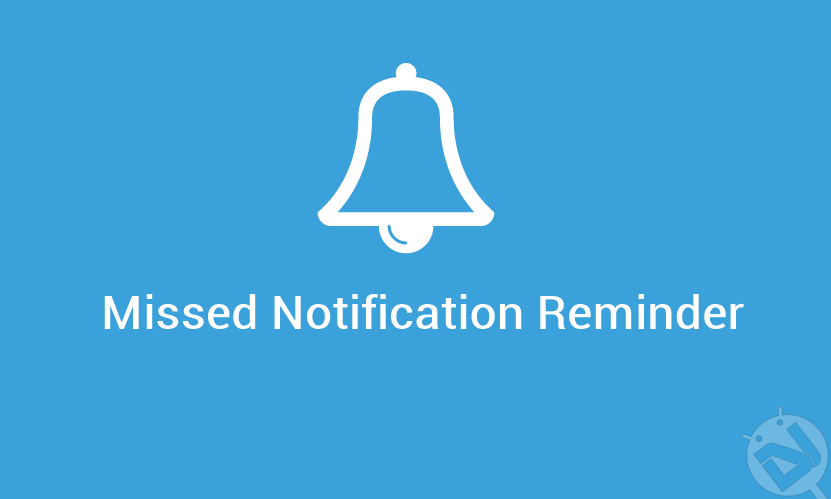
With the increasing popularity of smartphones and digital life, communication between people also increased. Instant messengers, Email clients, and audio/video communications increased drastically in the last decade. It often happens that we miss a notification or two and swiped it without noticing. Even though most of the latest Android smartphones come with a notification LED, they’re not 100% trustworthy. We’ve noticed multiple times that a notification is swiped off the notification panel and it’s gone forever. So, today we’ll see how to get missed notification reminder on your Android device.
Many 3rd party apps provide missed notification reminder but it ultimately comes down to how good you configure it. Today, we will use an app called “Missed Notification Reminder” developed by Eugene Popovich which will make your phone beep periodically when you have an unread notification. So, you’ll get a notification sound whenever you have a missed notification on your device. You can customize the app to your convenience so that you won’t be annoyed by periodic reminders. Let’s see how to configure the Missed Notification Reminder app as per your requirement.
Get Missed Notification Reminder on your Android Device
Step 1: Install the App
Download the “Missed Notification Reminder” app from the Google Play Store link provided below.
[googleplay url=”https://play.google.com/store/apps/details?id=com.app.missednotificationsreminder”/]Step 2: Grant Notification Access
On the first launch, the app will prompt for required permissions and notification access. First, you need to grant notification access to the app so that it can read the missed notifications on your device. To do that, tap the “Manage Access” button and allow the “Missed Notification Reminder” app from the list. Click on the back button to get back to the app.
Step 3: Grant Required Permissions
If you’re running on Android Marshmallow or later, I believe you know the granular permissions drill. You need to provide all the necessary permissions to the app. Click on the “Grant Required Permissions” button and click on “Allow” button to grant the subsequent permissions. This is very important for the app’s functionality.
There is one more thing you need to take care of if you’re on Marshmallow or newer Android versions. If you’re using Doze mode, you need to turn it off for the “Missed Notification Reminder” app. Else, the battery optimization feature may interfere with the functionality of the app. You can exclude the app from Doze mode by clicking on “Manage Battery Optimization” button, then select “Missed Notification Reminder” app to “Don’t Optimize” and then press done.
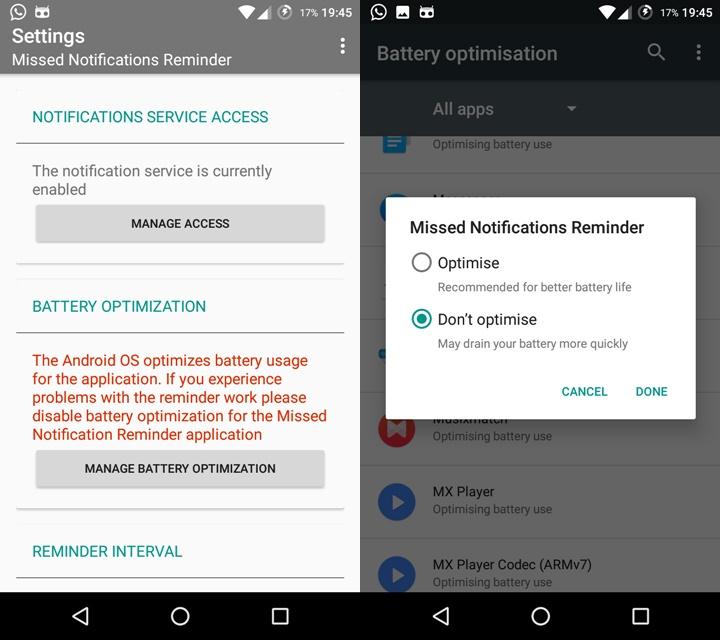
Step 4: Configure the App
Now that the app has what it needs, you’re ready to configure the functionality as per your requirement. First, enable the ‘reminder interval’ feature in the app settings. Then, use the slider to set the time interval for which you want the missed notification reminder to repeat the beep alerts. You can also select the specific apps you want to get the notification reminders. You can do that by clicking on ‘Select Applications’ button and select all the required app from the list.
If you don’t want to be bothered at a particular time, you can also set the ‘quiet times’ so that the app doesn’t remind you of the missed notifications. Click on the menu button (three vertical dots) and tick the “Show advanced settings” box. Now, scroll down to the bottom of the main menu, you can set the custom scheduler to skip the notifications.
Now you won’t miss a notification on your Android device. If you want to share any useful apps with us, feel free to provide the link in the comments section.
Read Also: Get Back Accidentally Cleared Notifications with Notification History Log
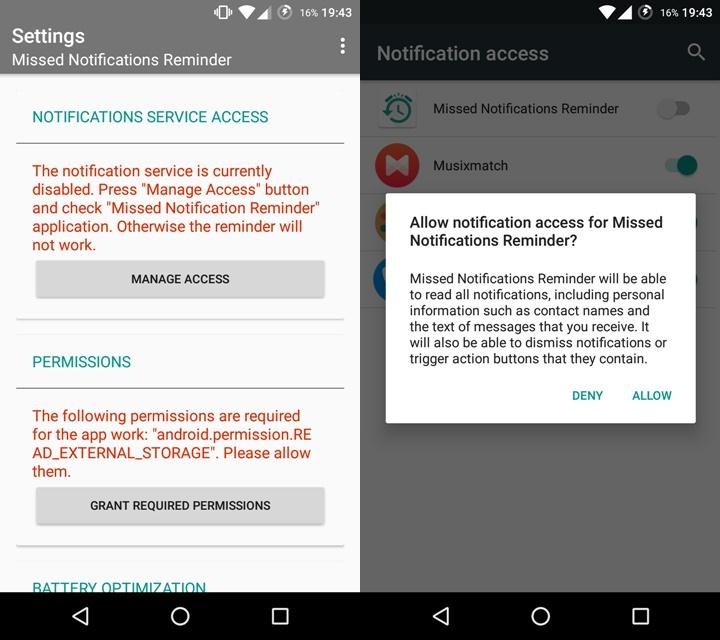
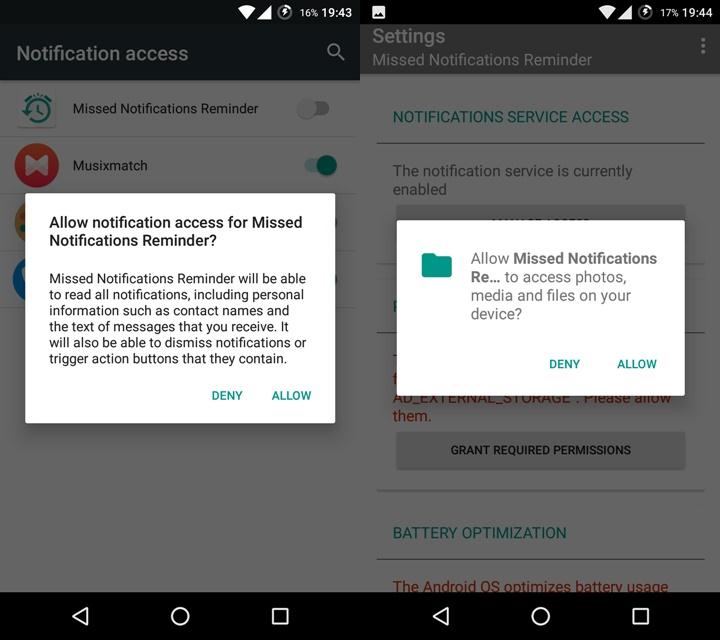
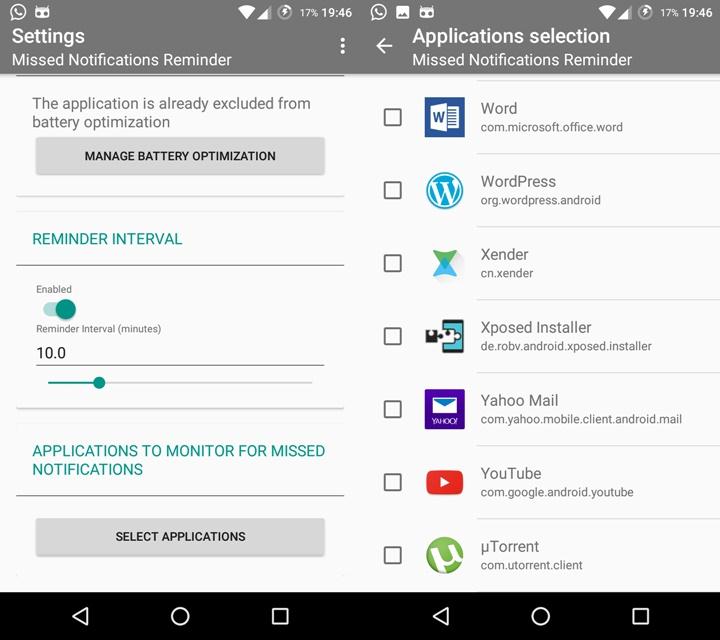
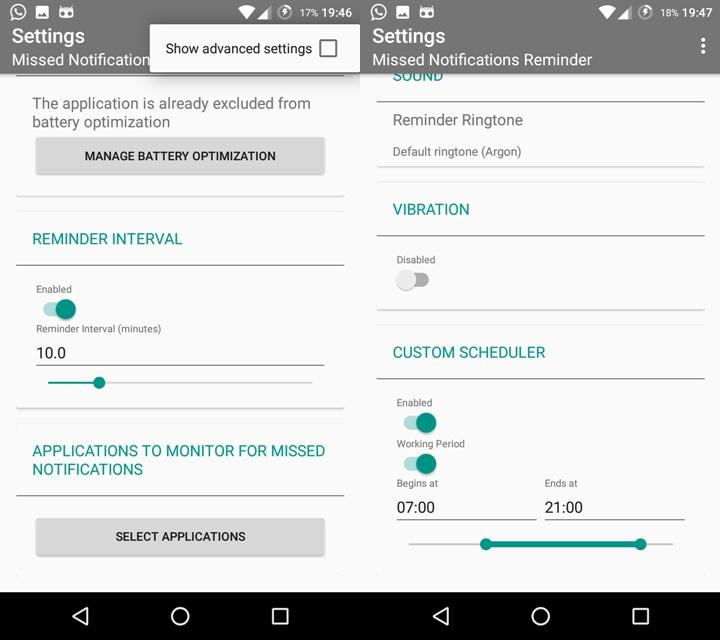



Join The Discussion: