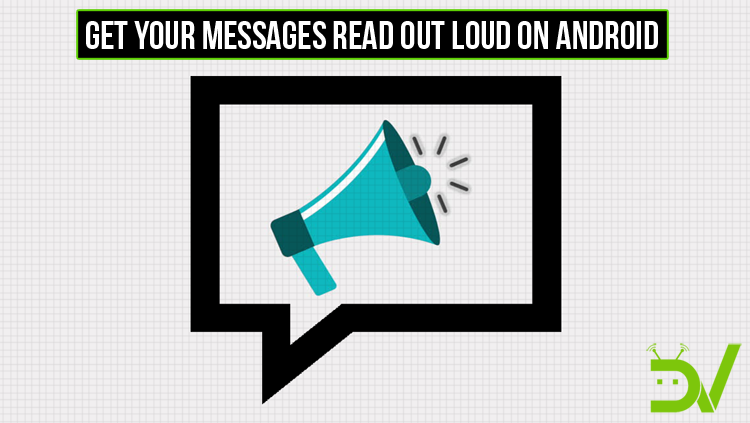
Having your text messages read out loud can seem like a privacy nightmare. But it’s also a very convenient feature when you’re alone. Especially when you’re trying to multitask so your eyes can stay focused on whatever they need to be focused on. It’s also helpful if you’re an old person and can hear better than you can see. On Android, there are a few ways to achieve this. We’re going to mention them all and you can decide which one you prefer. Here are some tips and apps to help you get your text messages read out loud on your Android device.
Using Google Assistant
Introduced last year with the introduction of Google’s Pixel smartphones, the Google Assistant is now available on all Android devices running Android 6.0 Marshmallow and above. Like many other digital assistants, Google Assistant can do a lot of things, some better than the rest and some not. One of the things it can do is, you guessed it, read your messages out loud to you. And the best part is you don’t even have to touch your device or look at it.
Don’t miss:
- Google Assistant Shortcuts – Everything You Need To Know
- List of 70 OK Google Commands for Google Assistant
Simply use the OK Google voice command to bring up the assistant and say Read my text messages. The assistant will start reading out your messages in order of most recent first. You can choose to repeat a message, reply, or move onto the next one after every message.
Text-to-Speech
You can also make use of Android’s native Text-to-Speech engine to have your messages read out loud. Although, Text-to-Speech can read out more than just texts. You’ll have to delve into Android’s accessibility settings in order to activate it. Depending on your phone, you can either activate the service by going to Settings > Accessibility > Text-to-Speech or Settings > Advanced Settings > Accessibility > Text-to-Speech.
Here you can also adjust the speech rate and pitch and play an example to hear how it sounds. Now go back to the Accessibility settings and find Select to Speak. Tap on it and toggle it on.
Once you turn it on, you will see an icon in the corner of your screen with a speech bubble. Anytime you want something read out loud, tap on the icon and then select the text you want read. There are no voice commands you can use here so you will have to manually select the text you want to hear. But then, the service was designed to help those with poor or no eyesight, not for the multitaskers.
Third-party apps
[googleplay url=”https://play.google.com/store/apps/details?id=com.one.speakify”/]If you don’t have Google Assistant for some reason, like on Xiaomi devices, and don’t want to use the Text-to-Speech service you can always rely on third-party apps. There is one such app that we know of called Speaki. It’s completely free and does not put a limit like some other apps on the Play Store.
Must read: Respond to Notifications on the Fly with Notifly
It can read out any notifications you get, which also include your message notifications. The best part is you can choose to have your notifications read out or not depending on if you have your headphones connected to the phone. This is great for people concerned about privacy. Moreover, it uses Android’s built-in Text-to-Speech engine to read notifications so you can still change the pitch of the voice and other features. We already have a detailed post about Speaki that you should check out.
There is another app that you can check out if you don’t mind paying a bit for an amazing app.
[googleplay url=”https://play.google.com/store/apps/details?id=com.hillman.out_loud&rdid=com.hillman.out_loud”/]Out loud functions quite similar except it limits reading out notifications from just one app unless you buy the paid version for $1.99.
Once you’ve selected the apps you want notifications read out from, go to the Preferences tab and turn on the service. Here you can also access some other settings. Out Loud has similar Speaki features for privacy but also adds onto those features in order to make your purchase fruitful. Other than the features present on Speaki for free, you can block certain words from being read out and schedule on and off times for the service.
Suggested reading: Read Webpages Offline and Save Data in Article Reader Offline

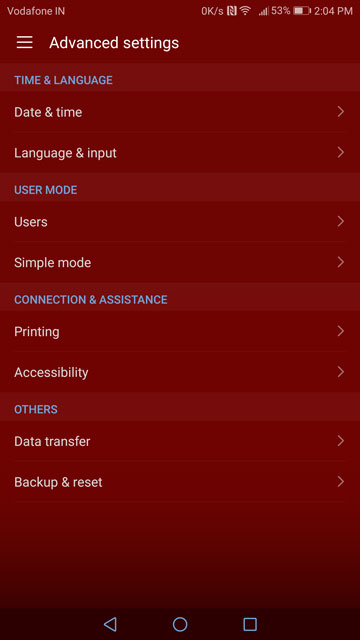
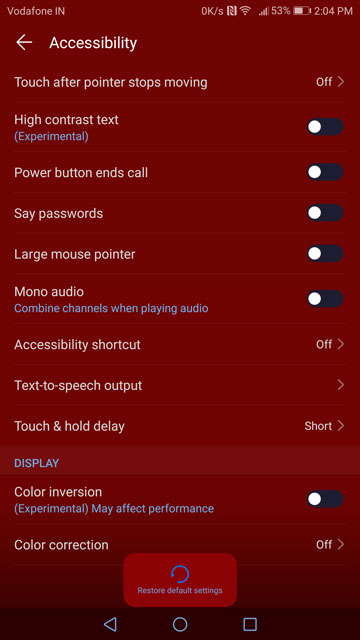
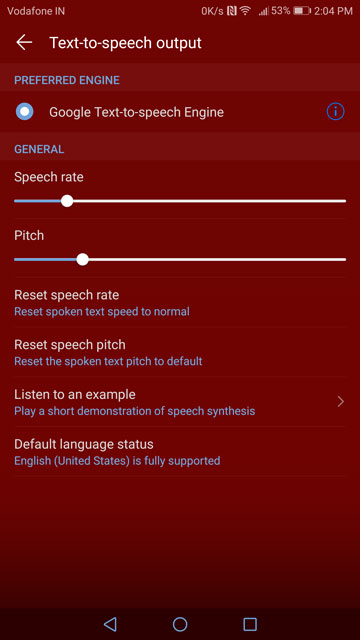
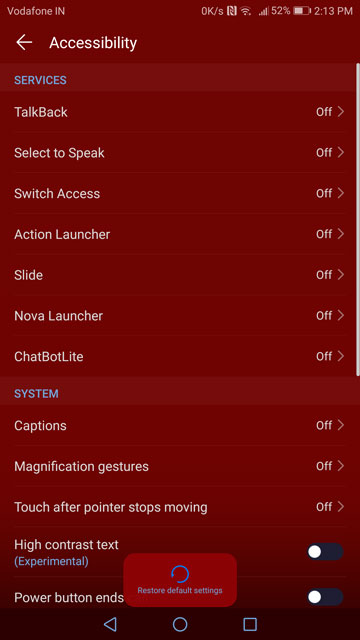
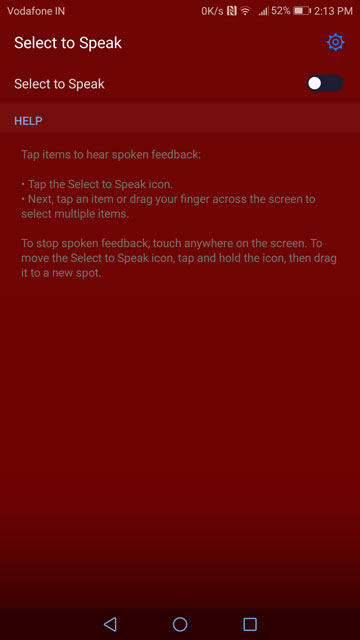





Join The Discussion: