We all know that Pixel Smartphones which is also Google’s flagship for this year has a lot of cool features that are exciting. Well, here what is more exciting. The Google Pixel feature for expanding/collapsing the notification bar can now be made easily available on any Android with a fingerprint sensor. Using the Fingerprint Quick Action app, you can get Google Pixel-Like Fingerprint Quick Action Feature on your Android device.
However, there is much more than just toggling notification shade. This app can put your device to sleep, act as a home button as well as expand notifications bar. However, this requires enabling accessibility which would let the app perform some quick actions and detect interface switching. In order to use the sleep feature, root access is required, else it will not work properly.
So if your device has a fingerprint sensor then this is an app one would definitely like to keep in its app drawer. Special thanks to ztc1997 for developing this app. He has promised to add some cool features in future so we will update the post likewise. Stick around with this XDA post to be able to get the latest update of the app.
Steps for Installation of Fingerprint Quick Action
- Download the Fingerprint_Quick_Action (mirror) app.
- Copy the downloaded APK to your phone.
- Open file manager app, locate the file in your file explorer and click to open it.
- Grant it all permissions (if asked) and hit the Install button.
- After it had installed, click the Open button (You will see a screen like below).
- Click on Enable Fingerprint Quick Action.
- Then choose the feature you want to keep from the Quick Action menu.
- Close the app and try out your new feature (Tap on the fingerprint sensor to use the feature).
Important Things To Note
- If you are using the Sleep feature, make sure you enable Workaround for Fingerprint to Unlock or else it might not work properly.
- It is recommended that you enable Respond to enrolled fingerprints only (This will prevent the application from functioning if the fingerprint doesn’t match with the one provided.) This is for adding better security to the device.
- Also, enable Foreground service (This will prevent the app from being killed and will result in fluid performance).
Don’t Miss: Here’s Why Google Keep is a Perfect Note-Taking App
That’s it, guys!! Feel free to comment below if you have any queries related to this post.
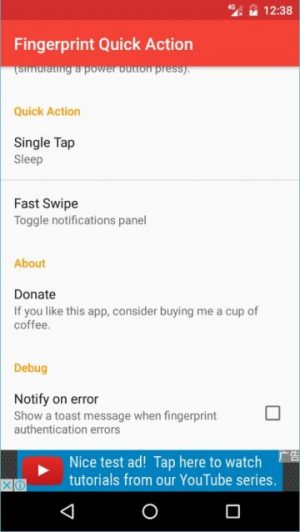
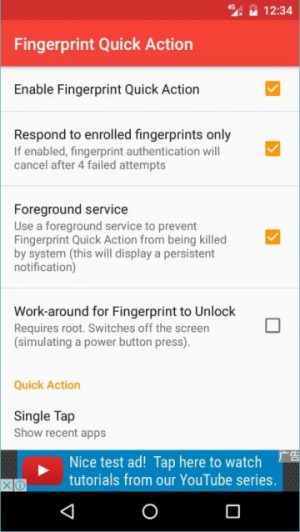





Join The Discussion: