
The Honor 8 Pro from Huawei’s sub-brand Honor is their best smartphone to date without a doubt. It’s also quite cheaper than the OnePlus 5, albeit it does have a less powerful processor. But the Kirin 960 does hold it’s own in comparison and sits slightly above the Snapdragon 821. In practical day to day usage, the Honor 8 pro hardly disappoints. But, unlike the almost stock Android like Oxygen OS on the OnePlus 5, Honor 8 Pro runs the EMUI 5 skin on top of Android. If you are the kind of person that rather prefers an app drawer, you’ll want to change a few things about the Honor 8 Pro. Luckily, you can. Here are some things you can do that may help you get the most out of EMUI before you start hating it. Here are some tips and tricks for EMUI 5 on Honor 8 Pro.
Enable the app drawer
The Honor 8 Pro ships with the Huawei launcher on board which lacks an app drawer. It’s not a big deal if you don’t care how your home screen looks but it is quite a big deal to most. I, for one, liked how it looked out of the box. But as soon as you start installing a lot of your apps the problem seems to become clear. It’s a mess of apps and organizing them is going to take a while. Solution? the good old app drawer. Go to Settings > Home screen style and select Drawer. That’s all.
Get a third-party launcher
Even with the app drawer enabled, Huawei’s launcher might not be the best experience you’ve had. You can pinch on the home screen to reveal some customization options and settings. But you can’t hide apps or apply traditional icon packs. If you care about customization, you’ll most probably want another launcher. You can pick whatever your favorite is from the Google Play Store – Nova Launcher, Action Launcher, anything else.
But unlike most other versions of Android, you can’t set a default launcher just by tapping the home button and selecting Always.You’ll have to go to Settings > Apps then tap the Settings button again at the bottom. Not tap on the Default Apps entry, select one of the installed launchers and hit Change.
Also read: 5 Single Purpose Quick Settings Tiles for Android Nougat
Get better themes
If you prefer the stock Android look over the iOS-like EMUI but still decided to pick up the Honro 8 Pro for obvious reasons, you won’t be disappointed a lot. The pre-installed Themes app is home to a lot of nice themes but they’re all mostly just different iterations of EMUI itself. If you want something that changes more than just the wallpapers, icons and the action bar color, try EMUI Themes Factory from the Google Play Store. The app has a not so large library of themes but it does include stock Android like themes that you can download. Tap on a theme you want to install and hit the Install Theme button at the bottom.
This only downloads the theme. Once downloaded, go to the stock Themes app, head over to the Me tab and apply your downloaded theme. If you look on the Play Store, there are actually a few similar apps with collections of some really nice EMUI themes. There are also a number of dark themes available and even though the Honor 8 Pro does not have an AMOLED screen, dark colors look quite amazing on this QuadHD display.
Enable One-handed UI
With a 5.7 inch display, the Honor 8 Pro isn’t a device you can easily use with one hand unless you have unusually large hands. But EMUI has a solution for that in its One-handed UI options. If you go to Settings > Smart assistance > One-handed UI you can enable the Mini view. This lets you swipe right on the navigation bar to make the effective display smaller. This comes in handy for those times when you just can’t use the other hand. If you explore around in Smart assistance settings, you can find quite a few helpful features such as flipping the phone to silence a call or alarm. There’s also a floating dock like Assistive touch on iOS that you can enable here. That can also be enabled via the quick settings though.
Don’t miss: Unlock Bootloader, Install TWRP and Root Honor 8 Pro
Get the most out of the camera
The Honor 8 Pro sports a dual-lens camera on the rear. This includes a 12 MP monochrome sensor and a 12 MP color sensor. The front has an 8 MP selfie shooter and for the most part, the camera performance is quite good considering the price point. The performance suffers as the lighting conditions deteriorate though. But hey, it also has a pro mode that can help you take great low light shots if you have the know how. We have already talked in detail about all the settings in the Pro camera mode so you can check it out.
For most people though, as long as a picture has that DSLR like effect, it’s awesome. And the Honor 8 Pro does not disappoint in that respect. There’s a Wide aperture mode which you can enable when you want to take pictures with the DSLR like effect. Some people might also like to enable the Beauty mode. This is off by default, probably so as to not offend anyone.
Read Next: 10 Best Gallery Apps for Android in 2019
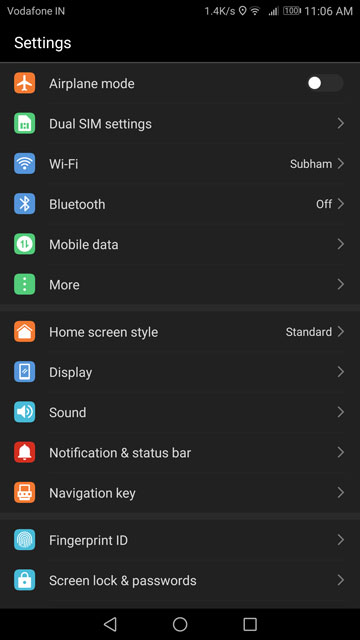
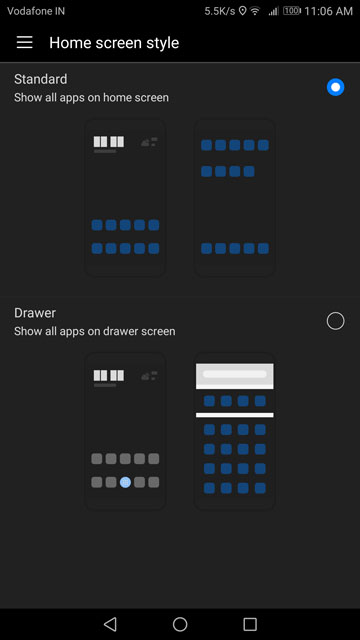
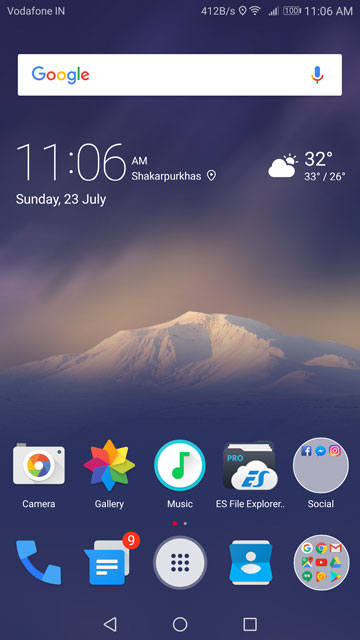

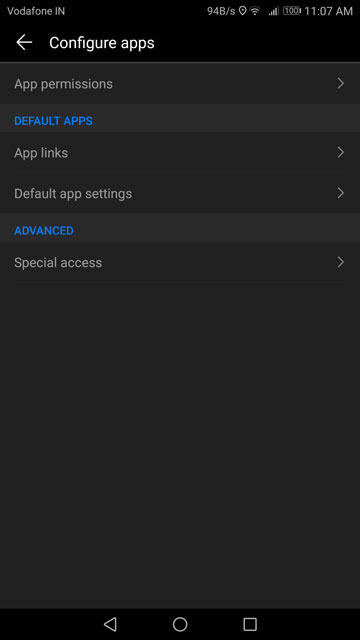
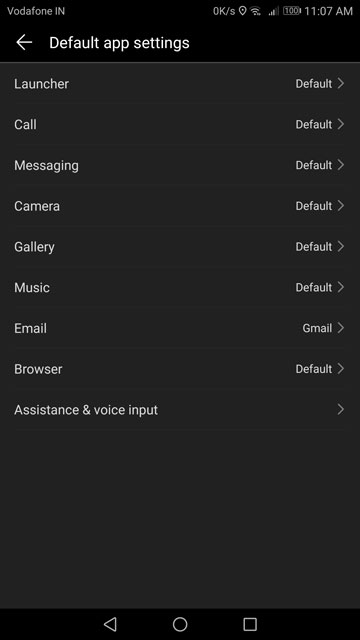
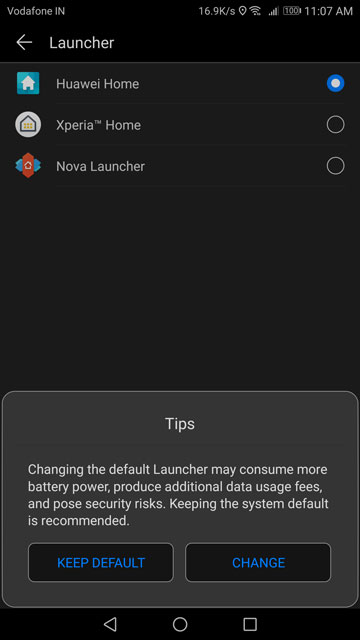

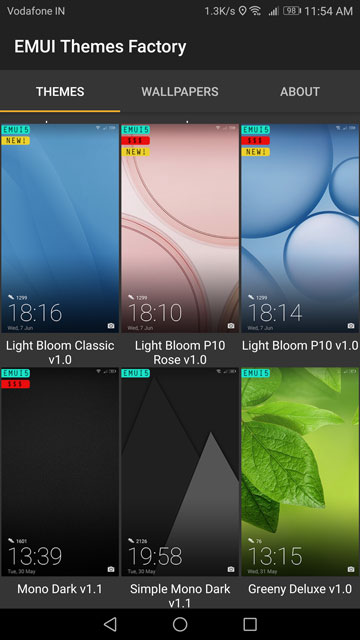
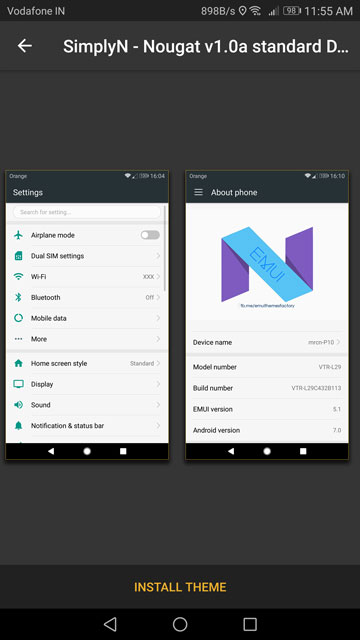
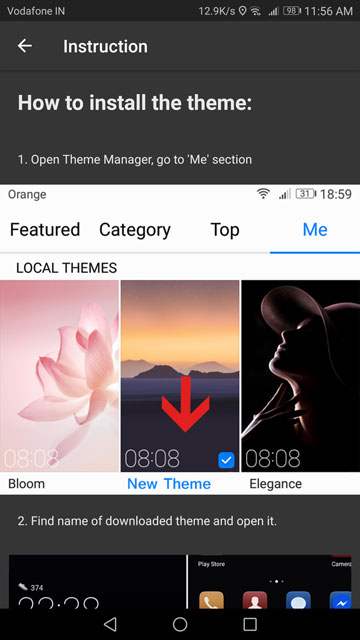
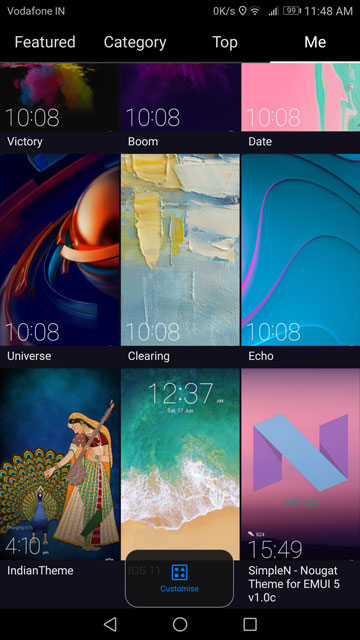
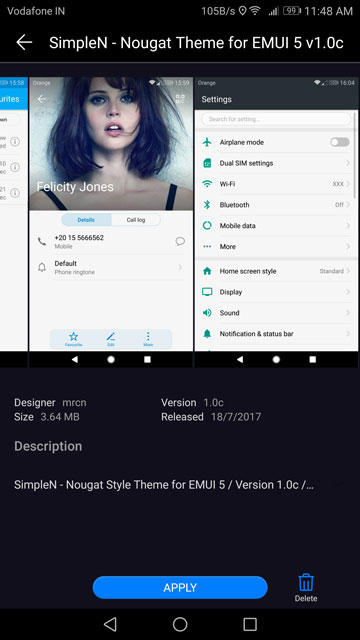

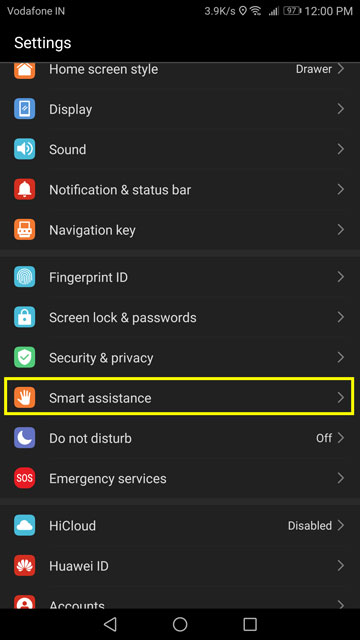
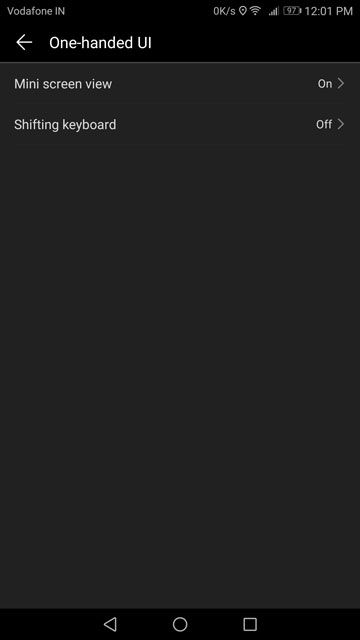
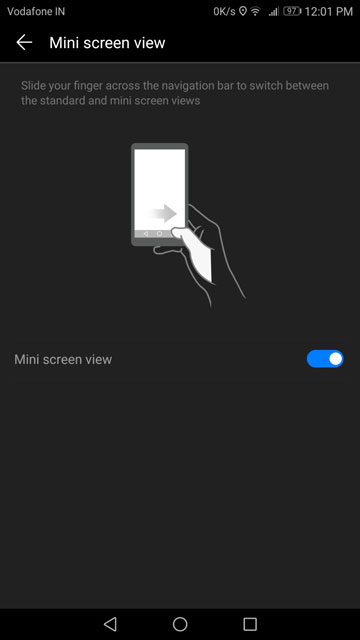


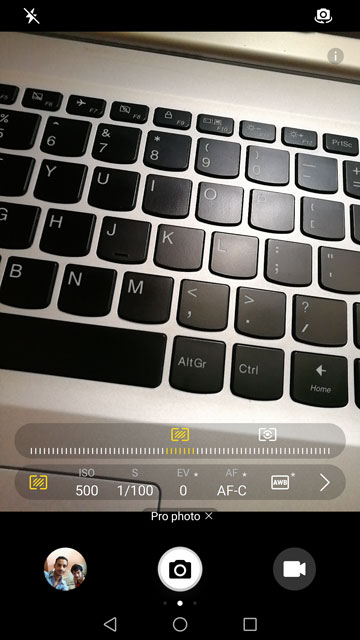



Join The Discussion: