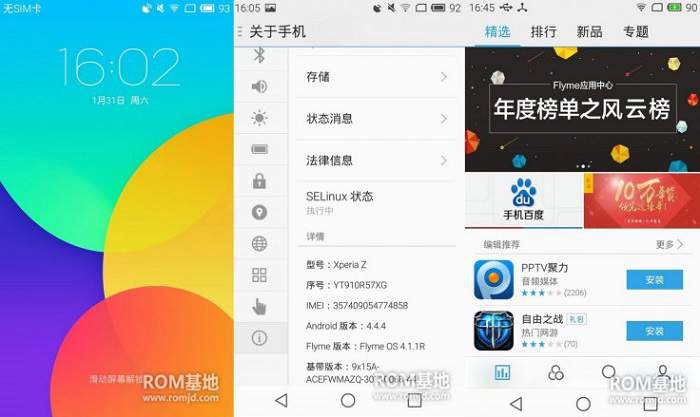
Android had been quite a player in the smartphones segment and continues to stand as the top mobile operating system in the market. But how many smartphones are actually shipped out with the stock vanilla Android? Seriously, I am not the person of the number but I would say only a smaller portion of Android smartphones use stock Android while the rest of them run on custom Android builds like TouchWiz, Sense UI, CyanogenMod and much more to go.
Chinese OEMs are well known for their heavily re-designed beefy Android interface like MIUI which is one of the best custom Android builds in the market. However, with the Flyme OS 4.1.1R ROM, another Chines contender Meizu caught the eye of developers and users with stunning designs and minimal looks. Surprisingly, contradicting the popular belief, the OS runs smoothly on multiple devices despite the heavy modifications.
Today is a good day for Xperia Z C6603 users as we will show you how to install Flyme OS 4.1.1R ROM on your device which is based on Android 4.4.4 KitKat. Thanks to the developer Supermao87, who ported the ROM to the Xperia Z devices. As claimed by the developer, there are no bugs whatsoever and we found no reports from users as well. So, if you’re ready, let’s check a quick guide on how to install Flyme OS on your device.
Prepare Your Device
- Charge your Xperia Z above 60% to avoid unnecessary shut-downs during the process.
- Install TWRP recovery on Xperia Z to flash the custom ROM.
- Make a nandroid backup of your device before proceeding with the guide.
Flash Flyme OS 4.1.1R ROM on Xperia Z
If you’re new to the flashing ROMs stuff, take a look at the detailed guide on how to flash custom ROMs from below.
How to Flash Custom ROMs on Android Devices
- Download Flyme OS zip and copy it to the root of your device’s storage.
- Boot the device into recovery mode. To do this:
- Power off the device completely.
- Power on the device and start pressing the Volume Up or Volume Down button a few times when the phone’s LED notification turns pink.
- In the recovery, perform a complete wipe if you’re coming from another ROM else just wipe cache and Dalvik cache.
- Flash the ROM by navigating to the Install zip option and picking the ROM file.
- Finally, reboot the device by selecting the reboot option from the recovery.
That’s it. You got Flyme OS 4.1.1R ROM on your Xperia device now! The first boot might take some time, so meanwhile, don’t panic and keep your calm.


Join The Discussion: